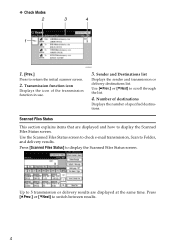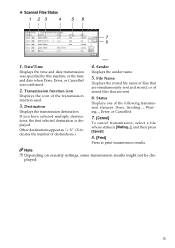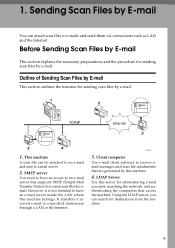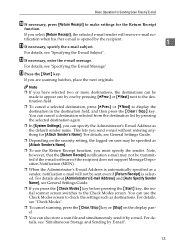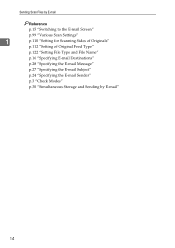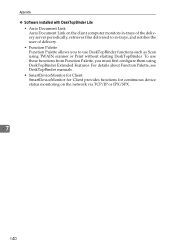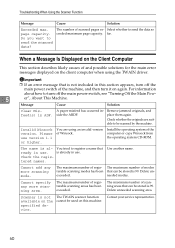Ricoh Aficio MP 171 Support Question
Find answers below for this question about Ricoh Aficio MP 171.Need a Ricoh Aficio MP 171 manual? We have 2 online manuals for this item!
Question posted by laural on October 2nd, 2012
Scanning -
Current Answers
Answer #1: Posted by tino84 on October 3rd, 2012 12:25 AM
Adding a New Account for Scan to Email + Adding to a group.
Things you will need before starting,
- IP Address or Host Name of the copier.
- This can be found on the Config Page within the copier,
User tools,(the little button with the diamond and 123 written on it top left) Printer Features,
Config Page.
Under the heading Host Interface.
- Open up the Web Image Monitor by typing in the IP Address or the Host Name into your normal Web Brower Address bar. If using the IP Address you should miss out any zero’s before number such as 172.021.003.191 should be entered as 172.21.3.191,
- Press Login,
- Enter “admin” as the user name. There is no Password as default.
- Click Login,
- Now on the left of the screen you should have Address Book, select this,
- Select “Add” "Change" or "Delete"
- Now enter your details, Such as Name/Key Display, and also email address.
- Under the heading Protection select Destination and Sender.
- Save your new account and test.
Related Ricoh Aficio MP 171 Manual Pages
Similar Questions
How do you store email addresses on the Ricoh MP 171 for scanning and sending documents?