Ricoh Aficio MP 171 Support Question
Find answers below for this question about Ricoh Aficio MP 171.Need a Ricoh Aficio MP 171 manual? We have 2 online manuals for this item!
Question posted by steEm on June 11th, 2014
How To Scan To Ricoh Mp171
The person who posted this question about this Ricoh product did not include a detailed explanation. Please use the "Request More Information" button to the right if more details would help you to answer this question.
Current Answers
There are currently no answers that have been posted for this question.
Be the first to post an answer! Remember that you can earn up to 1,100 points for every answer you submit. The better the quality of your answer, the better chance it has to be accepted.
Be the first to post an answer! Remember that you can earn up to 1,100 points for every answer you submit. The better the quality of your answer, the better chance it has to be accepted.
Related Ricoh Aficio MP 171 Manual Pages
Operating Instructions - Page 1


... to Folder 3 Storing Files Using the Scanner Function 4 Delivering Scan Files 5 Scanning Originals with the Network TWAIN Scanner 6 Various Scan Settings 7 Appendix
Read this machine and keep it handy for future reference. Operating Instructions
Scanner Reference
1 Sending Scan Files by E-mail 2 Sending Scan Files by Scan to read the Safety Information in "About This Machine" before...
Operating Instructions - Page 5


... 19 Selecting Destinations by Searching an LDAP Server 20 Registering a Directly-Entered Destination in the Address Book 54
iii Sending Scan Files by E-mail
Before Sending Scan Files by E-mail 9 Outline of Sending Scan Files by E-mail 9 Preparation for Sending by E-mail 10 Registering E-mail Addresses in the Address Book 10 E-mail Screen...
Operating Instructions - Page 6


...Selecting the Sender by Entering the Registration Number 89 Selecting a Sender by Scan to Folder 55
3. Scanning Originals with the Network TWAIN Scanner
Before Using the Network TWAIN Scanner 93...Storing Files 57 Outline of File Storage under the Scanner Function 57
Basic Operation for Storing Scan Files 59 Specifying File Information for a Stored File 61
Specifying a User Name 61 ...
Operating Instructions - Page 7


... Network Delivery Function 144 Specifications...145
INDEX...146
v Appendix
Relationship between Resolution and Scan Size 133 When Using E-mail, Folder Sending, Storing or Network Delivery Function ...Changing a Registered Program 127 Deleting a Program 128 Changing the Registered Program Name 128 Scan Settings When Using Twain Scanner 130 Setting Original Orientation on CD-ROM 138
Auto-...
Operating Instructions - Page 10


... to a shared folder
For details, see chapter 2 "Sending Scan Files by Scan to Folder". • Sending scan files to an FTP server
For details, see chapter 2 "Sending Scan Files by Scan to Folder". • Sending scan files to a NetWare server
For details, see chapter 4 "Delivering Scan Files". ❖ Scanning originals using the delivery server
For details, see chapter...
Operating Instructions - Page 11


... the initial scanner screen to Folder screen, List of Stored Files screen, or Network Delivery Scanner screen in this manual. Reference p.11 "E-mail Screen" p.37 "Scan to Folder Screen", "List of Stored Files" p.80 "Network Delivery Scanner Screen"
Confirmation Displays
This section explains the two confirmation displays - Check Modes and...
Operating Instructions - Page 12
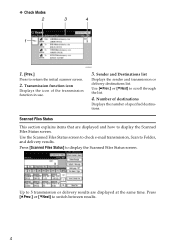
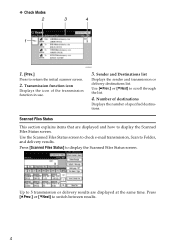
... transmission function in use.
3. Up to 5 transmission or delivery results are displayed and how to display the Scanned Files Status screen. Sender and Destinations list
Displays the sender and transmission or delivery destinations list.
Scanned Files Status
This section explains items that are displayed at the same time.
❖ Check Modes
ARQ003S...
Operating Instructions - Page 13
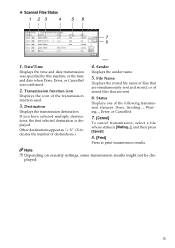
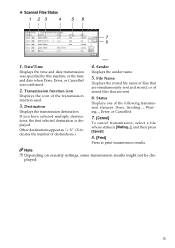
...Error, or Cancelled.
7. [Cancel]
To cancel transmission, select a file whose status is displayed. Status
Displays one of destinations.)
4. Destination
Displays the transmission destination. ❖ Scanned Files Status
ARQ004S
1. If you have selected multiple destinations, the first selected destination is [Waiting...], and then press [Cancel].
8. [Print]
Press to print transmission...
Operating Instructions - Page 14


...on or the {Clear Mode} key is turned on the queue for additional originals after scanning the originals with Automatic Document Feeder (ADF). Wait Time for Next Orig.: Exposure Set .... Original Setting
Set whether originals are always positioned the same way, select that orientation as the scanning mode that appear when the operation switch is pressed.
6 Switch to Batch
Select [SADF] or...
Operating Instructions - Page 15


... managed by the ScanRouter delivery software.
7 Select Title
Select the titles for destinations. Selected titles appear in the e-mail and Scan to Folder destination list used when searching for e-mail and Scan to update the delivery server's destination list by the ScanRouter delivery software. To use this function, under [System Settings], set...
Operating Instructions - Page 16


...Journal Print Scanner Journal Delete Scanner Journal Max. Specify a compression method for whether to send scanned originals as singlepage files or as multiple e-mails. Select whether to attach a file or send...tries to delete the scanner journal without printing it. Allows you to use the TWAIN scanner while scanning is pressed. Select [Send & Store], [Store Only], or [Off] as the title, ...
Operating Instructions - Page 17
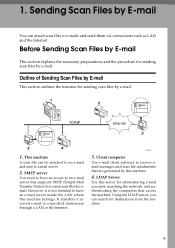
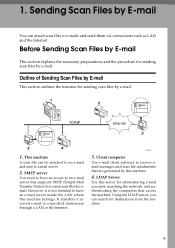
... to a specified destination through a LAN or the Internet. SMTP server
You need to have an e-mail server inside the LAN where this machine belongs. Sending Scan Files by E-mail
You can search for administering e-mail accounts, searching the network, and authenticating the computers that are generated by email. Using the LDAP...
Operating Instructions - Page 18


Sending Scan Files by E-mail
Preparation for Sending by E-mail
This section explains the preparation and settings for Admin) that contain user codes. 10 Connect the... details about registering e-mail addresses in [Send Settings] under [Administrator Tools] from [System Settings]. A Connect the machine to the network using SmartDeviceMonitor for sending scan files by e-
1
mail.
Operating Instructions - Page 19


... this key to specify the destination using the soft keyboard that the E-mail screen is highlighted like [ ].
1. You can send a file to e-mail destinations and Scan to Folder function. ceipt] [Subject / Message] [File Name / Type]
Press to specify the sender, return receipt setting, subject, message, and names and formats of the...
Operating Instructions - Page 20


... Folder screen appears,
switch to specify settings such as file name and
file format. D If necessary, press [Scan Settings] to specify settings such as scan
type, resolution, image density, or scan size.
entation. G If necessary, press [File Name / Type] to the E-mail screen.
If a previous setting remains, press the {Clear Modes} key.
E If...
Operating Instructions - Page 21
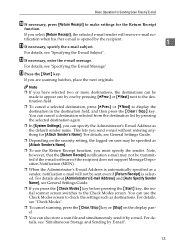
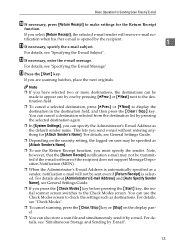
...initial scanner screen switches to make settings for the Return Receipt
function. If you are scanning batches, place the next originals.
For details, see "Simultaneous Storage and Sending by...
tification when his/her e-mail is automatically specified as destinations. You can also store a scan file and simultaneously send it by pressing [UPrev.] or [TNext] next to the destination ...
Operating Instructions - Page 22
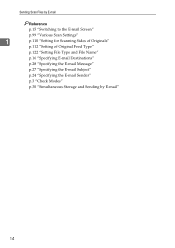
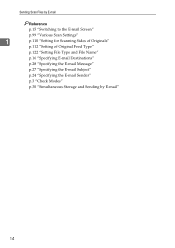
... by E-mail
Reference
p.15 "Switching to the E-mail Screen"
p.99 "Various Scan Settings"
1
p.110 "Setting for Scanning Sides of Originals"
p.112 "Setting of Original Feed Type"
p.122 "Setting File Type and File Name"
p.16 "Specifying E-mail Destinations"
p.28 "Specifying the E-mail Message"
p....
Operating Instructions - Page 148
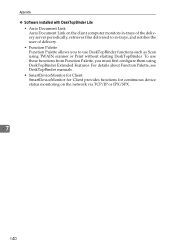
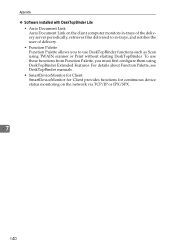
...8226; SmartDeviceMonitor for Client SmartDeviceMonitor for Client provides functions for continuous device status monitoring on the client computer monitors in-trays of the delivery... using TWAIN scanner or Print without starting DeskTopBinder. To use DeskTopBinder functions such as Scan using DeskTopBinder Extended Features. Appendix
❖ Software installed with DeskTopBinder Lite • ...
Operating Instructions - Page 154


...81 Delivery destination, 85 Delivery server, 77, 85 DeskTopBinder Lite, 68, 77, 79, 139 Destination
delivery, 85 e-mail, 16 scan to folder, 41 Destination list, 17, 42 Destination list settings, 6 Display confirmation displays, 3 Display panel, 3 Divide, 117...
I
Image density, 100 Initial settings, 6 Install, 79, 96 I/O device, 78
J
JPEG, 137
L
LDAP, 9 LDAP server, 20 List of stored files, 64
146
Operating Instructions - Page 66
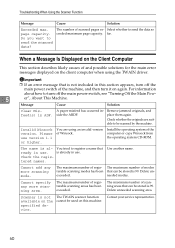
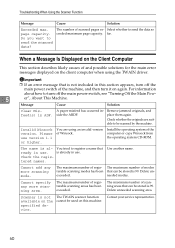
... client computer when using an invalid version of and possible solutions for the main error messages displayed on the specified device. page capacity. Invalid Winsock version. Install the operating system of scanned pages ex-
Contact your service representative.
60 Do you want to send the data so ceeded maximum page capacity. A paper...
Similar Questions
Scanning Icon For Nashua Aficio Mp171 Spf Rico
scanning icon for Nashua Aficio MP171 SPF Rico
scanning icon for Nashua Aficio MP171 SPF Rico
(Posted by vashonga1984 1 year ago)
How Do I Set A Default Scan Folder On Ricoh Aficio Mp 171
(Posted by culvdandy 9 years ago)

