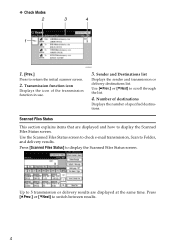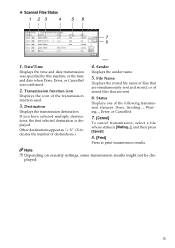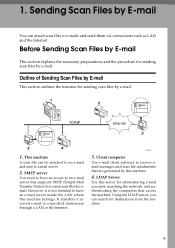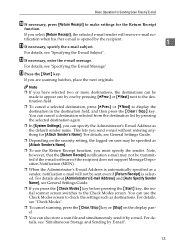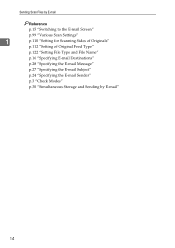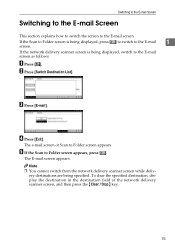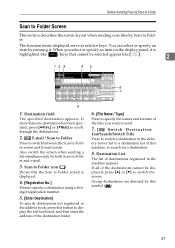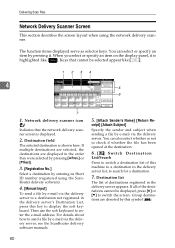Ricoh Aficio MP 171 Support Question
Find answers below for this question about Ricoh Aficio MP 171.Need a Ricoh Aficio MP 171 manual? We have 2 online manuals for this item!
Question posted by vashonga1984 on July 28th, 2022
Scanning Icon For Nashua Aficio Mp171 Spf Rico
scanning icon for Nashua Aficio MP171 SPF Rico
Current Answers
Answer #1: Posted by SonuKumar on July 28th, 2022 9:10 AM
Please respond to my effort to provide you with the best possible solution by using the "Acceptable Solution" and/or the "Helpful" buttons when the answer has proven to be helpful.
Regards,
Sonu
Your search handyman for all e-support needs!!
Related Ricoh Aficio MP 171 Manual Pages
Similar Questions
Nashua Aficio Mp 171 Spf 4in1 Printer
i can print from my nashua aficio mp 171 spf printer but it is not giving me the scanner icon on my ...
i can print from my nashua aficio mp 171 spf printer but it is not giving me the scanner icon on my ...
(Posted by wwwcafemail 7 years ago)
How To Scan Ricoh Aficio Mp171 Pcl6 Scanner
(Posted by dreasp00k 10 years ago)