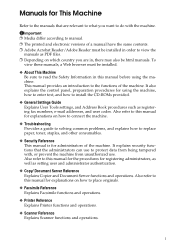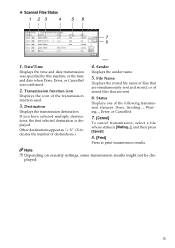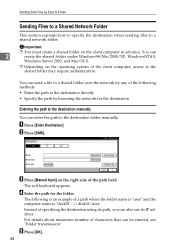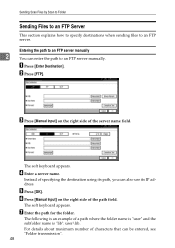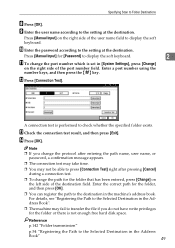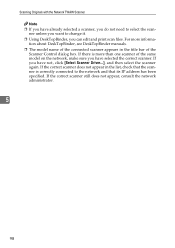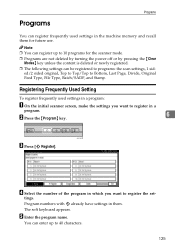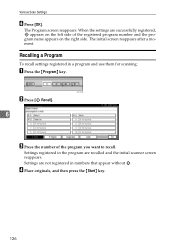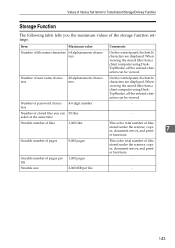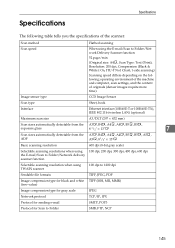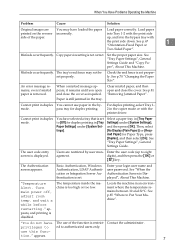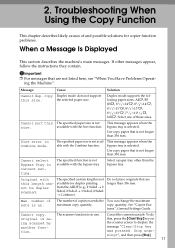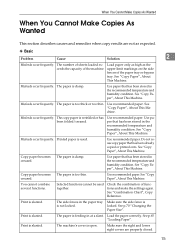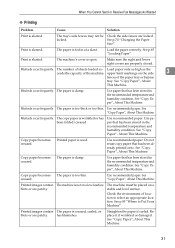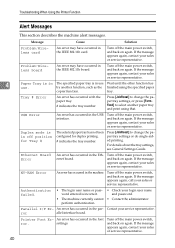Ricoh Aficio MP 171 Support Question
Find answers below for this question about Ricoh Aficio MP 171.Need a Ricoh Aficio MP 171 manual? We have 2 online manuals for this item!
Question posted by chateau on October 26th, 2021
Can This Model Print On Both Sides? Mp171spf Serial Number V4409114721
Requests for more information
Could you please elaborate on the process of printing on both sides of the page?
thanks
Current Answers
Answer #1: Posted by freginold on October 26th, 2021 9:03 AM
Answer #2: Posted by SonuKumar on October 27th, 2021 8:36 AM
Click the [Detailed Settings] tab. In the [Menu:] box, click the [Edit] icon. In the [2 sided:] list, select [Open to Left] or [Open to Top]. Change any other print settings if necessary.
http://support.ricoh.com/bb_v1oi/pub_e/oi_view/0001037/0001037157/view/printer/unv/0054.htm
its called as side by side option
Please respond to my effort to provide you with the best possible solution by using the "Acceptable Solution" and/or the "Helpful" buttons when the answer has proven to be helpful.
Regards,
Sonu
Your search handyman for all e-support needs!!