Ricoh Aficio MP 171 Support Question
Find answers below for this question about Ricoh Aficio MP 171.Need a Ricoh Aficio MP 171 manual? We have 2 online manuals for this item!
Question posted by jakra on July 7th, 2014
How To Add Someone To Address Book On Ricoh Aficio Mp 171
The person who posted this question about this Ricoh product did not include a detailed explanation. Please use the "Request More Information" button to the right if more details would help you to answer this question.
Current Answers
There are currently no answers that have been posted for this question.
Be the first to post an answer! Remember that you can earn up to 1,100 points for every answer you submit. The better the quality of your answer, the better chance it has to be accepted.
Be the first to post an answer! Remember that you can earn up to 1,100 points for every answer you submit. The better the quality of your answer, the better chance it has to be accepted.
Related Ricoh Aficio MP 171 Manual Pages
Operating Instructions - Page 3
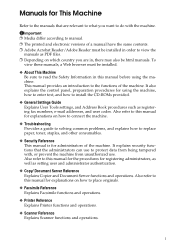
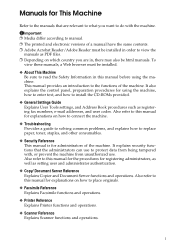
... the CD-ROMs provided.
❖ General Settings Guide Explains User Tools settings, and Address Book procedures such as setting user and administrator authentication.
❖ Copy/ Document Server Reference Explains...for the procedures for registering administrators, as well as registering fax numbers, e-mail addresses, and user codes. i Manuals for This Machine
Refer to the manuals that the...
Operating Instructions - Page 5


...Screen 40 Specifying Scan to Folder Destinations 41
Selecting the Destination from the Machine's Address Book 41 Sending Files to a Shared Network Folder 44 Sending Files to an FTP ...Server 48 Sending Files to NetWare server 50 Registering the Path to the Selected Destination in the Address Book 23 Specifying the E-mail Sender 24 Selecting a Sender from the List 24 Using a Registration...
Operating Instructions - Page 18


...to the network using Web Image
Monitor or SmartDeviceMonitor for Admin) that contain user codes. 10
Addresses can register frequently used e-mail addresses in the address book.
al Settings Guide. ❒ You can also register e-mail addresses in the address book, see Gener- Sending Scan Files by E-mail
Preparation for Sending by e-
1
mail. B Make the necessary network...
Operating Instructions - Page 19


... is highlighted like [ ].
1. Destination List
The list of destinations registered in the address book, press this symbol ( ).
11
Destination field
The specified destination appears.
If more ...
8. You can select or specify an item by this key, and then enter the e-mail addresses using a 5-digit registration number.
5. [Manual Input]
To specify destinations not registered in this...
Operating Instructions - Page 24
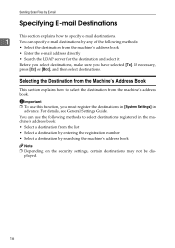
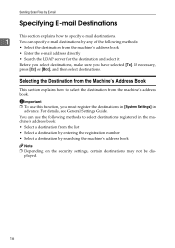
...[Cc] or [Bcc], and then select destinations. Selecting the Destination from the Machine's Address Book
This section explains how to select the destination from the list • Select a destination ...by entering the registration number • Select a destination by searching the machine's address book
Note ❒ Depending on the security settings, certain destinations may not be dis-...
Operating Instructions - Page 25
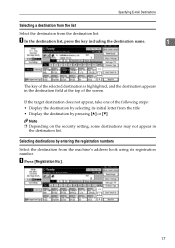
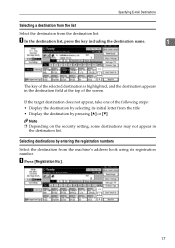
... following steps: • Display the destination by selecting its registration number. Specifying E-mail Destinations
Selecting a destination from the list
Select the destination from the machine's address book using its initial letter from the title • Display the destination by entering the registration numbers
Select the destination from the destination list.
Operating Instructions - Page 26
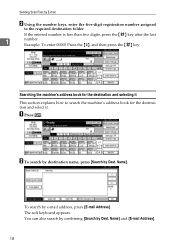
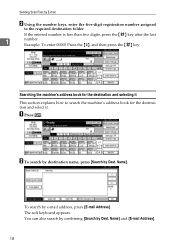
... name, press [Search by Dest. Sending Scan Files by E-mail
B Using the number keys, enter the five-digit registration number assigned
to search the machine's address book for the destination and selecting it . Example: To enter 00003 Press the {3}, and then press the {q} key. The soft keyboard appears.
If the entered number...
Operating Instructions - Page 28
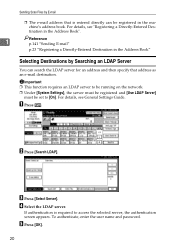
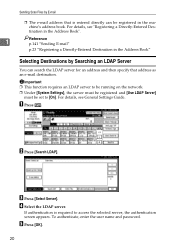
...Searching an LDAP Server
You can search the LDAP server for an address and then specify that is required to access the selected server,... the server must be registered and [Use LDAP Server]
must be registered in the Address Book"
Selecting Destinations by E-mail
❒ The e-mail address that address as an e-mail destination. B Press [Search LDAP]. For details, see General Settings ...
Operating Instructions - Page 31


... and other information to be registered, see General Settings Guide. D Press [OK].
Note ❒ Depending on the security setting, [ProgDest] may not appear. tered. chine's address book.
For details about specifying the information to be regis- In such case,
you want to register. You can also register a destination selected from the LDAP...
Operating Instructions - Page 32
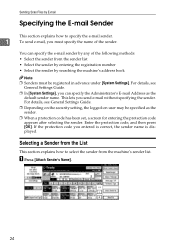
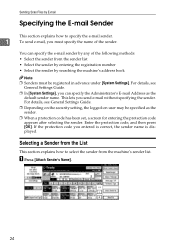
You can specify the Administrator's E-mail Address as the sender.
❒ When a protection code has been set, a screen for entering... sender list
• Select the sender by entering the registration number
• Select the sender by searching the machine's address book
Note ❒ Senders must specify the name of the following methods:
• Select the sender from the machine's sender...
Operating Instructions - Page 33
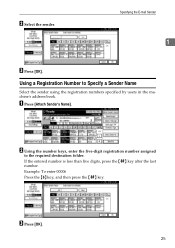
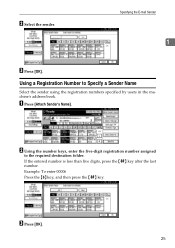
... keys, enter the five-digit registration number assigned
to Specify a Sender Name
Select the sender using the registration numbers specified by users in the machine's address book. If the entered number is less than five digits, press the {q} key after the last number. Example: To enter 00006
Press the {6} key, and then...
Operating Instructions - Page 34
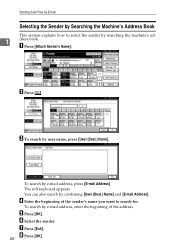
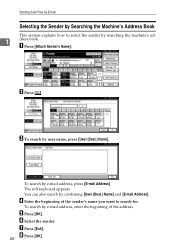
...
Selecting the Sender by Searching the Machine's Address Book
This section explains how to search for.
To search by e-mail address, enter the beginning of the sender's name you want to select the sender by e-mail address, press [E-mail Address].
To search by searching the machine's ad-
1
dress book. The soft keyboard appears. F Select the sender...
Operating Instructions - Page 44


... Guide.
❒ Sending files using Web Image Monitor or SmartDeviceMonitor for Admin, see Network Guide.
❒ Items to set up in the address book using SMB is updating the address book using CSV files (retrieved using SmartDeviceMonitor for Admin) that contain user codes.
36 Sending Scan Files by Scan to Folder
B Make the necessary...
Operating Instructions - Page 45
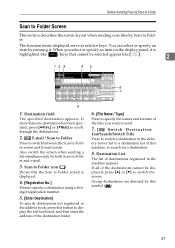
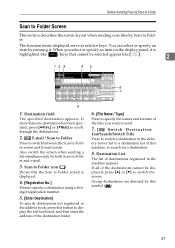
....
4. [Registration No.]
Press to specify a destination using a fivedigit registration number.
5. [Enter Destination]
To specify destinations not registered in the address book, press this button to display the soft keyboard, and then enter the address of the destination folder.
6. [File Name / Type]
Press to specify the names and formats of the destinations cannot be...
Operating Instructions - Page 49
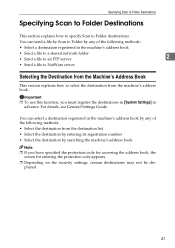
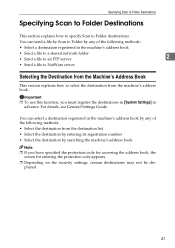
...FTP server
2
• Send a file to NetWare server
Selecting the Destination from the machine's address book. played.
41 For details, see General Settings Guide.
Specifying Scan to Folder Destinations
Specifying Scan... section explains how to specify Scan to select the destination from the Machine's Address Book
This section explains how to Folder destinations. You can send a file by ...
Operating Instructions - Page 50


... is less than five digits, press the {q} key after the last number. Selecting destinations by entering the registration numbers Select the destination from the machine's address book using the number keys.
The key of the following steps: • Display the destination by selecting its registration number.
If the entered number is highlighted...
Operating Instructions - Page 51
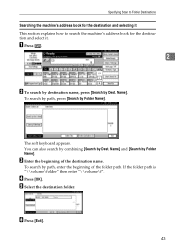
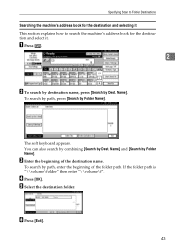
... "\\volume\f". E Select the destination folder.
The soft keyboard appears. F Press [Exit].
43 Name]. Specifying Scan to Folder Destinations
Searching the machine's address book for the destination and selecting it This section explains how to search the machine's address book for the destination and select it. To search by path, press [Search by Folder Name].
Operating Instructions - Page 53
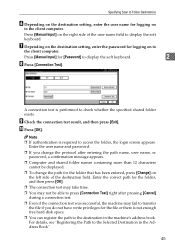
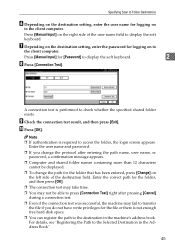
... for the file or there is not enough free hard disk space. ❒ You can register the path to the destination in the Address Book".
45 Press [Manual Input] on the right side of the destination field. Press [Manual Input] for logging on
to the client computer... entered, press [Change] on
the left side of the user name field to the Selected Destination in the machine's address book.
Operating Instructions - Page 54
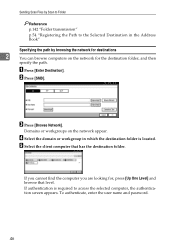
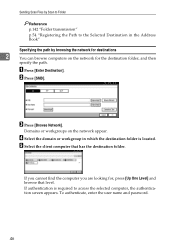
D Select the domain or workgroup in which the destination folder is required to the Selected Destination in the Address Book"
Specifying the path by Scan to Folder
Reference p.142 "Folder transmission"
p.54 "Registering the Path to access the selected computer, the authentication screen appears. If ...
Operating Instructions - Page 38


...scan density. See "Image
images appears dirty. dirty. Received image is programmed in the Address Book using moist, rough, or processed paper, areas of received Image density is too dark...run out.
See "Image Density (Con-
• The original of
Reference.
When the D Add Toner indicator Replace the toner bottle soon.
See "Copy Paper", About This Machine. Received image is...

