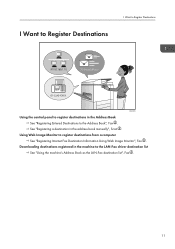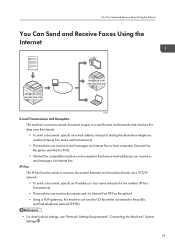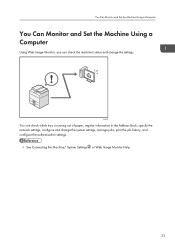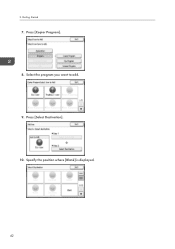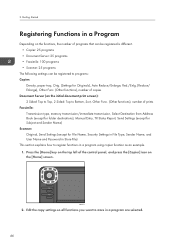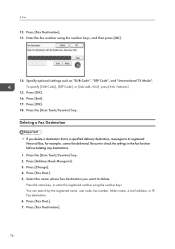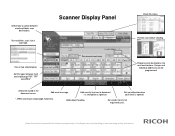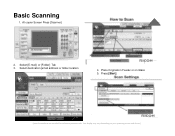Ricoh Aficio MP 301SPF Support Question
Find answers below for this question about Ricoh Aficio MP 301SPF.Need a Ricoh Aficio MP 301SPF manual? We have 2 online manuals for this item!
Question posted by pmusscott on July 15th, 2014
How To Add Addresses Ricoh Aficio Mp 301
The person who posted this question about this Ricoh product did not include a detailed explanation. Please use the "Request More Information" button to the right if more details would help you to answer this question.
Current Answers
Answer #1: Posted by freginold on July 15th, 2014 4:04 PM
Hi, this article will show you how to add an email address to the address book:
- How to add an email address to a Ricoh Aficio MP series copier
- How to add an email address to a Ricoh Aficio MP series copier
Related Ricoh Aficio MP 301SPF Manual Pages
Similar Questions
Ricoh Aficio Mp 301 How To Stop Confirmation Page Fax
(Posted by vinype 10 years ago)
Need To Download The Drivers For Ricoh Aficio Mp 301 Pcl 6
(Posted by admin11754 10 years ago)
How To Add Ricoh Aficio Mp 4001 To Computer Network
(Posted by eliboner 10 years ago)