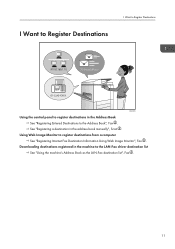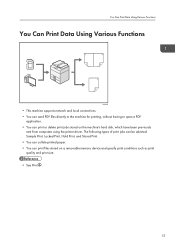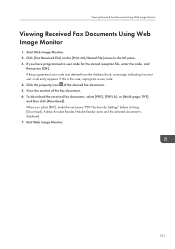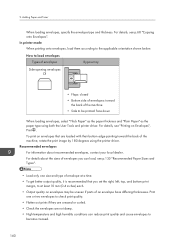Ricoh Aficio MP 301SPF Support Question
Find answers below for this question about Ricoh Aficio MP 301SPF.Need a Ricoh Aficio MP 301SPF manual? We have 2 online manuals for this item!
Question posted by admin11754 on December 9th, 2013
Need To Download The Drivers For Ricoh Aficio Mp 301 Pcl 6
The person who posted this question about this Ricoh product did not include a detailed explanation. Please use the "Request More Information" button to the right if more details would help you to answer this question.
Current Answers
Related Ricoh Aficio MP 301SPF Manual Pages
Similar Questions
How To Instal Pcl Driver Aficio Mp C2051 On Mac Ox
(Posted by derbub 9 years ago)
Ricoh Aficio Mp 301 How To Stop Confirmation Page Fax
(Posted by vinype 10 years ago)
How Do You Download Ricoh Aficio Mp 2000 Scanner Driver?
how to download ricoh aficio scanner driver
how to download ricoh aficio scanner driver
(Posted by njirusn 11 years ago)