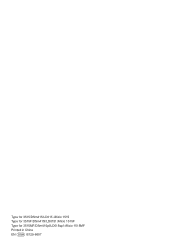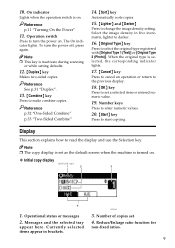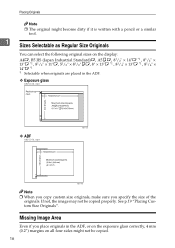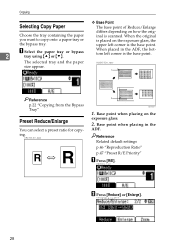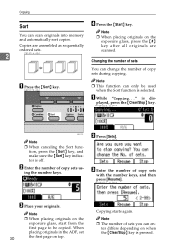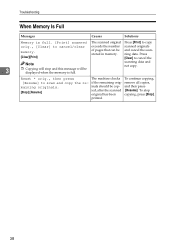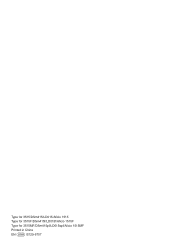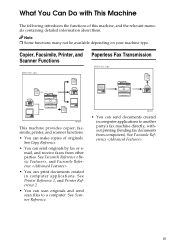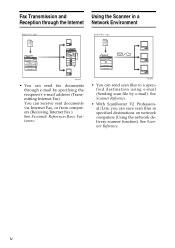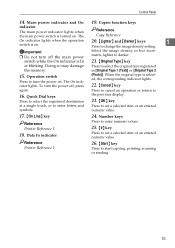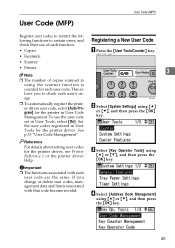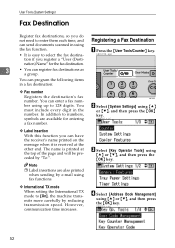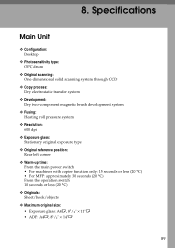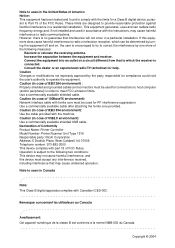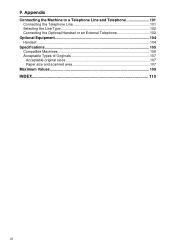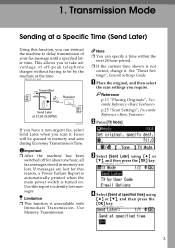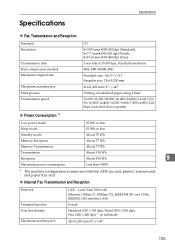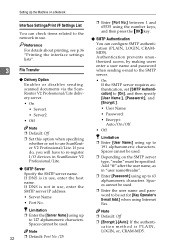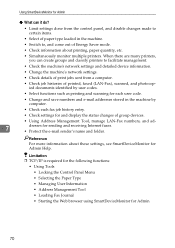Ricoh AFICIO 1515 MF Support Question
Find answers below for this question about Ricoh AFICIO 1515 MF - B/W Laser - All-in-One.Need a Ricoh AFICIO 1515 MF manual? We have 6 online manuals for this item!
Question posted by dsmith7056 on May 25th, 2012
How Do I Scan To My Computer?
The person who posted this question about this Ricoh product did not include a detailed explanation. Please use the "Request More Information" button to the right if more details would help you to answer this question.
Current Answers
Answer #1: Posted by freginold on May 26th, 2012 4:20 AM
Hi, there are several steps required to set up scanning to a folder on your computer. You'll need to create a shared folder on your computer, and either make sure that network users have access to change the contents of the folder, or make sure that you have that access and then set up the scan destination on the copier with your username and password. You'll have to make sure that your computer's firewall is set up to allow file and print sharing (specifically, ports 137 and 139 need to be open). You'll also have to make sure SMB is enabled on the copier (which it typically is by default).
Once you have done all of these things, you can create the scan destination in the address book by entering the path to your scan folder (which will typically look like \\computername\foldername). Then you can scan straight to that folder, once all of that has been set up.
The individual steps will vary depending on what type of operating system you are using and how your network is set up, so you may want to have your IT professional set it up, or have a Ricoh technician set it up, or download the operator's manual with the scanning instructions from the Ricoh website.
Once you have done all of these things, you can create the scan destination in the address book by entering the path to your scan folder (which will typically look like \\computername\foldername). Then you can scan straight to that folder, once all of that has been set up.
The individual steps will vary depending on what type of operating system you are using and how your network is set up, so you may want to have your IT professional set it up, or have a Ricoh technician set it up, or download the operator's manual with the scanning instructions from the Ricoh website.
Related Ricoh AFICIO 1515 MF Manual Pages
Similar Questions
How To Get Meter Reads On Ricoh Aficio 1515 Over The Internet
(Posted by bamfCHAR 9 years ago)
How To Set Up Ricoh Aficio 1515 Mf For Scanning
(Posted by akegwyn 9 years ago)
Ricoh Aficio 1515 Manual How To Copy Double Sided Documents
(Posted by klinJginer 9 years ago)
How To Replace A Photoconductor Richo Aficio 1515 Mf
(Posted by led9dizz 10 years ago)
How Do I Use Die Scaner Fisality Of My Aficio 1515 Mf
how do i use die scaner fisality of my aficio 1515 mf
how do i use die scaner fisality of my aficio 1515 mf
(Posted by MARTIE 11 years ago)