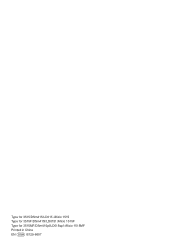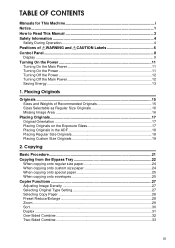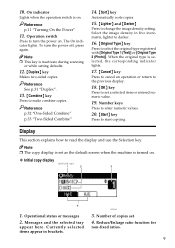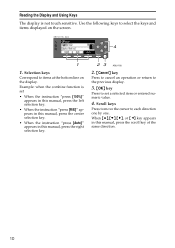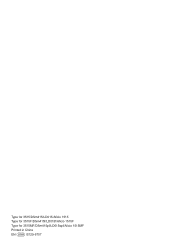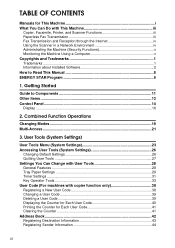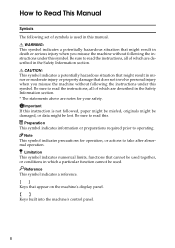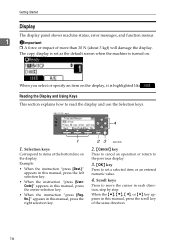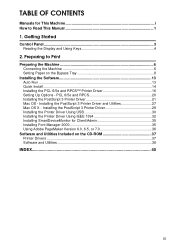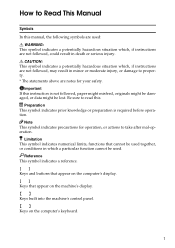Ricoh AFICIO 1515 MF Support Question
Find answers below for this question about Ricoh AFICIO 1515 MF - B/W Laser - All-in-One.Need a Ricoh AFICIO 1515 MF manual? We have 6 online manuals for this item!
Question posted by gifford10fh on January 24th, 2012
Meter Reading
how do i check meter readings for both SP C232SF, MP 4000AD and MP C2030AD printers
Current Answers
Answer #1: Posted by freginold on January 24th, 2012 7:19 PM
On the MP4000 and MP C2030, you can check the meter reading by pressing User Tools/Counter and then selecting Counter on the screen. On the C232 you'll have to print out either a configuration page or a maintenance page (both of which will show the page count) by pressing User Tools and then selecting the Report Print menu and choosing either the configuration page (which is actually 2 pages) or the maintenance page (which prints in color).
Related Ricoh AFICIO 1515 MF Manual Pages
Similar Questions
How To Get Meter Reads On Ricoh Aficio 1515 Over The Internet
(Posted by bamfCHAR 9 years ago)
How To Set Up Ricoh Aficio 1515 Mf For Scanning
(Posted by akegwyn 9 years ago)
Ricoh Aficio 1515 Manual How To Copy Double Sided Documents
(Posted by klinJginer 9 years ago)
How To Replace A Photoconductor Richo Aficio 1515 Mf
(Posted by led9dizz 10 years ago)
How Do I Use Die Scaner Fisality Of My Aficio 1515 Mf
how do i use die scaner fisality of my aficio 1515 mf
how do i use die scaner fisality of my aficio 1515 mf
(Posted by MARTIE 12 years ago)