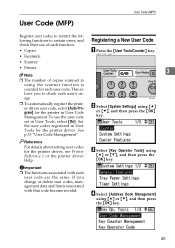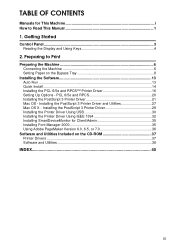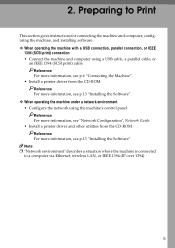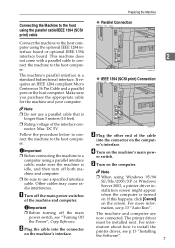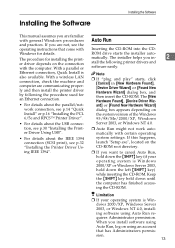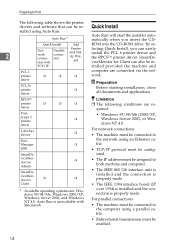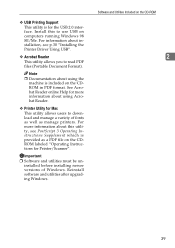Ricoh AFICIO 1515 MF Support Question
Find answers below for this question about Ricoh AFICIO 1515 MF - B/W Laser - All-in-One.Need a Ricoh AFICIO 1515 MF manual? We have 6 online manuals for this item!
Question posted by GSA on March 12th, 2014
I Have A Africio 1515 Mf Printer, I Wnt To Download The Printer Driver For This
The person who posted this question about this Ricoh product did not include a detailed explanation. Please use the "Request More Information" button to the right if more details would help you to answer this question.
Current Answers
Related Ricoh AFICIO 1515 MF Manual Pages
Similar Questions
Download Printer Driver For Macos 12.0.1 Aficio 1515mf
(Posted by Jbarry69094 2 years ago)
How To Set Up Ricoh Aficio 1515 Mf For Scanning
(Posted by akegwyn 9 years ago)
Printer Drivers
Documents sent to printer in clor are printed in black and white. The manual says to change the sett...
Documents sent to printer in clor are printed in black and white. The manual says to change the sett...
(Posted by supertrini2000 11 years ago)
Where I Found The Printer Drivers And How To Install The Printer Drivers.
where i found the printer drivers and how to install the printer drivers.
where i found the printer drivers and how to install the printer drivers.
(Posted by pbasisk 11 years ago)
How Do I Use Die Scaner Fisality Of My Aficio 1515 Mf
how do i use die scaner fisality of my aficio 1515 mf
how do i use die scaner fisality of my aficio 1515 mf
(Posted by MARTIE 12 years ago)