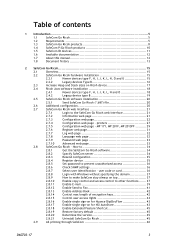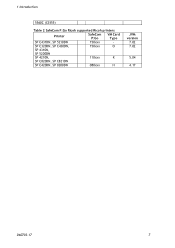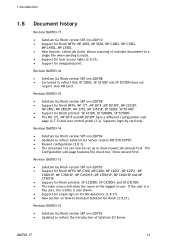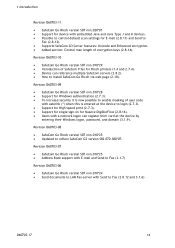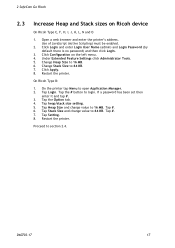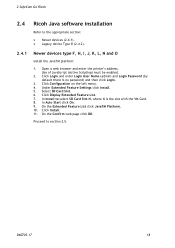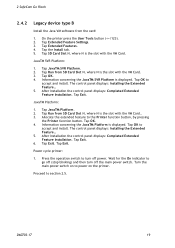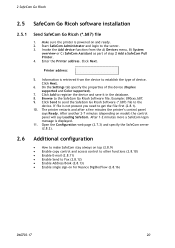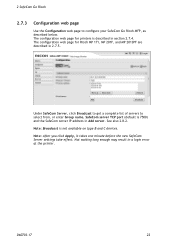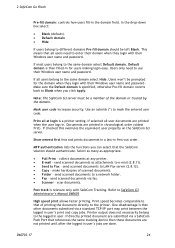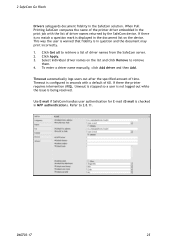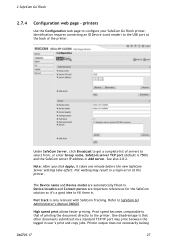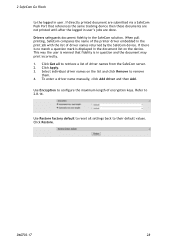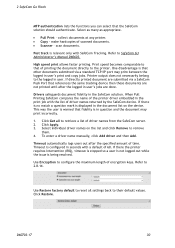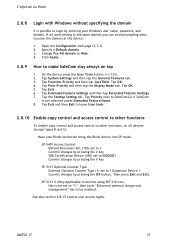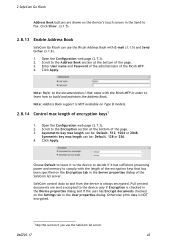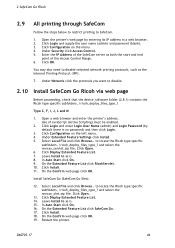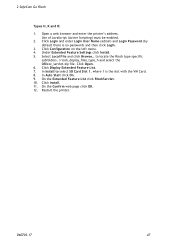Ricoh 8200DN Support Question
Find answers below for this question about Ricoh 8200DN - Aficio SP B/W Laser Printer.Need a Ricoh 8200DN manual? We have 1 online manual for this item!
Question posted by darnippur1 on September 21st, 2016
Default Setting
How to do Default setting in 8200DN because we have problems in it.
Current Answers
Answer #1: Posted by waelsaidani1 on September 21st, 2016 5:34 AM
- On the [Start] menu, click [Control Panel].The [Control Panel] window appears.
- Click [Printer] in "Hardware and Sound".
- If using Windows 7, click [View devices and printers] in "Hardware and Sound".
- If using Windows Server 2008 R2, click [View devices and printers] in "Hardware".
- Right-click the icon of the printer you want to use, and then click [Printing Preferences...].If using Windows 7 or Windows Server 2008 R2, right-click the icon of the printer you want to use, and then click [Printing preferences].The [Printing Preferences] dialog box appears.
- Make the necessary settings, and then click [OK].The setting is temporarily registered as [Unregistered] in the [One Click Preset List:] area.
Related Ricoh 8200DN Manual Pages
Similar Questions
Ricoh Aficio Sp C231n Service Code Sc240
Ricoh Aficio Sp C231n: Service Code Sc240 Is Appearing On Display. Any Instruction?
Ricoh Aficio Sp C231n: Service Code Sc240 Is Appearing On Display. Any Instruction?
(Posted by zzeljkov 6 years ago)
How To Read The Meter On Aficio Sp 4310n Printer
I need to read the meter on the Aficio SP 4310 N printer. How do I do this
I need to read the meter on the Aficio SP 4310 N printer. How do I do this
(Posted by Anonymous-130231 10 years ago)
How Do You Pull A Read From Aficio Sp C431dn?
(Posted by pheggy 11 years ago)
Default Sp 8200dn
Admin Login
(Posted by Anonymous-49588 12 years ago)