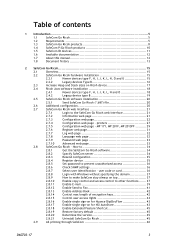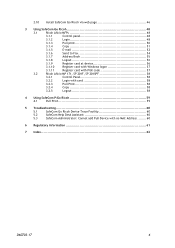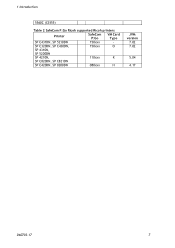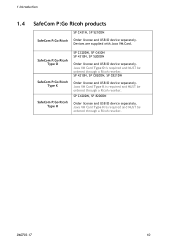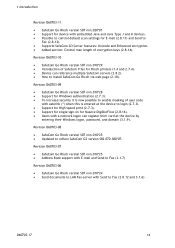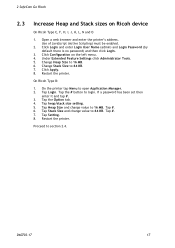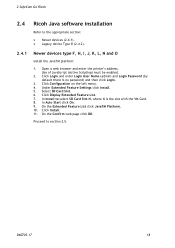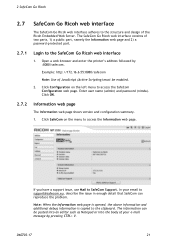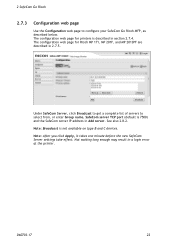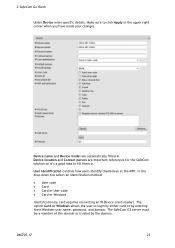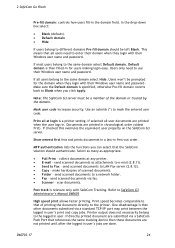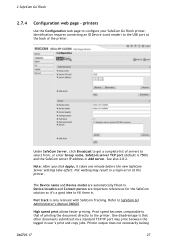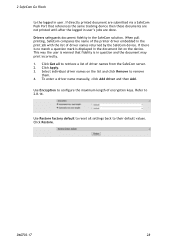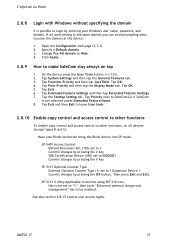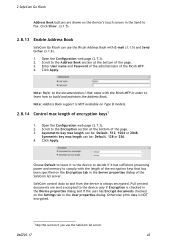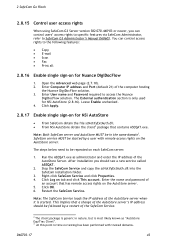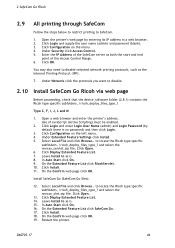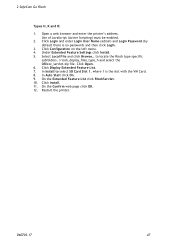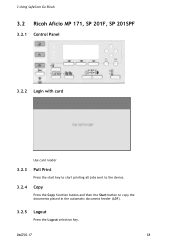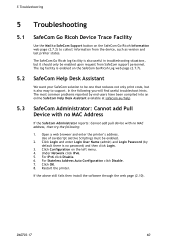Ricoh 8200DN Support Question
Find answers below for this question about Ricoh 8200DN - Aficio SP B/W Laser Printer.Need a Ricoh 8200DN manual? We have 1 online manual for this item!
Question posted by imranjavedpuic on August 14th, 2016
Ricoh 8200dn Default Password
password 8200dn
Current Answers
Answer #1: Posted by Odin on August 14th, 2016 9:56 AM
By default there is no password. To restore factory defaults, see this manual page: http://bit.ly/2bhxu87.
Hope this is useful. Please don't forget to click the Accept This Answer button if you do accept it. My aim is to provide reliable helpful answers, not just a lot of them. See https://www.helpowl.com/profile/Odin.
Answer #2: Posted by freginold on August 15th, 2016 3:11 AM
The default login for this device is admin for the user name, with no password (blank).
Related Ricoh 8200DN Manual Pages
Similar Questions
Reset Print Cartridige Ricoh Aficio Sp 4210n
How to reset print cartridigeRicoh Aficio SP 4210N ? it s so difficult to do this
How to reset print cartridigeRicoh Aficio SP 4210N ? it s so difficult to do this
(Posted by tarekhadedyfr 8 years ago)
How To Read The Meter On Aficio Sp 4310n Printer
I need to read the meter on the Aficio SP 4310 N printer. How do I do this
I need to read the meter on the Aficio SP 4310 N printer. How do I do this
(Posted by Anonymous-130231 10 years ago)
How Do You Pull A Read From Aficio Sp C431dn?
(Posted by pheggy 11 years ago)
Default Sp 8200dn
Admin Login
(Posted by Anonymous-49588 12 years ago)
How Can I Prevent Sp 8200dn From Selecting Plain Paper When I Run Out Of Special
I have plain paper in trays 1 and 2. I have labels in tray 3. When tray 3 runs out of labels, it pri...
I have plain paper in trays 1 and 2. I have labels in tray 3. When tray 3 runs out of labels, it pri...
(Posted by markneal 12 years ago)