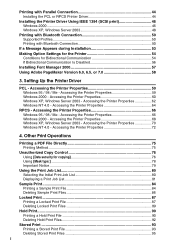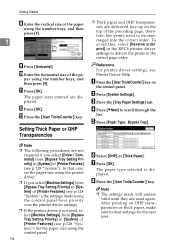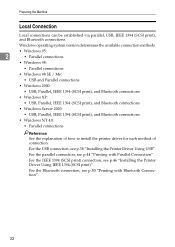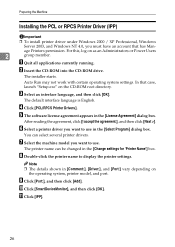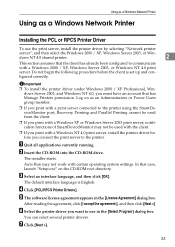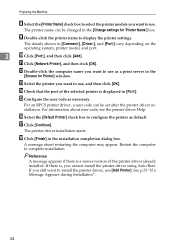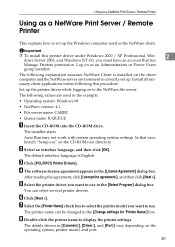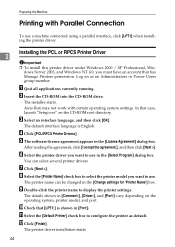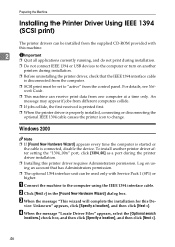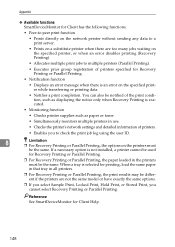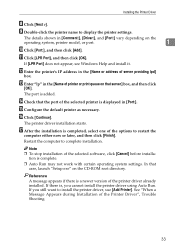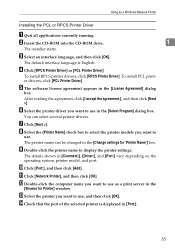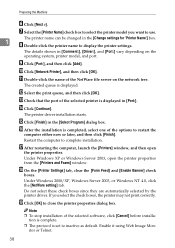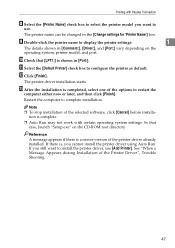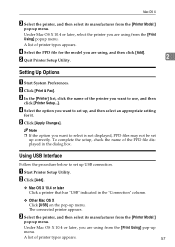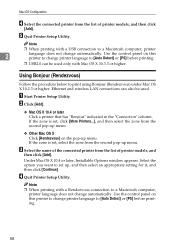Ricoh 3045 Support Question
Find answers below for this question about Ricoh 3045 - Aficio B/W Laser.Need a Ricoh 3045 manual? We have 8 online manuals for this item!
Question posted by Dyefastdesigns on May 2nd, 2014
I Have A Color Printer Model Sp C820dn It Wont Let Me Print 300dpi. Why???600
The person who posted this question about this Ricoh product did not include a detailed explanation. Please use the "Request More Information" button to the right if more details would help you to answer this question.
Current Answers
Related Ricoh 3045 Manual Pages
Similar Questions
How Do You Change The Printer Default To Black And White Prints Vs. Color?
(Posted by mkolar 8 years ago)
How To Adjust Printer Copy To Darker Or Lighter On Aficio 3045
(Posted by melespique123 9 years ago)
How Can I Print On Card Stock?
I am printing award certificates and it will not pull the card stock through the printer. I keep get...
I am printing award certificates and it will not pull the card stock through the printer. I keep get...
(Posted by kshort16247 9 years ago)
Scann To Mail
Hi I want to register my mail adress to the printer so that i can get scanned dokuments to my inbox...
Hi I want to register my mail adress to the printer so that i can get scanned dokuments to my inbox...
(Posted by projekt 12 years ago)