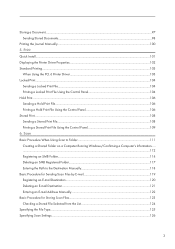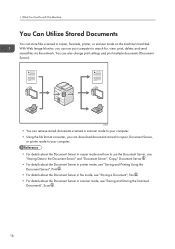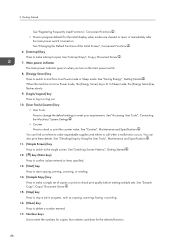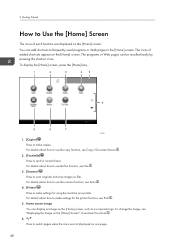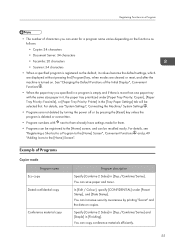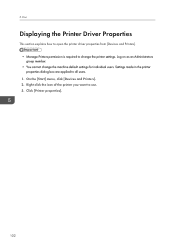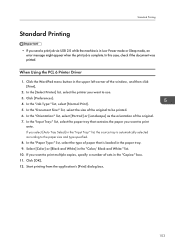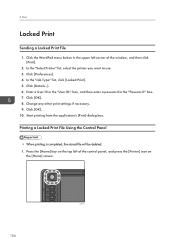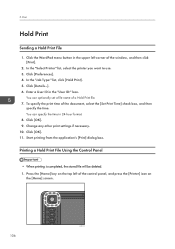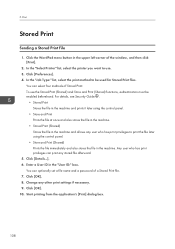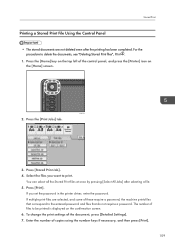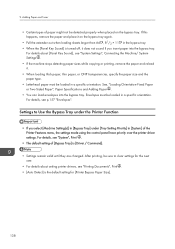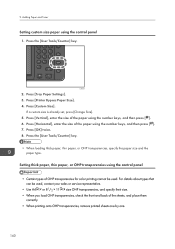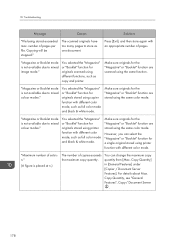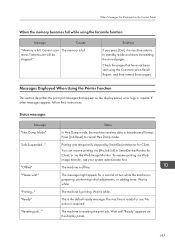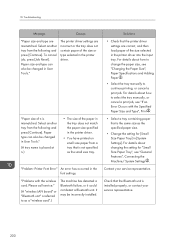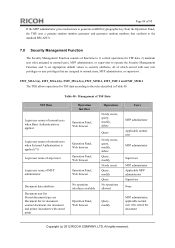Ricoh Aficio MP C3002 Support Question
Find answers below for this question about Ricoh Aficio MP C3002.Need a Ricoh Aficio MP C3002 manual? We have 2 online manuals for this item!
Question posted by mkolar on June 25th, 2015
How Do You Change The Printer Default To Black And White Prints Vs. Color?
The person who posted this question about this Ricoh product did not include a detailed explanation. Please use the "Request More Information" button to the right if more details would help you to answer this question.
Current Answers
Answer #1: Posted by freginold on June 25th, 2015 7:06 AM
Hello, you can do this in the print driver preferences. On a Windows computer, go to Devices & Printers (or Printers and Faxes, on a Windows XP machine) and right click on the Ricoh. Select Preferences. Under one of the tabs (often the first tab but it varies depending on which print driver you are using) there will be an option for color or black and white. Set that to black and white and then click Apply or OK. Changing that setting here will make it your default setting. (If you have a program open right now, such as Word or Paint, you will need to close the program and reopen it for the change to take effect in that program.)
Related Ricoh Aficio MP C3002 Manual Pages
Similar Questions
How To Save The Default Scan As Pdf Document On The Rich Aficio Mp C3002
(Posted by Dane7rajan4 9 years ago)
How To Print In Color With Ricoh Aficio Mp 2000
(Posted by vonqjord 10 years ago)
How To Print In Color In Ricoh Aficio Mp C3500 Pcl6
(Posted by EFTjus 10 years ago)
Change Send File Name Default
Richo/Savin MP C3002 puts the date and time stamp in the file name, whether i change the filename or...
Richo/Savin MP C3002 puts the date and time stamp in the file name, whether i change the filename or...
(Posted by rayargo2 10 years ago)