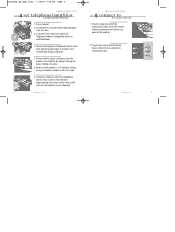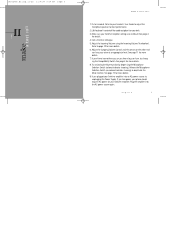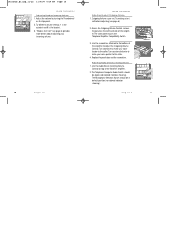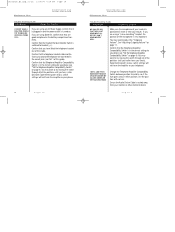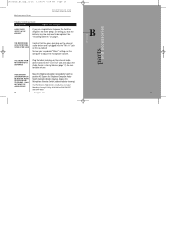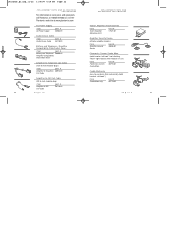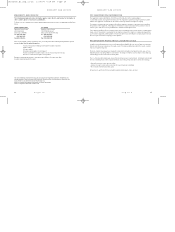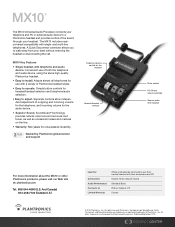Plantronics MX10 Support Question
Find answers below for this question about Plantronics MX10.Need a Plantronics MX10 manual? We have 2 online manuals for this item!
Question posted by joemcmillin on May 18th, 2011
Replacement Bearing In Gear Box
How do I disassemble the gear box for the righthand cutter blades
Current Answers
Related Plantronics MX10 Manual Pages
Similar Questions
How Do I Block Sound From Customer When Trying To Record Just My Audio
we are testing the MX10 with Cisco 7962 phones and are trying to use a voice to text product to reco...
we are testing the MX10 with Cisco 7962 phones and are trying to use a voice to text product to reco...
(Posted by tomfritz 8 years ago)
Having Echo Issues With My Mx10. Using Lucent 8410d Phone In Windows 7 Environme
(Posted by cc128 10 years ago)
Replacement Battery ?
Where can you buy a replacement battery for WO200 plantronics headset?
Where can you buy a replacement battery for WO200 plantronics headset?
(Posted by toddhagstrom 11 years ago)
Is The Issue The Phone Or The M25 Headset?
How can I determine if it my M25 or my 3GS IPhone that keeps losing signal and gives that annoying m...
How can I determine if it my M25 or my 3GS IPhone that keeps losing signal and gives that annoying m...
(Posted by aumike35 11 years ago)
Why Is It Such A Buzz In The Box While You Are Talking Andy Suggestions
(Posted by sheilabrantleysalemchurchroad 12 years ago)