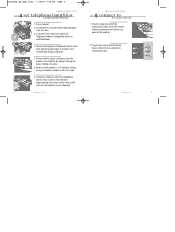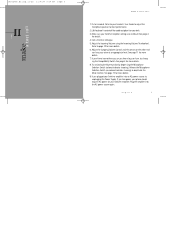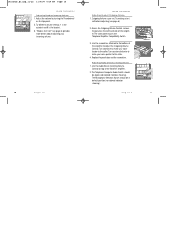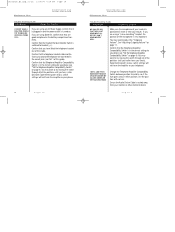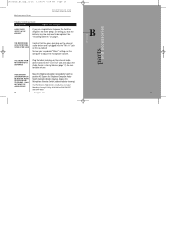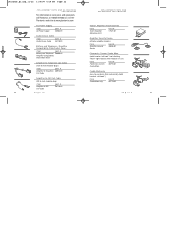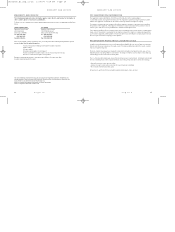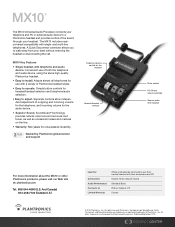Plantronics MX10 Support Question
Find answers below for this question about Plantronics MX10.Need a Plantronics MX10 manual? We have 2 online manuals for this item!
Question posted by tomfritz on December 2nd, 2015
How Do I Block Sound From Customer When Trying To Record Just My Audio
we are testing the MX10 with Cisco 7962 phones and are trying to use a voice to text product to record notes instead of typing them. We can't seem to get the MX10 set to block audio from the customer if they are talking while we are trying to record notes
Current Answers
Answer #1: Posted by TommyKervz on December 3rd, 2015 12:59 AM
The Plantronics MX10 does not have that feature.
Related Plantronics MX10 Manual Pages
Similar Questions
No Sound After Charging
Hi just bought a n M 165. After charging, I get go voice comand and not sound. This is the same prob...
Hi just bought a n M 165. After charging, I get go voice comand and not sound. This is the same prob...
(Posted by paulluedtke 11 years ago)
Will M50 Headset Pair With Any Bluetooth Cordless Home Phone,such As Siemens?
(Posted by djmusson 11 years ago)
Is This Headset Compatible With My Verizon Lg Octane Phone?
(Posted by babygxoxo 11 years ago)
How Do Overset My M50 Headset To Another Iphone
(Posted by BillyhoncAHKI 11 years ago)
Sound Gets Disabled When Plantronics Audio 628 Is Plugged
laptop: Asus G53S System: window 7 The plantronicsheadset works fine on my other laptop, a Toshiba ...
laptop: Asus G53S System: window 7 The plantronicsheadset works fine on my other laptop, a Toshiba ...
(Posted by vivinus 11 years ago)