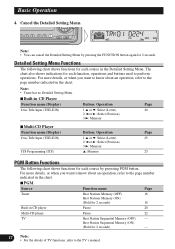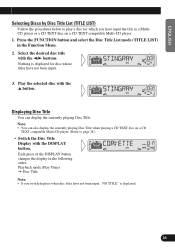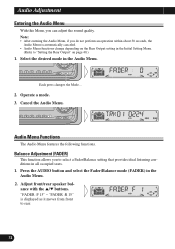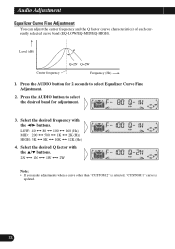Pioneer DEH-P3300 Support Question
Find answers below for this question about Pioneer DEH-P3300.Need a Pioneer DEH-P3300 manual? We have 2 online manuals for this item!
Question posted by rjaggars on August 6th, 2012
Audio Function Button Does Not Work
When i press the Audio Button, mute comes up on the screen. I can't get into any of the audio settings. Also, when I press the source button to go to tuner, CD, or Aux and then turn the volume dial, Mute comes up on the screen. There is no audio.
Thanks for you help
Current Answers
Related Pioneer DEH-P3300 Manual Pages
Similar Questions
What Function Controls The Speakers On A Pioneer Deh-2100ib Radio
(Posted by pdk5april 9 years ago)
My Usb Quit Working On My Pioneer Deh-3200ub Car Stereo?
(Posted by Boonosey 10 years ago)
Buttons Wont Work!
i have a pioneer deh-x3500ui which ive only had a little over a year. All of my buttons expect the v...
i have a pioneer deh-x3500ui which ive only had a little over a year. All of my buttons expect the v...
(Posted by candyappleredrodeo255 10 years ago)
The Buttons On My Car Stereo Stopped Working. It Is A Deh P2600. Reset Button?
(Posted by jmthaler 11 years ago)