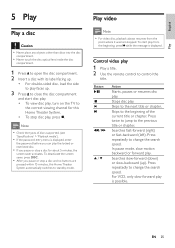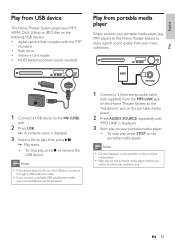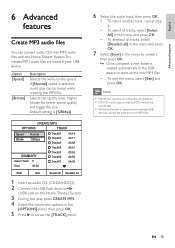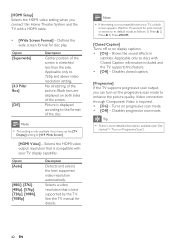Philips HTS3372D Support Question
Find answers below for this question about Philips HTS3372D.Need a Philips HTS3372D manual? We have 3 online manuals for this item!
Question posted by rwbehne1 on December 21st, 2016
All Sound Suddenly Stopped.
Current Answers
Answer #1: Posted by BusterDoogen on December 21st, 2016 9:06 AM
R26; Connect an audio cable from the AUDIO input on this Home Theater System to the AUDIO output on your TV. Then press AUDIO SOURCE repeatedly to select the corresponding audio input source. If you are using an HDMI cable, replace it to see if it has failed.
I hope this is helpful to you!
Please respond to my effort to provide you with the best possible solution by using the "Acceptable Solution" and/or the "Helpful" buttons when the answer has proven to be helpful. Please feel free to submit further info for your question, if a solution was not provided. I appreciate the opportunity to serve you!
Related Philips HTS3372D Manual Pages
Similar Questions
I was watching T.V and all of a sudden it sounded like a some one was crossing wires or screwing wit...