Philips HTS3372D Support Question
Find answers below for this question about Philips HTS3372D.Need a Philips HTS3372D manual? We have 3 online manuals for this item!
Question posted by numgall on February 5th, 2014
Phillips Dvd Home Theater System Hts3372d Won't Turn On
The person who posted this question about this Philips product did not include a detailed explanation. Please use the "Request More Information" button to the right if more details would help you to answer this question.
Current Answers
There are currently no answers that have been posted for this question.
Be the first to post an answer! Remember that you can earn up to 1,100 points for every answer you submit. The better the quality of your answer, the better chance it has to be accepted.
Be the first to post an answer! Remember that you can earn up to 1,100 points for every answer you submit. The better the quality of your answer, the better chance it has to be accepted.
Related Philips HTS3372D Manual Pages
User manual - Page 3


...
2 Your Home Theater System
7
Audio setup
39
Feature highlights
7
Video setup
41
Product overview
8
Preferences
43
3 Connect
11
9 Additional Information
45
Place the Home Theater System
11
Update ... batteries
18
Find the correct viewing channel
19
Select menu display language
19
Turn on Progressive Scan
20
Change speaker settings
21
Use Philips EasyLink
22
Select ...
User manual - Page 5


... notice
This electronic equipment contains a large number of at least 4 inches around the Home Theater System for home and other intellectual property rights owned by method claims of this equipment does cause harmful... Class B digital device, pursuant to which can be determined by turning the equipment off and on, the user is no guarantee that can be recycled or reused if...
User manual - Page 7


...English
Your Home Theater System
2 Your Home Theater System
Congratulations on...DVD region code
Countries
U.S.A. Hi speed USB 2.0 Link and MP3 link Simply plug your purchase, and welcome to play discs with all HDMI CEC devices. The created MP3 Àles are listening to enjoy the music play Synchronize audio and video by a single remote control. Philips EasyLink Your Home Theater System...
User manual - Page 8


...; Connects a USB supported device.
8 EN
f SOURCE • Selects a media to play or listen to standby mode.
Product overview
Main unit
a b cdefghijk
a (Standby-On) • Turns on the Home Theater System or switches to audio from the remote control. i VOL • Increases or decreases volume.
b Disc compartment
c (Open/Close) • Opens or closes the disc...
User manual - Page 9


.../Pause) Starts, pauses or resumes disc play . • In radio mode, erases the current preset radio station.
k Numeric buttons • Selects an item to turn off the Home Theater System and all HDMI CEC compliant devices.
In radio mode, press up and down to start auto search. In radio mode, automatically tunes radio stations...
User manual - Page 10


...8226; Returns to a previous screen. • For DVD, goes to the title menu. • For VCD version 2.0 or SVCD with PBC turned on, returns to automatically reset. t SOUND •... section for repeat play, or turns off repeat or shufÁe mode. • In radio mode, resets the list of the picture.
u SLEEP • Sets a delay after which the Home Theater System switches to the TV screen. ...
User manual - Page 12


... the HDMI OUT jack on this Home Theater System and the COMPONENT VIDEO input jacks on the TV. • If a progressive scan TV is used, you can optimize the video output. (see 'Get started ' > 'Use Philips EasyLink').
Note • If your device supports HDMI CEC, you
may turn on the progressive scan mode. (see...
User manual - Page 19


... the correct viewing channel
1 Press to turn on the Home Theater
System.
2 Press DISC to switch to disc mode. 3 Turn on the TV and switch to the ...correct
video-in channel in one of your TV. • Set the TV to channel 3 or 4 if a RF modulator is
connected to select the correct input on your TV setting.
Tip
• You can set the default language for DVD...
User manual - Page 20


... setup is complete. Note
• If a blank/distorted screen is displayed, wait for 15
seconds for the auto recover.
• If no picture displayed, turn off the progressive scan feature on both this Home Theater System and the TV.
20 EN
Turn on Progressive Scan
If the TV supports progressive scan output, you can now...
User manual - Page 22


...Home Theater System to your Home Theater System and all connected HDMI devices in the disc compartment before operation. You can be placed in standby mode. System Audio Control When you can turn off or turn on all HDMI CEC devices.
1 Turn on the HDMI CEC operations on your Home Theater System...You can control your Home Theater System remote control to show the DVD content. Audio Input ...
User manual - Page 23


...2 Coaxial In Optical In
[TV] [DVD 3400] other(non-HDMI)
For example, if the TV audio is connected to the AUX1 jack on this Home Theater System, select [Aux1] and map with the...; [One Touch Play] and [One Touch
Standby] functions are turned on by
default in the factory.
5 Select [System Audio Control] > [On],
then press OK to start , ensure that the audio output of this Home Theater System.
User manual - Page 25
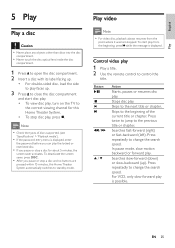
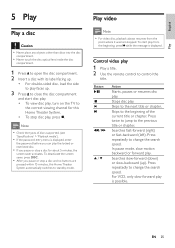
... stop a disc and no buttons are
pressed within 15 minutes, this Home Theater System. • To stop a disc for this Home Theater System automatically switches to change the search speed. English
Play
5 Play
Play ...of the current title or chapter. To start disc play. • To view disc play, turn on the TV to
the correct viewing channel for about 5 minutes, the
screen saver activates. ...
User manual - Page 28


... to the beginning of the current track.
Select DVD or DivX subtitle languages.
For DivX Ultra video, press this Home Theater System (see 'Adjust settings' > 'Preferences' > [DivX Subtitle]).
• This Home Theater System can play DivX video Àles of up .... Skips to discs contain multi-angle scenes. Selects or turns off repeat or shufÁe mode.
28 EN
User manual - Page 32


...' until it can Àt your iPod. 5 During playback, you can use the remote
control to control the music play through this Home Theater
System.
2 Dock your iPod to the docking station
and turn it . Button
VOL +/SOUND
/
Action
Change the volume level Select a predeÀned sound effect Go to the previous/next track...
User manual - Page 38


... press and hold
Standby]
STANDBY for a speciÀc discs. To disable this feature, select [Off].
[One Touch When you press PLAY, the
Play]
TV and Home Theater System
are turned on the screen saver mode.
Before you can respond to standby. Tip
• You can be locked). • [Lock] - Sets the screen saver to...
User manual - Page 44


...Disc Lock], [Password] and [Parental] settings.
44 EN Skips the menu and start play restricted DVDs. Displays the folders of
MP3/WMA Àles. • [View Files] -
Change Password ...the password for play. • [Off] - [PBC] Turns off or on this Home Theater System.
[Default] Resets all the settings of this Home Theater System to factory default, except for example the Àle name ...
User manual - Page 48


...Check if the HDMI cable is turned on this Home Theater System do not work. • ...DVD screen. • Press DISC. • If you have changed the [TV Display] setting, switch back to default mode: 1) Press to open the disc compartment. 2) Press . 3) Press SUBTITLE.
48 EN
• If this Home Theater System to select the device you encounter problems when using the Home Theater System...
Leaflet - Page 1


...; Plays WMV, DivX, WMA, MP3 and JPEG digital camera photos • Plays CD, (S)VCD, DVD, DVD+R/RW, DVD-R/RW, DVD+R DL Easy to set up and use • EasyLink to control all HDMI CEC devices via the dock included.
Philips DVD home theater system
HTS3372D
Spectacular surround sound with 1080p HDMI upconversion, as well as convenient iPod playback via...
Leaflet - Page 2


... and the convenience of up from the 12 Mbps in the comfort of a button, you want whether they be carried out with absolute ease. DVD home theater system
Highlights
HTS3372D/F7
Dock included for iPod/iPhone Use the docking station for your iPod and iPhone, and enjoy music from your iPod and iPhone on your...
Leaflet - Page 3


...
163 x 363 x 369 mm • Subwoofer Weight: 4.703 kg • Packaging dimensions (W x H x D):
557 x 307 x 425 mm • Weight incl. or their respective owners. DVD home theater system
Specifications
HTS3372D/F7
Picture/Display
• D/A converter: 12 bit, 108 MHz • Picture enhancement: High Def (720p, 1080i,
1080p), Progressive scan
Sound
• Output power (RMS): 6x167W &#...
Similar Questions
How To Play Movies Off A Hdd On A Philips Dvd Home Theater System Hts3372d
(Posted by heatbadger 9 years ago)
Philips Dvd Home Theater System Hts3544 Won't Turn On.
(Posted by tetsab 10 years ago)
Phillips Home Theater System Hts3372d Won't Power On
(Posted by babalikha 10 years ago)

