Philips HTS3372D Support Question
Find answers below for this question about Philips HTS3372D.Need a Philips HTS3372D manual? We have 3 online manuals for this item!
Question posted by babalikha on September 20th, 2013
Phillips Home Theater System Hts3372d Won't Power On
The person who posted this question about this Philips product did not include a detailed explanation. Please use the "Request More Information" button to the right if more details would help you to answer this question.
Current Answers
There are currently no answers that have been posted for this question.
Be the first to post an answer! Remember that you can earn up to 1,100 points for every answer you submit. The better the quality of your answer, the better chance it has to be accepted.
Be the first to post an answer! Remember that you can earn up to 1,100 points for every answer you submit. The better the quality of your answer, the better chance it has to be accepted.
Related Philips HTS3372D Manual Pages
User manual - Page 3


...
8
Preferences
43
3 Connect
11
9 Additional Information
45
Place the Home Theater System
11
Update software
45
Connect video cables
11
Care
45
Connect speakers and subwoofer
14
Connect radio antenna
14
10 SpeciÀcations
46
Connect audio cables/other devices 15
Connect power cord
17
11 Troubleshooting
48
4 Get started
18
12 Glossary...
User manual - Page 5


... or reused if disassembled by a specialized company.
This equipment generates, uses and can be authorised by Macrovision Corporation, and is prohibited. EN 5 Never install the Home Theater
System in a residential installation. Ensure curtains or other rights owners.
Of this equipment does cause harmful interference to radio or television reception, which the receiver is...
User manual - Page 7


... by a single remote control.
and Canada
EN 7
Sync the audio output with all HDMI CEC devices. English
Your Home Theater System
2 Your Home Theater System
Congratulations on any TV. Listen to rich uncompressed multi-channel surround sound This Home Theater System supports 5.1 channels of uncompressed audio that delivers a more true-to enjoy the music play your HDTV. or plug...
User manual - Page 8


e (Stop) • Stops disc play .
Point the remote control at the IR sensor. Product overview
Main unit
a b cdefghijk
a (Standby-On) • Turns on the Home Theater System or switches to audio from the remote control. h IR sensor • Detects signals from the connected device. b Disc compartment
c (Open/Close) • Opens or closes ...
User manual - Page 9


...and all HDMI CEC compliant devices.
In radio mode, press up and down to start auto search.
English
Your Home Theater System
Remote control
a
b c d o e
p
f
q
g
r
h
s t
i j
k
u
l
v
m
w
n
a (Standby-On) • Turns on the Home Theater System or switches to standby mode. • Press and hold to access the setting for fast backward or forward search. In radio mode, press...
User manual - Page 10


..., goes to the title menu. • For VCD version 2.0 or SVCD with PBC turned on, returns to standby.
u SLEEP • Sets a delay after which the Home Theater System switches to the menu during playback. press and hold to create MP3. • Zooms in or out of preset stations: press to manually reset;
n CREATE...
User manual - Page 11


...
FRRIGOHNTT
REAR
RIGHT
SUBWOOFER
1 Place this Home Theater System to TV to a TV.
Connect video cables
Connect this Home Theater System near the
TV.
2 Place the speakers system at normal
listening ear-level and directly parallel to the listening area.
3 Place the subwoofer at the corner of the Home Theater System from the power supply. Select the best video connection that...
User manual - Page 12


...Pr Pb Y
1 Connect the component video cable
(not supplied) to the HDMI OUT jack on this Home Theater System and the COMPONENT VIDEO input jacks on the TV. • If a progressive scan TV is used, ...HDMI IN
1 Connect an HDMI cable (not supplied)
to the Y Pb Pr jacks on this Home Theater System and the HDMI input jack on Progressive Scan').
Note • The component video input jack on the...
User manual - Page 13


...modulator
VIDEO VIDEO OUT
VIDEO
VIDEO IN
1 Connect a composite video cable to
the VIDEO jack on this Home Theater System to the video input jack on RF modulator.
2 Connect a RF coaxial cable (not supplied)
from...on the TV.
1 Connect a composite video cable
(yellow) from the VIDEO jack on this Home Theater System and the VIDEO input jack on the RF modulator. Note
• The video input jack on...
User manual - Page 14
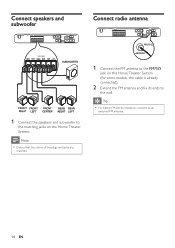
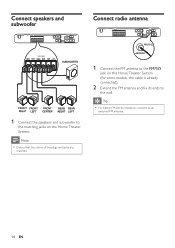
Connect speakers and subwoofer
Connect radio antenna
1 Connect the speakers and subwoofer to
the matching jacks on this Home Theater System (for some models, this cable is already connected).
2 Extend the FM antenna and Àx its ends to
the wall. FM (75 ...the plugs and jacks are
matched.
Tip • For better FM stereo reception, connect to the FM75
jack on the Home Theater System.
User manual - Page 15
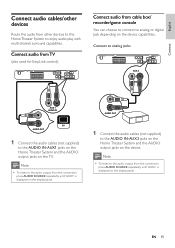
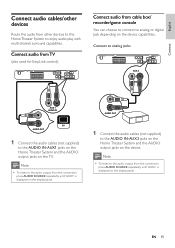
... Connect the audio cables (not supplied)
to the AUDIO IN-AUX1 jacks on the Home Theater System and the AUDIO output jacks on the device capabilities.
Note
• To listen to the audio output... from other devices to this Home Theater System to enjoy audio play with multi-channel surround capabilities. English
Connect
Connect audio cables...
User manual - Page 16
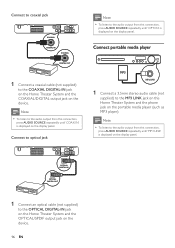
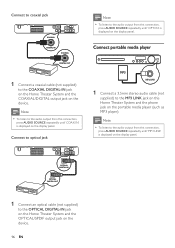
... on the display panel. Note • To listen to the audio output from this Home Theater System and the phone jack on the portable media player (such as MP3 player). OPTICAL DIGITAL...OUT
1 Connect an optical cable (not supplied)
to the COAXIAL DIGITAL-IN jack on the Home Theater System and the COAXIAL/DIGITAL output jack on the device.
Connect portable media player
MP3
1 Connect ...
User manual - Page 17
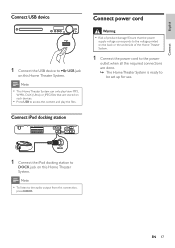
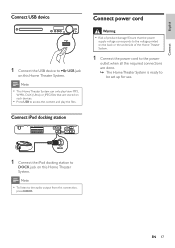
... access the content and play /view MP3,
WMA, DivX (Ultra) or JPEG Àles that the power
supply voltage corresponds to the voltage printed on this Home Theater System. EN 17
Ensure that are done. » The Home Theater System is ready to
be set up for use.
Note • To listen to the audio output from...
User manual - Page 18
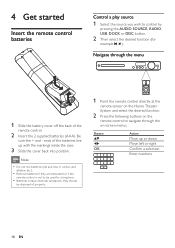
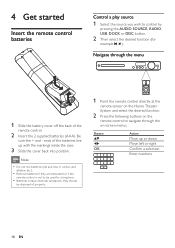
... (for a long time.
• Batteries contain chemical substances, they should
be disposed of properly.
1 Point the remote control directly at the
remote sensor on the Home Theater
System and select the desired function.
2 Press the following buttons on -screen menus.
Be
sure the + and - 4 Get started
Insert the remote control batteries
Control a play...
User manual - Page 31
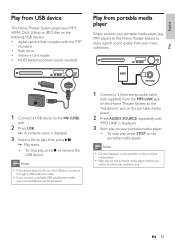
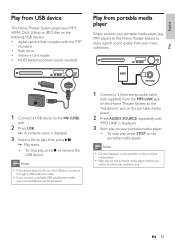
....
1 Connect a 3.5mm stereo audio cable
(not supplied) from the MP3 LINK jack on this Home Theater System to play, then press . » Play starts. • To stop play , press or remove... the PTP
standard • Áash drive • memory card reader • HDD (external power source needed)
Play from your portable media player (e.g.
Note
• Control playback is displayed.
3 ...
User manual - Page 45


...;rm update operation. » Once software update is complete,
this Home Theater System.
5 If the latest software version is higher
than the software version of your Home Theater System with a micro Àbre cleaning cloth from the centre to the edge in progress.
8 Disconnect the power cord for a few
seconds and connect again to standby automatically.
Clean...
User manual - Page 48


...
Main unit
The buttons on this Home Theater System do not work. • Disconnect this Home Theater System
from the AUDIO
input on HDMI connection. • Sound cannot transmit through HDMI
connection if the connected device is faulty. No sound from TV program. • Connect an audio cable from the power outlet for example, AUDIO SOURCE, USB...
Leaflet - Page 1


...drive Bring audio and video to life • Advanced Class D Amplifier for compact, powerful sound • HDMI 1080p upscales to high definition for sharper pictures Fits your space and...• EasyLink to control all HDMI CEC devices via the dock included. Philips DVD home theater system
HTS3372D
Spectacular surround sound with 1080p HDMI upconversion, as well as convenient iPod playback via a...
Leaflet - Page 2


...great playability, and the luxury of sharing media files on your discs on the home theater system. Plays it all Play virtually any disc you are crystal clear. ensuring more ...Experience unbeatable flexibility and the convenience of a button, you to 480 Mbps - DVD home theater system
Highlights
HTS3372D/F7
Dock included for iPod/iPhone Use the docking station for your iPod and iPhone,...
Leaflet - Page 3


... owners. Specifications are the property of Koninklijke Philips Electronics N.V.
www.philips.com DVD home theater system
Specifications
HTS3372D/F7
Picture/Display
• D/A converter: 12 bit, 108 MHz • Picture enhancement: High Def (720p, 1080i,
1080p), Progressive scan
Sound
• Output power (RMS): 6x167W • D/A converter: 24 bit, 192 kHz • Frequency response: 40...
Similar Questions
How To Play Movies Off A Hdd On A Philips Dvd Home Theater System Hts3372d
(Posted by heatbadger 9 years ago)
Phillips Dvd Home Theater System Hts3372d Won't Turn On
(Posted by numgall 10 years ago)
Hts6500 Phillips Dvd Home Theater System
HTS6500 is saying NO DISC when disc is in. How to solve problem
HTS6500 is saying NO DISC when disc is in. How to solve problem
(Posted by Lisakcrum 10 years ago)
My Home Theater System( Hts3565d/37) Will Not Power Up
(Posted by UpdateDnowFyfE14 11 years ago)

