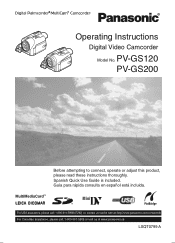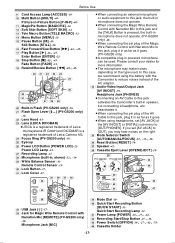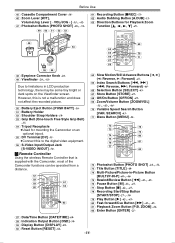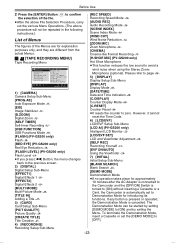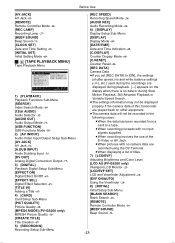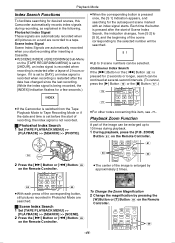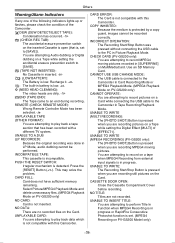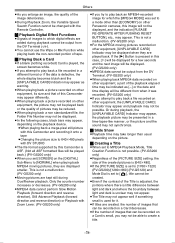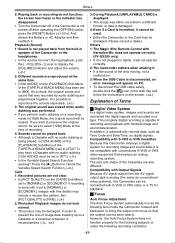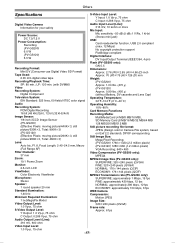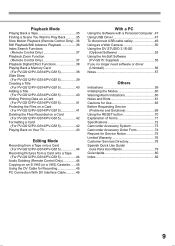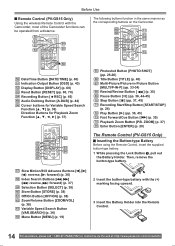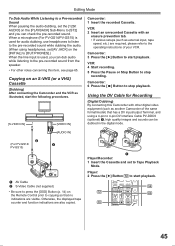Panasonic PV GS12 Support Question
Find answers below for this question about Panasonic PV GS12 - Digital Palmcorder MultiCam Camcorder.Need a Panasonic PV GS12 manual? We have 2 online manuals for this item!
Question posted by erinb986 on January 18th, 2023
Reset Button
Current Answers
Answer #1: Posted by MercedesAMG on January 18th, 2023 11:02 AM
- Check the battery: Make sure that the camcorder's battery is fully charged and properly inserted.
- Check the memory card: Make sure that the memory card is properly inserted and that there is enough free space for recording.
- Power cycle the camcorder: Turn off the camcorder and unplug it from the power source. Wait a few minutes, and then plug it back in and turn it on again.
- Reset the camcorder: The camcorder may have a dedicated reset button, or you can try to reset the settings by navigating to the menu. Consult the user manual for the specific location of the reset button.
- Firmware update: The camera may have a firmware update that can fix the problem, check the manufacturer's website for updates.
If these steps don't fix the issue, the problem may be with the internal components of the camcorder, and it may need to be serviced by a professional technician.
It is important to note that if the camcorder is still under warranty, it's recommended to contact the manufacturer for assistance.
Please respond to my effort to provide you with the best possible solution by using the "Acceptable Solution" and/or the "Helpful" buttons when the answer has proven to be helpful. Please feel free to submit further info for your question, if a solution was not provided. I appreciate the opportunity to serve you!
Answer #2: Posted by SonuKumar on January 18th, 2023 9:47 PM
1. Open the cassette housing and nock GENTLY with your finger tip on the cassette cabinet (particularly on the position marked "push") until the cassette is released.
2. Push on the right place (marked "push") to close and then close the cassette housing
3. Operate the cassette (play, fast forward/backward).
Please respond to my effort to provide you with the best possible solution by using the "Acceptable Solution" and/or the "Helpful" buttons when the answer has proven to be helpful.
Regards,
Sonu
Your search handyman for all e-support needs!!
Related Panasonic PV GS12 Manual Pages
Similar Questions
I Do Not Have The Software Anymore And I Want To View On My Computer. Is That Possible?
when Ever I turn on my Panasonic pv-gs12 it says press the reset button so I press it and after 3 se...
I bought my video camera back in 2009. At the time of purchase I asked if it was necessary to have t...
where can I find a replacement ac adapter for sdp-h60p panasonic video camera