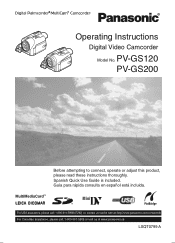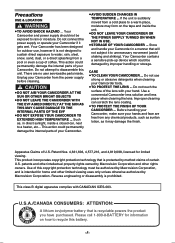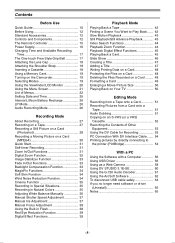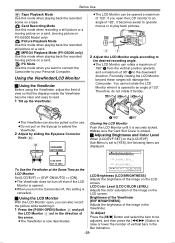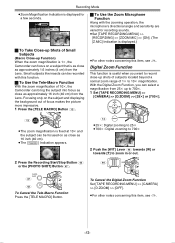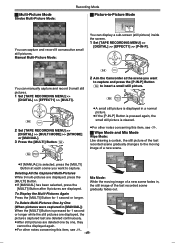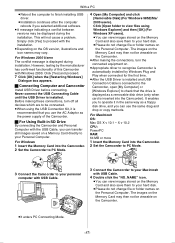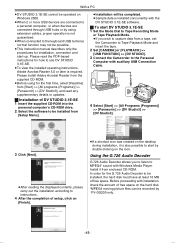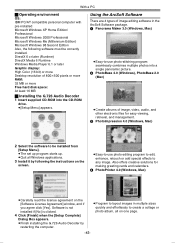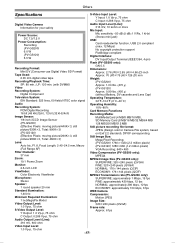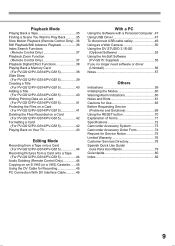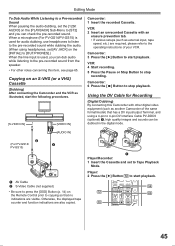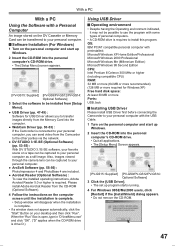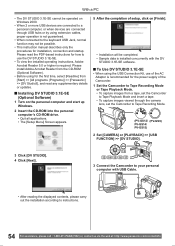Panasonic PV GS12 Support Question
Find answers below for this question about Panasonic PV GS12 - Digital Palmcorder MultiCam Camcorder.Need a Panasonic PV GS12 manual? We have 2 online manuals for this item!
Question posted by whatsup21 on March 26th, 2016
I Do Not Have The Software Anymore And I Want To View On My Computer. Is That Po
Current Answers
Answer #1: Posted by BusterDoogen on March 26th, 2016 8:22 AM
I hope this is helpful to you!
Please respond to my effort to provide you with the best possible solution by using the "Acceptable Solution" and/or the "Helpful" buttons when the answer has proven to be helpful. Please feel free to submit further info for your question, if a solution was not provided. I appreciate the opportunity to serve you!
Related Panasonic PV GS12 Manual Pages
Similar Questions
My digital camera VDRM30 was purchesed in 2007. y. Software CD ROM Model VFF0197 is lost since 1,5 y...
when Ever I turn on my Panasonic pv-gs12 it says press the reset button so I press it and after 3 se...