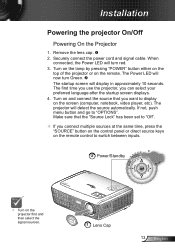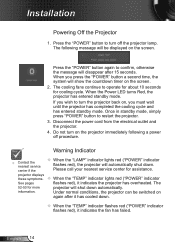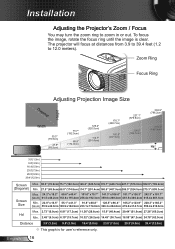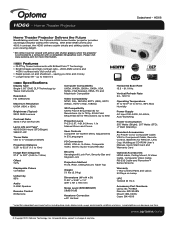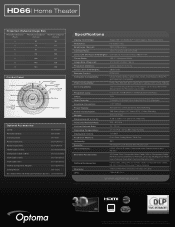Optoma HD66 Support Question
Find answers below for this question about Optoma HD66.Need a Optoma HD66 manual? We have 4 online manuals for this item!
Question posted by Chubmik on September 22nd, 2014
How To Update Firmware On Hd66
The person who posted this question about this Optoma product did not include a detailed explanation. Please use the "Request More Information" button to the right if more details would help you to answer this question.
Current Answers
Related Optoma HD66 Manual Pages
Similar Questions
Optoma Ml500 Firmware Downgrade
I downloaded a firmware from a post here on the site on my old ML500. The firmware took away the med...
I downloaded a firmware from a post here on the site on my old ML500. The firmware took away the med...
(Posted by mikedmaseker 3 years ago)
Repair Optoma Hd66
My Hdmi Port Is Not Working ..is It Possible To Replace Port...
My Hdmi Port Is Not Working ..is It Possible To Replace Port...
(Posted by BUDDY6332 10 years ago)
I Don't Have The Remote For My Optima Hd66 And Is Asking Me For A Security Code
(Posted by baldemarchavez 10 years ago)
Unlocking 4-digit Security Code W/o Remote Control On Optoma Hd66?
One of my employees "locked" the projector via the Security Menu, requiring the 4 digit security cod...
One of my employees "locked" the projector via the Security Menu, requiring the 4 digit security cod...
(Posted by glennbroce 11 years ago)
I Have What Appears To Be Dust Spots Appear When I Use My Optoma Hd66 Projector
I have taken it apart. I have used a qtip. I have blown it out and still have just as many as when I...
I have taken it apart. I have used a qtip. I have blown it out and still have just as many as when I...
(Posted by joelfurnace 12 years ago)