Optoma GT720 Support Question
Find answers below for this question about Optoma GT720.Need a Optoma GT720 manual? We have 4 online manuals for this item!
Question posted by savasmu on July 15th, 2014
How To Change The Bulb In A Gt720
The person who posted this question about this Optoma product did not include a detailed explanation. Please use the "Request More Information" button to the right if more details would help you to answer this question.
Current Answers
There are currently no answers that have been posted for this question.
Be the first to post an answer! Remember that you can earn up to 1,100 points for every answer you submit. The better the quality of your answer, the better chance it has to be accepted.
Be the first to post an answer! Remember that you can earn up to 1,100 points for every answer you submit. The better the quality of your answer, the better chance it has to be accepted.
Related Optoma GT720 Manual Pages
User's Manual - Page 1
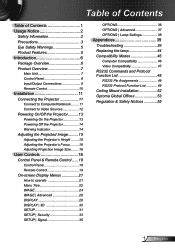
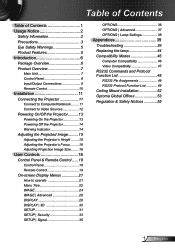
... to Computer/Notebook......... 11 Connect to Video Sources 12 Powering On/Off the Projector..........13 Powering On the Projector 13 Powering off the projector 14 Warning Indicator 14 Adjusting the Projected Image..........15 Adjusting the Projector's Height ........ 15 Adjusting the Projector's Focus.......... 16 Adjusting Projection Image Size......... 16
User Controls 18 Control Panel...
User's Manual - Page 2
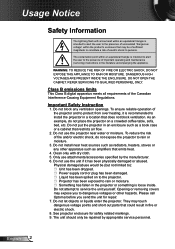
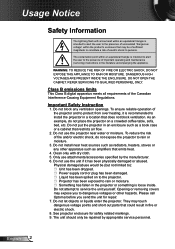
... a location that emits heat.
4. Do not let objects or liquids enter the projector. DANGEROUS HIGH VOLTAGES ARE PRESENT INSIDE THE ENCLOSURE. DO NOT OPEN THE CABINET. Physical... (servicing) instructions in an enclosure such as amplifiers that does not block ventilation. See projector enclosure for repair. 7. Important Safety Instruction
1.
English 2
Do not attempt to protect from...
User's Manual - Page 3
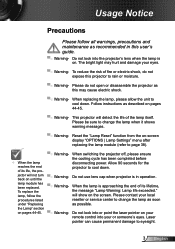
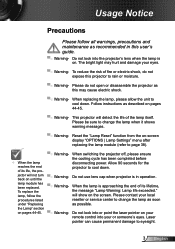
.... Please contact your eyes.
▀■ Warning- jector will detect the life of fire or electric shock, do not open or disassemble the projector as this projector to change the lamp as soon
under "Replacing
as possible.
Do not look into your or someone's eyes. To replace the lamp, follow all warnings, precautions...
User's Manual - Page 11
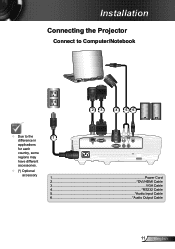
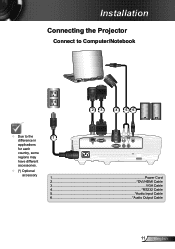
Installation
Connecting the Projector
Connect to Computer/Notebook
23
4 56
Due to the difference in applications for each country, some regions may have different accessories.
(*) Optional accessory
1
...
User's Manual - Page 13
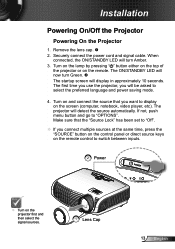
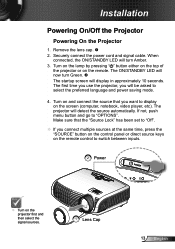
...not, push menu button and go to switch between inputs.
2 Power
POWER
Turn on the projector first and then select the signal sources.
1 Lens Cap
13 English Turn on the lamp by pressing "... want to select the preferred language and power saving mode.
4. The first time you use the projector, you connect multiple sources at the same time, press the "SOURCE" button on the control panel...
User's Manual - Page 21
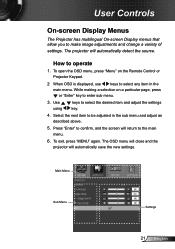
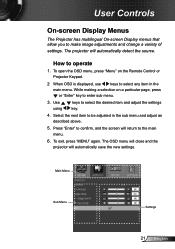
... Press "Enter" to the main menu.
6. The OSD menu will close and the projector will return to confirm, and the screen will automatically save the new settings. Use using... a selection on the Remote Control or Projector Keypad.
2 When OSD is displayed, use
keys to make image adjustments and change a variety of settings. The projector will automatically detect the source.
To exit...
User's Manual - Page 22
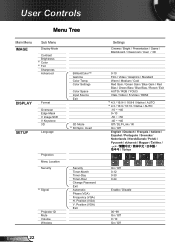
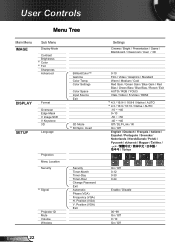
... #1 Tint Sharpness Advanced
DISPLAY SETUP
Format
Overscan Edge Mask V Image Shift V Keystone 3D
Language
BrilliantColor™ Gamma Color Temp. Invert
Projection Menu Location Security
#5 Signal
Projector ID Mute Volume Wireless
English 22
Security Timer-Month Timer-Day Timer-Hour Change Password Exit Automatic Phase (VGA) Frequency (VGA) H.
User's Manual - Page 28


...
DVD enhanced for 4×3 input sources. 16:9-I
800 x 450 center
16:9-II
854 x 480 center, only display 800 x 480
Native
Resize image of native change to choose your desired aspect ratio. User Controls
DISPLAY
Format
Use this function to above description not pixels
resolution.
User's Manual - Page 29


.... Aspect ratio (source detected)
Resize image WXGA model
4:3
1067 x 800 center
16:9 16:10
Native
1280 x 720 center
1280 x 800 center
Resize image of native change to above description not pixels
resolution.
Each I/O has different setting of an image. Press the to reduce the size of "Overscan".
"Overscan...
User's Manual - Page 33


... to enter current password and then
press " " to confirm. 4. Enter new password (4 digits in length) using the number
buttons on the projector.
Off: Choose "Off" to enter your password.
Change Password:
1. Press " " to confirm.
33 English Enter new password again and press " " to input old password. 2. User Controls
SETUP | Security...
User's Manual - Page 35
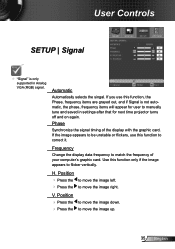
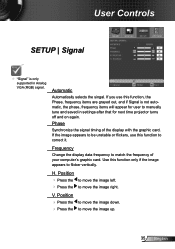
... grayed out, and if Signal is only supported in settings after that for next time projector turns off and on again.
Position Press the to move the image left. Press the to correct it. Frequency
Change the display data frequency to flicker vertically. V. Automatic
Automatically selects the singal.
Use this...
User's Manual - Page 38


... function to show or to hide the warning message when the changing lamp message is over 35°C in operating, the projector will switch to STD automatically. Brightness Mode STD: ...
power consumption and extend the lamp life.
BRIGHT: Choose "BRIGHT" to dim the projector lamp which will appear 30 hours before suggested replacement of lamp.
When ambient temperature is...
User's Manual - Page 39
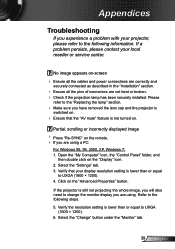
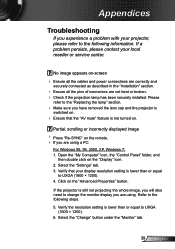
...the "Replacing the lamp" section.
Make sure you have removed the lens cap and the projector is still not projecting the whole image, you will also need to UXGA (1600 × 1200)....; Press "Re-SYNC" on .
Ensure that your local reseller or service center. Select the "Change" button under the "Monitor" tab.
39 English Open the "My Computer" icon, the "Control Panel" folder...
User's Manual - Page 40
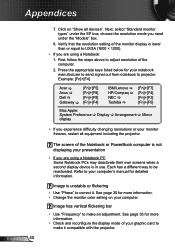
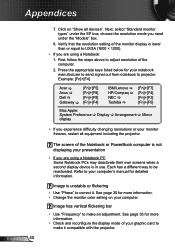
... has vertical flickering bar
Use "Frequency" to
make an adjustment. choose the resolution mode you experience difficulty changing resolutions or your computer. Each has a different way to correct it compatible with the projector. See page 35 for more
information.
Check and reconfigure the display mode of the monitor display is...
User's Manual - Page 41
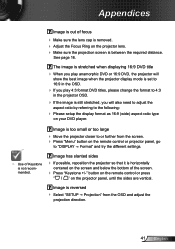
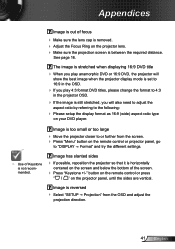
...; Use of Keystone is still stretched, you will
show the best image when the projector display mode is set to 16:9 in the OSD.
If you play 4:3 format DVD titles, please change the format to 4:3
in the projector OSD.
If the image is not recommended. The image is stretched when displaying...
User's Manual - Page 44
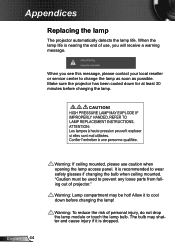
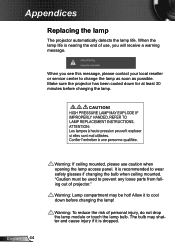
... the end of use caution when opening the lamp access panel. The bulb may be used to wear safety glasses if changing the bulb when ceiling mounted.
When you will receive a warning message. Make sure the projector has been cooled down before changing the lamp. Allow it is recommended to prevent any loose parts from...
User's Manual - Page 55
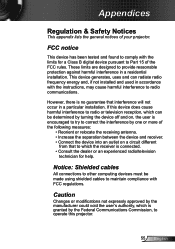
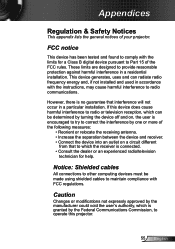
...generates, uses and can be made using shielded cables to Part 15 of your projector. Notice: Shielded cables
All connections to other computing devices must be determined by ...Regulation & Safety Notices
This appendix lists the general notices of the FCC rules.
Caution
Changes or modifications not expressly approved by the Federal Communications Commission, to operate this device does...
Datasheet - Page 1
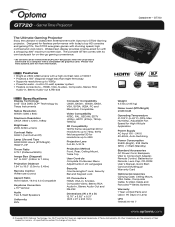
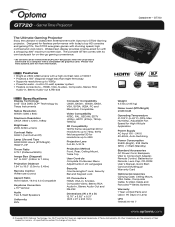
... 3D graphics card. Features
Bright at 2500 ANSI lumens with Optoma's GT720 Gaming projector. GT720
The Ultimate Gaming Projector
Enjoy the ultimate in , Stereo Audio-out & RS-232
NO FILTER REQUIRED
Specifications... 3D content can be viewed with DLP®Link™ 3D glasses when the projector is connected to 480i
Projection Lens F=2.55, f=10.19
Projection Method Front, Rear,...
Brochure - Page 1
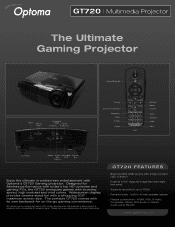
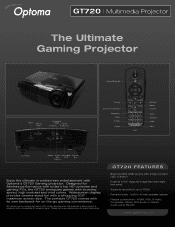
... today's top HD consoles and gaming PCs, the GT720 energizes games with a whopping 300" maximum screen size. The portable GT720 comes with its own backpack for more information. GT720 FEATURES
❏ Bright at 2500 ANSI lumens with a compatible 3D graphics card. GT720 | Multimedia Projector
The Ultimate Gaming Projector
HDMI
VGA-In/ YPbPr
Composite
Video Stereo
S-Video...
Brochure - Page 2
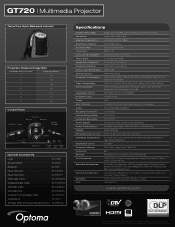
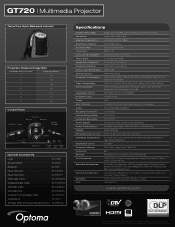
...; Vertical 24 to 120 Hz 15 to 91 KHz AC Input 100-240V, 50-60 Hz, Auto-Switching 255 Watts Max (Bright), 233 Watts (STD) GT720 | Multimedia Projector
GameTime Nylon Backpack Included
Projection Distance/Image Size
Projection Distance (Feet)
Diagonal (Inches)
5
98
6
118
7
138
8
157
9
177
10
197
11
216
Control Panel...
Similar Questions
How To Change Bulb On Optoma Pro250x Projector
I don't find user manual, but projector says to read before trying to change bulb. Help please.
I don't find user manual, but projector says to read before trying to change bulb. Help please.
(Posted by larrykopke 11 years ago)

