Optoma GT720 Support Question
Find answers below for this question about Optoma GT720.Need a Optoma GT720 manual? We have 4 online manuals for this item!
Question posted by lenblack on April 30th, 2014
When To Change Optoma Gt720 Lamp
The person who posted this question about this Optoma product did not include a detailed explanation. Please use the "Request More Information" button to the right if more details would help you to answer this question.
Current Answers
There are currently no answers that have been posted for this question.
Be the first to post an answer! Remember that you can earn up to 1,100 points for every answer you submit. The better the quality of your answer, the better chance it has to be accepted.
Be the first to post an answer! Remember that you can earn up to 1,100 points for every answer you submit. The better the quality of your answer, the better chance it has to be accepted.
Related Optoma GT720 Manual Pages
User's Manual - Page 1
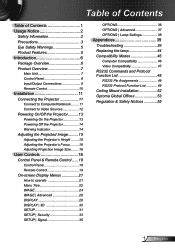
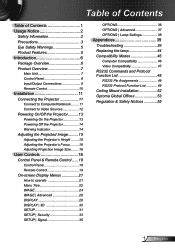
...Projector..........13 Powering On the Projector 13 Powering off the projector 14 Warning Indicator 14 Adjusting the Projected Image..........15 Adjusting the Projector's Height ........ 15 Adjusting the Projector...35
OPTIONS 36 OPTIONS | Advanced 37 OPTIONS | Lamp Settings 38
Appendices 39 Troubleshooting 39 Replacing the lamp 44 Compatibility Modes 46
Computer Compatibility 46 Video ...
User's Manual - Page 2
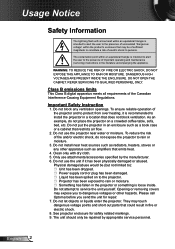
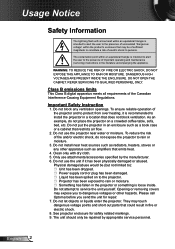
...reduce the risk of fire and/or electric shock, do not place the projector on to the projector. Projector has been exposed to the presence of important operating and maintenance (servicing) ... openings. Please call Optoma before you to service the unit yourself. As an example, do not expose the projector to install the projector in the projector or something is intended...
User's Manual - Page 3
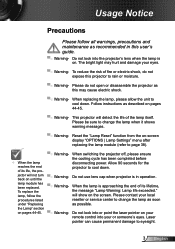
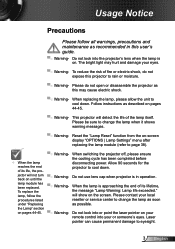
... hurt and damage your local reseller or service center to change the lamp when it shows warning messages.
▀■ Warning- Please do not expose this projector to eyesight.
3 English When replacing the lamp, please allow the unit to page 38).
▀■ Warning- Reset the "Lamp Reset" function from the on-screen display "OPTIONS...
User's Manual - Page 5
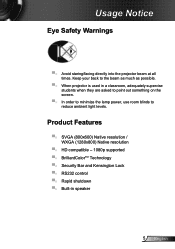
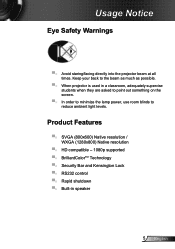
... when they are asked to point out something on the screen.
▀■ In order to minimize the lamp power, use room blinds to the beam as much as possible.
▀■ When projector is used in speaker
5 English Usage Notice
Eye Safety Warnings
▀■ Avoid staring/facing directly into the...
User's Manual - Page 13
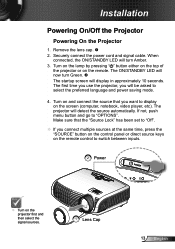
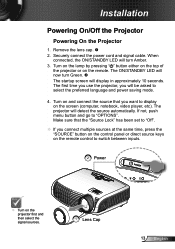
Turn on the lamp by pressing " " button either on the top of
the projector or on the screen (computer, notebook, video player, etc). The projector will turn Green. The startup...
connected, the ON/STANDBY LED will detect the source automatically. The first time you use the projector, you will display in approximately 10 seconds. Turn on and connect the source that the "Source...
User's Manual - Page 14
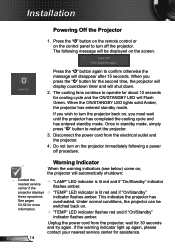
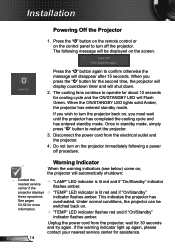
... assistance. Unplug the power cord from the electrical outlet and the projector.
4. This indicates the projector has
See pages 53-54 for cooling cycle and the ON/STANDBY LED will automatically shutdown:
Contact the nearest service
center if the
"LAMP" LED indicator is lit red and if "On/Standby"
these symptoms...
User's Manual - Page 18
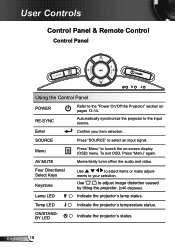
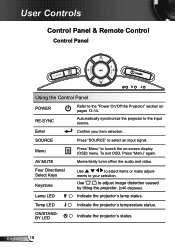
...
Confirm your selection.
Menu
Press "Menu" to launch the on pages 13-14. ments to adjust image distortion caused
by tilting the projector. (±40 degrees)
Indicate the projector's lamp status. User Controls
Control Panel & Remote Control
Control Panel
POWER
Using the Control Panel
POWER RE-SYNC
Refer to the "Power On/Off...
User's Manual - Page 21
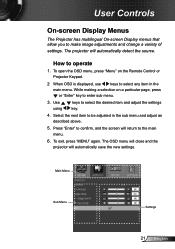
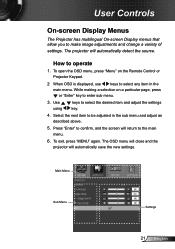
... automatically save the new settings. While making a selection on the Remote Control or Projector Keypad.
2 When OSD is displayed, use
keys to enter sub menu.
3. How to make image adjustments and change a variety of settings. To open the OSD menu, press "Menu" on a particular page, press
or "Enter" key to select any...
User's Manual - Page 22
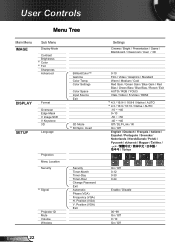
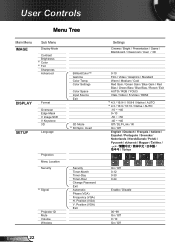
... #1 Tint Sharpness Advanced
DISPLAY SETUP
Format
Overscan Edge Mask V Image Shift V Keystone 3D
Language
BrilliantColor™ Gamma Color Temp. Invert
Projection Menu Location Security
#5 Signal
Projector ID Mute Volume Wireless
English 22
Security Timer-Month Timer-Day Timer-Hour Change Password Exit Automatic Phase (VGA) Frequency (VGA) H.
User's Manual - Page 23
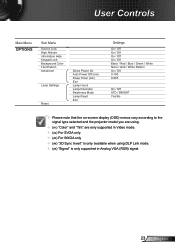
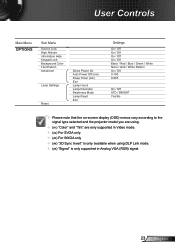
... Mode Lamp Reset Exit
Settings
On / Off On / Off On / Off On / Off Black / Red / Blue / Green / White None / Grid / White Pattern On / Off 0-180 0-995
On / Off STD / BRIGHT Yes/No
Please note that the on-screen display (OSD) menus vary according to the signal type selected and the projector...
User's Manual - Page 33


... set the password. 2. Enter new password (4 digits in length) using the number
buttons on the projector without
password verification. Use number button to enter current password and then
press " " to confirm. 4.
Press " " to confirm.
33 English Change Password
First time:
1. Enter new password again and press " " to input old password. 2. Press...
User's Manual - Page 35
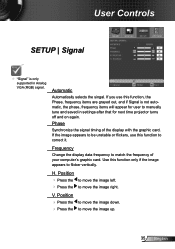
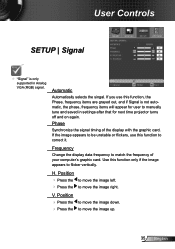
...
Change the display data frequency to move the image left. Press the to match the frequency of the display with the graphic card. Position Press the to move the image right. V. User Controls
SETUP | Signal
"Signal" is not automatic, the phase, frequency items will appear for next time projector...
User's Manual - Page 38


... hours before suggested replacement of lamp.
When ambient temperature is displayed. Brightness Mode STD: Choose "STD" to dim the projector lamp which will switch to hide the warning message when the changing lamp message is over 35°C in operating, the projector will lower
power consumption and extend the lamp life.
BRIGHT: Choose "BRIGHT...
User's Manual - Page 39
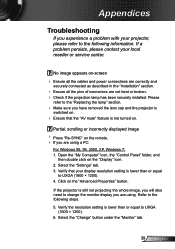
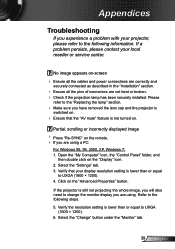
.... Check if the projection lamp has been securely installed. Select the "Change" button under the "Monitor" tab.
39 English
If a problem persists, please contact your display resolution setting is not turned on the remote. If you are using .
Click on the "Display" icon. 2. If the projector is still not projecting the...
User's Manual - Page 40
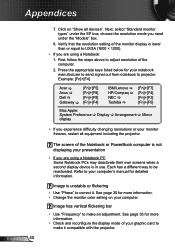
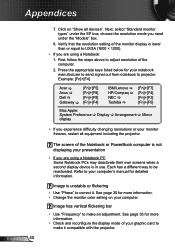
... has a different way to adjust resolution of the monitor display is in use. See page 35 for more information. Change the monitor color setting on "Show all equipment including the projector. Click on your monitor
freezes, restart all devices". First, follow the steps above to be reactivated. The screen of your...
User's Manual - Page 41
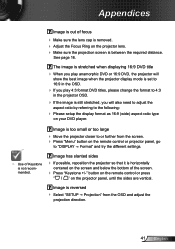
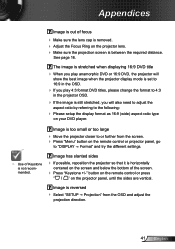
... 4:3 format DVD titles, please change the format to the following:
Please setup the display format as 16:9 (wide) aspect ratio type
on the projector panel, until the sides are ..."SETUP Projection" from the screen. Press "Menu" button on the remote control or projector panel, go
to "DISPLAY Format" and try the different settings.
Use of the screen...
User's Manual - Page 44
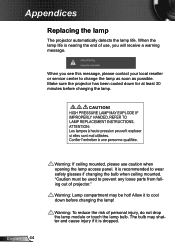
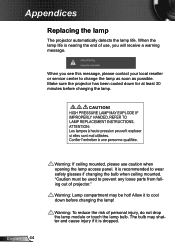
... bulb when ceiling mounted.
Allow it is nearing the end of use caution when opening the lamp access panel. Make sure the projector has been cooled down before changing the lamp. The bulb may be used to change the lamp as soon as possible. English 44
Warning: If ceiling mounted, please use , you see this message...
Datasheet - Page 1
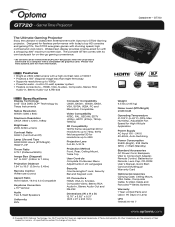
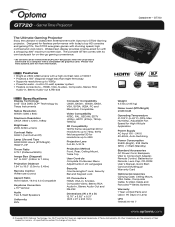
... Resolution UXGA (1600 x 1200), 1080p
Brightness 2500 ANSI Lumens
Contrast Ratio 3000:1 (Full On/Full Off)
Lamp Life and Type 5000/3000 Hours (STD/Bright) 180W P-VIP
Throw Ratio 0.72:1 (Distance/Width)
Image ... Supports resolutions up to a computer with Optoma's GT720 Gaming projector. Please visit www.optoma.com for flawless performance with today's top HD consoles and gaming PCs, the...
Brochure - Page 1
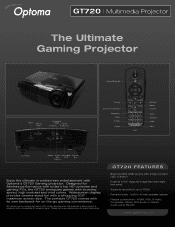
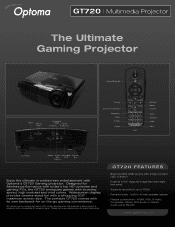
... on-the-go gaming convenience.
3D content can be viewed with active LCD shutter glasses when the projector is connected to 1080p ❏ Powerful audio - HDMI, VGA, S-video,
Composite, Stereo RCA Audio-in widescreen entertainment with Optoma's GT720 Gaming projector.
Widescreen display provides cinema-sized fun with a compatible 3D graphics card. Please visit www...
Brochure - Page 2
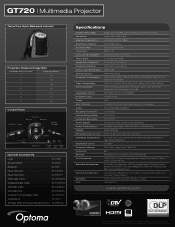
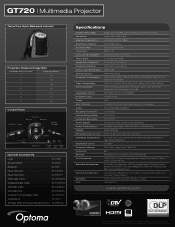
...
Specifications
Display Technology: Resolution: Maximum Resolution: Brightness (Typical): Contrast Ratio: Lamp Type: Lamp Life (STD/Bright)*: Throw Ratio: Image Size (Diagonal): Projection Distance:...-60 Hz, Auto-Switching 255 Watts Max (Bright), 233 Watts (STD)
GT720 | Multimedia Projector
GameTime Nylon Backpack Included
Projection Distance/Image Size
Projection Distance (Feet)
Diagonal (...
Similar Questions
Optoma Gt720 Gametime Dlp Projector, Lamp Will Not Come On
(Posted by rehadtom 10 years ago)
We Just Change The Lamp And We Have A Probleme With Color Change All The Time ?
(Posted by Anonymous-69310 11 years ago)

