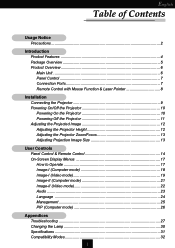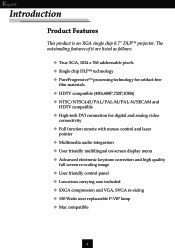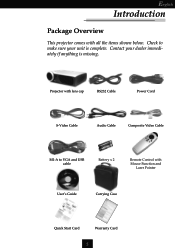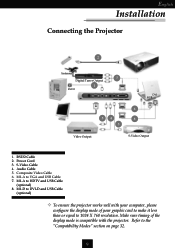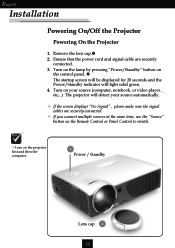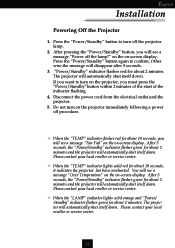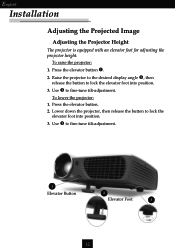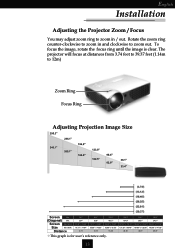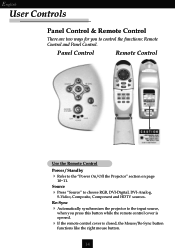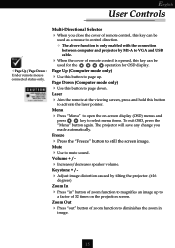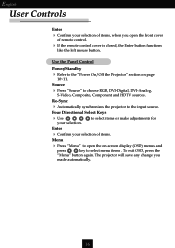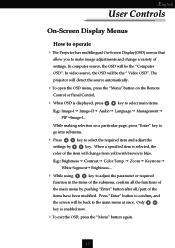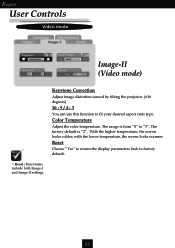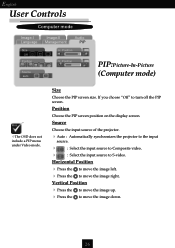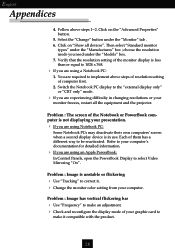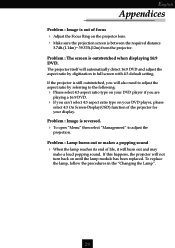Optoma EP737 Support Question
Find answers below for this question about Optoma EP737.Need a Optoma EP737 manual? We have 1 online manual for this item!
Question posted by taraapd on July 3rd, 2013
Connecting To Mac Book Air
Is a driver necessary to connect to MAC BOOK AIR? How do I connect projector to compouter, projector is not detecting the computer or vica versa
Current Answers
Related Optoma EP737 Manual Pages
Similar Questions
When The Projector Is Connected To The Computer For Pro Ting Movies The Sound Is
(Posted by christianmatovu 8 years ago)
How To Sync Optics 8500 Hd
Have optics 3d 8500 projector. When pluged in screen reads not sync how to sync with mac book pro
Have optics 3d 8500 projector. When pluged in screen reads not sync how to sync with mac book pro
(Posted by bmililani 10 years ago)
Screen Flickers When Mac Laptop Connected At 1080p, 1080i Stops The Flicker
(Posted by dnielson 11 years ago)
Will Not Work With My Apple Mac Book Pro
WILL NOT WORK WITH MY APPLE MAC BOOKPRO?
WILL NOT WORK WITH MY APPLE MAC BOOKPRO?
(Posted by nadjaclifford 11 years ago)
Ml300 Doesn't Recognize That Its Connected To My Macbook. Using Vga. Help?
I'm using the correct adapter cables and the macbook recognizes that it's connected to something but...
I'm using the correct adapter cables and the macbook recognizes that it's connected to something but...
(Posted by jenmaclean42 11 years ago)