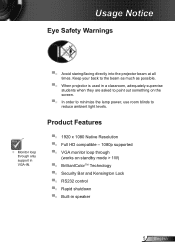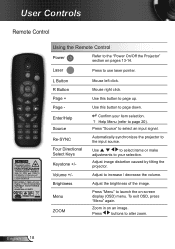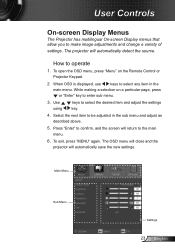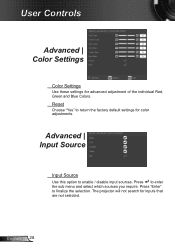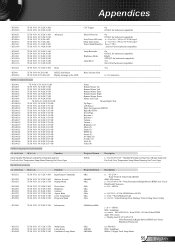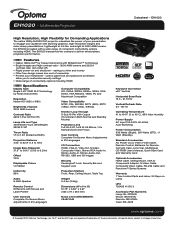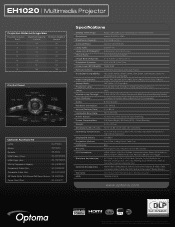Optoma EH1020 Support Question
Find answers below for this question about Optoma EH1020.Need a Optoma EH1020 manual? We have 5 online manuals for this item!
Question posted by clanigan on November 12th, 2011
Wireless Connection
I have a EH1020 and want to use the wireless connection ability on it to connect to my computer. However the manual has nothing really to say about this function. Can you please advsie if I need to purchase an accessory (wireless dongle) to connect the projector to my laptop?
Thanks,
Current Answers
Related Optoma EH1020 Manual Pages
Similar Questions
When The Projector Is Connected To The Computer For Pro Ting Movies The Sound Is
(Posted by christianmatovu 8 years ago)
Optoma Eh1020 Hdmi Not Working When Connected To Laptop
The HDMI of the EH1020 connects to the PS3 And Sky box on HDMI but for some reason does not connect ...
The HDMI of the EH1020 connects to the PS3 And Sky box on HDMI but for some reason does not connect ...
(Posted by crickriz 9 years ago)
Overly Bright Red And Green Colors And Blurry Text
I have a MacBook Air that uses OS X and a Optima DV20A projector. I connect my laptop to the project...
I have a MacBook Air that uses OS X and a Optima DV20A projector. I connect my laptop to the project...
(Posted by corralconsulting 11 years ago)
Color Distortion (red) When Connecting New Optoma Ml300 To A Sony Vaio Pc.
Color distortion when connecting new Optoma ML300 to a Sony Vaio PC. The blues appear purple and the...
Color distortion when connecting new Optoma ML300 to a Sony Vaio PC. The blues appear purple and the...
(Posted by pete49691 11 years ago)
Ml300 Doesn't Recognize That Its Connected To My Macbook. Using Vga. Help?
I'm using the correct adapter cables and the macbook recognizes that it's connected to something but...
I'm using the correct adapter cables and the macbook recognizes that it's connected to something but...
(Posted by jenmaclean42 11 years ago)