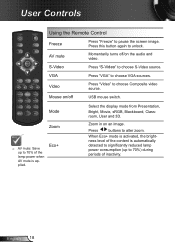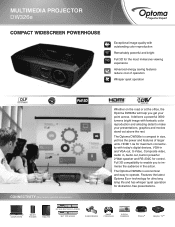Optoma DW326e Support Question
Find answers below for this question about Optoma DW326e.Need a Optoma DW326e manual? We have 2 online manuals for this item!
Question posted by pkauf25859 on July 25th, 2015
Won't Turn On Power
Current Answers
Answer #1: Posted by BusterDoogen on July 25th, 2015 12:36 PM
I hope this is helpful to you!
Please respond to my effort to provide you with the best possible solution by using the "Acceptable Solution" and/or the "Helpful" buttons when the answer has proven to be helpful. Please feel free to submit further info for your question, if a solution was not provided. I appreciate the opportunity to serve you!
Related Optoma DW326e Manual Pages
Similar Questions
We have two Optoma PRO360W projectors which we use to project images from a laptop computer. Until r...
This has been a wide spread problem throughout our school. The projectors have been doing this more ...
The projector works fine. After warm up the power on button is supposed to be a steady blue. It is a...