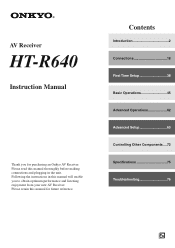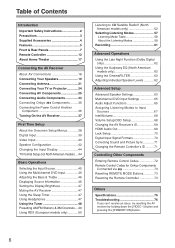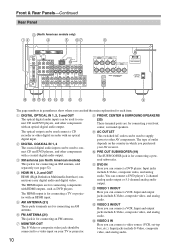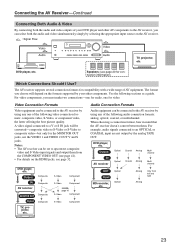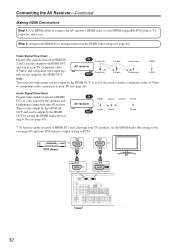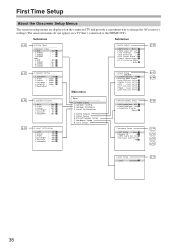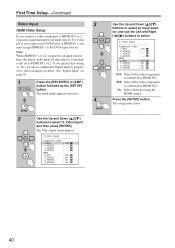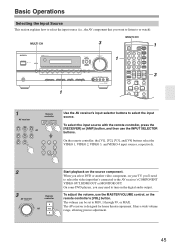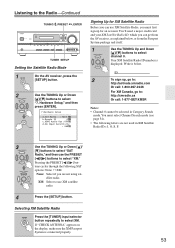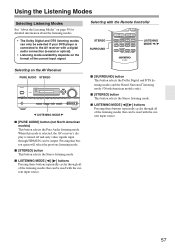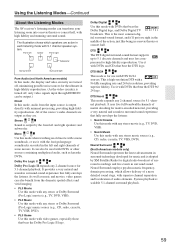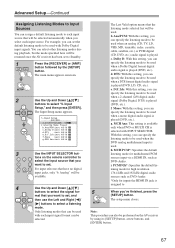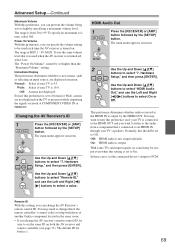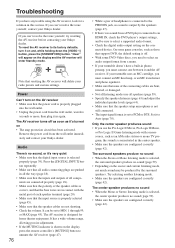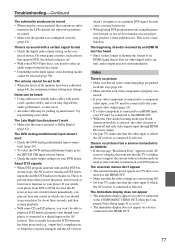Onkyo HT-R640 Support Question
Find answers below for this question about Onkyo HT-R640.Need a Onkyo HT-R640 manual? We have 1 online manual for this item!
Question posted by hillrockra on May 29th, 2015
Hdmi 'in' Issues
My HDMI2 "in" stopped working. I've unplugged. I've tried a different HDMI cable. Can you help?
Current Answers
Answer #1: Posted by TommyKervz on May 30th, 2015 4:47 AM
Did you enable the proper assignment for the HDMI 2 input in the setup menu under 1. VIDEO INPUT? In regards to your issue- it would possibly be more effective to contact Onkyo Product Support Dept. for further assistance with this specific issue via Onkyo phone number and hours of operation below. They would like to speak with you and work to troubleshoot and resolve your issue, with you having access to your unit, as prompt as possible. Please contact Onkyo Product Support Dept for further assistance with this specific issue via Onkyo phone number and hours of operation (Monday- Sunday 24 hours a day: (800) 229-1687 (800) 229-1687 FREE; option #3 PRODUCT SUPPORT). We would like to speak with you and work to troubleshoot and resolve your issue as prompt as possible.