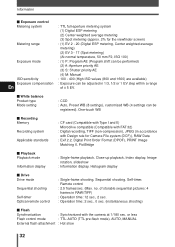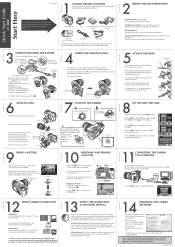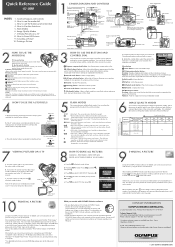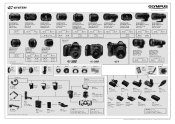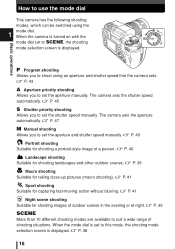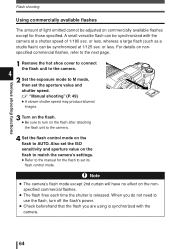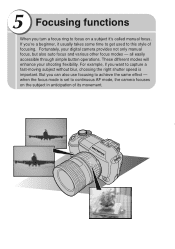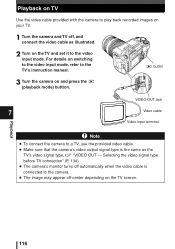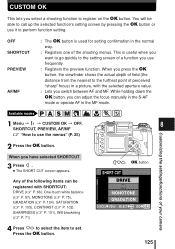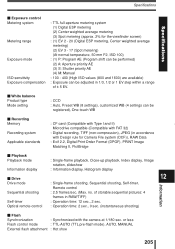Olympus E300 Support Question
Find answers below for this question about Olympus E300 - 14-54mm f/2.8-3.5 Zuiko ED Digital SLR Lens.Need a Olympus E300 manual? We have 7 online manuals for this item!
Question posted by oetgrv on September 19th, 2012
How To Get Prints From Flashcard?
i cant send to laptop or print from photo shop. it say it is empty. i can see them in the playback mode but not when connected to my laptop or in photo machine. i used raw first now set on sq.
Current Answers
Related Olympus E300 Manual Pages
Similar Questions
Camera Settings Please Explain The Details For The Appature/shutter Sped Dial
Please explain the settings on the appature/shuetter sped dial
Please explain the settings on the appature/shuetter sped dial
(Posted by foodpro 7 years ago)
How Do You Use The Skip Forward And Skip Back On The Vn-7100. I Can't Seem To F
I don't know where to go to turn the SKIP option on
I don't know where to go to turn the SKIP option on
(Posted by toskeyrogers 10 years ago)
Date Stamp On Printed Photos From Olympus Fe-320
I have set up date and time on the screen but I can't get it to print on my photos. I have searched ...
I have set up date and time on the screen but I can't get it to print on my photos. I have searched ...
(Posted by janinephil 11 years ago)
Write Protect
After using card in boots to print photos, this warning comes up when I turn on, making it unable to...
After using card in boots to print photos, this warning comes up when I turn on, making it unable to...
(Posted by Kenandann 11 years ago)
Pictures Printing With Date And Time
how to print ALL pictures on my card (not just one) with date and time and the printing will be done...
how to print ALL pictures on my card (not just one) with date and time and the printing will be done...
(Posted by monabissada 12 years ago)