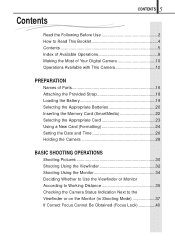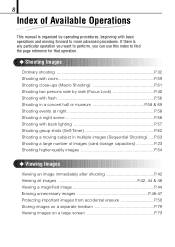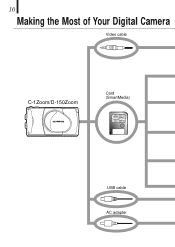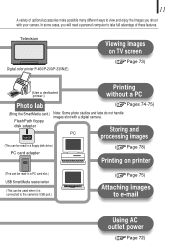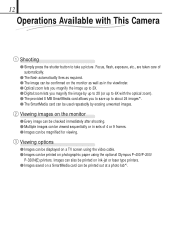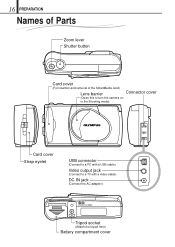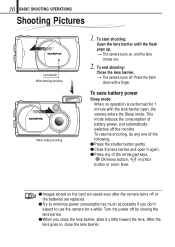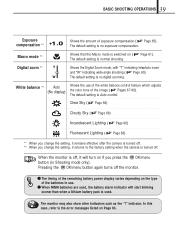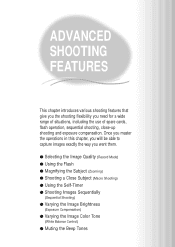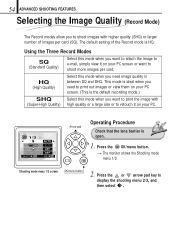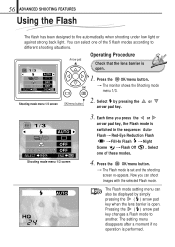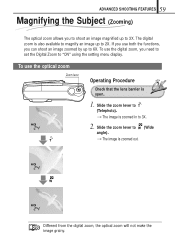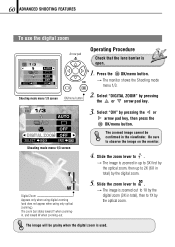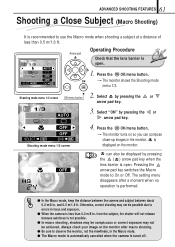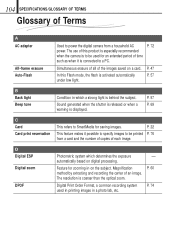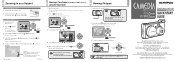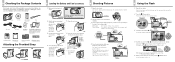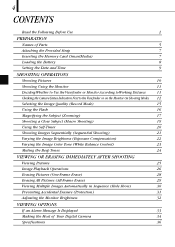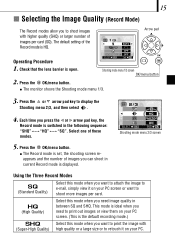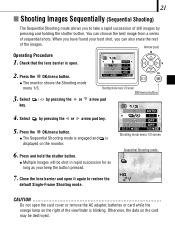Olympus D150 Support Question
Find answers below for this question about Olympus D150 - CAMEDIA D 150 Brio Zoom Digital Camera.Need a Olympus D150 manual? We have 3 online manuals for this item!
Current Answers
Answer #1: Posted by LightofEarendil on August 29th, 2012 3:05 AM
http://www.manualowl.com/m/Olympus/D150/Manual/57062
A word of caution, If you are going to use a previously used memory card, make sure you have backed up your data before formatting as formatting will erase everything.
Cheers
Related Olympus D150 Manual Pages
Similar Questions
Select format or power off . when i select format , it does not give me a chance to respond further,...
Accidental erase of folder files on sd card. How to reinstall the files? LS11
The Fujifilm card worked fine in my old GE A835 camera, but keeps generating "card error" in my bran...