Olympus D150 Support Question
Find answers below for this question about Olympus D150 - CAMEDIA D 150 Brio Zoom Digital Camera.Need a Olympus D150 manual? We have 3 online manuals for this item!
Current Answers
There are currently no answers that have been posted for this question.
Be the first to post an answer! Remember that you can earn up to 1,100 points for every answer you submit. The better the quality of your answer, the better chance it has to be accepted.
Be the first to post an answer! Remember that you can earn up to 1,100 points for every answer you submit. The better the quality of your answer, the better chance it has to be accepted.
Related Olympus D150 Manual Pages
D-150/C-1 Zoom Reference Manual (2.7MB) - Page 1
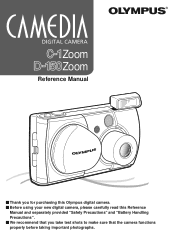
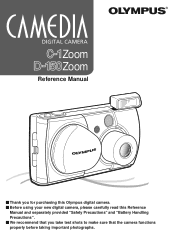
C-1Zoom D-150Zoom
Reference Manual
Ⅵ Thank you for purchasing this Olympus digital camera. Ⅵ Before using your new digital camera, please carefully read this Reference
Manual and separately provided "Safety Precautions" and "Battery Handling Precautions". Ⅵ We recommend that you take test shots to make sure that the camera functions properly before taking important photographs.
D-150/C-1 Zoom Reference Manual (2.7MB) - Page 2
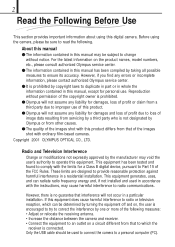
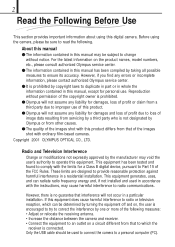
.... ⅷ Olympus will not occur in this manual has been compiled by the manufacturer may be used in a residential installation. Before using this equipment does cause harmful interference to operate this manual may void the user's authority to radio or television reception, which the
receiver is connected.
If this digital camera. For the...
D-150/C-1 Zoom Reference Manual (2.7MB) - Page 3
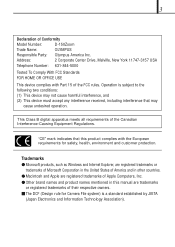
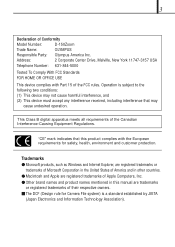
... Equipment Regulations.
This Class B digital apparatus meets all requirements of Conformity
Model Number:
D-150Zoom
Trade Name:
OLYMPUS
Responsible Party: Olympus America Inc. Operation is a standard... FCC Standards FOR HOME OR OFFICE USE
This device complies with the European requirements for Camera File system) is subject to the following two conditions: (1) This device may not ...
D-150/C-1 Zoom Reference Manual (2.7MB) - Page 12
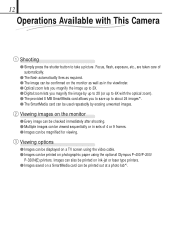
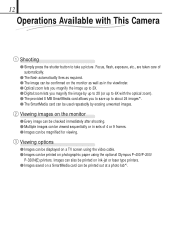
...ⅷ Images can be printed on photographic paper using the optional Olympus P-400/P-200/
P-330N(E) printers. 12
Operations Available with the optical zoom). ⅷ The provided 8 MB SmartMedia card allows you to ... by up to 2X (or up to 6X with This Camera
1 Shooting
ⅷ Simply press the shutter button to 3X. ⅷ Digital zoom lets you magnify the image by erasing unwanted images.
2 ...
D-150/C-1 Zoom Reference Manual (2.7MB) - Page 18
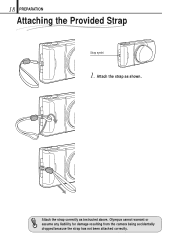
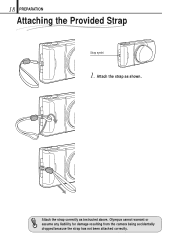
Olympus cannot warrant or assume any liability for damage resulting from the camera being accidentally dropped because the strap has not been attached correctly.
Attach the strap correctly as shown. 18 PREPARATION
Attaching the Provided Strap
Strap eyelet
1. Attach the strap as instructed above.
D-150/C-1 Zoom Reference Manual (2.7MB) - Page 20
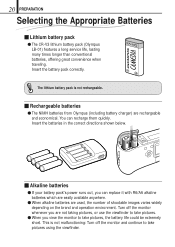
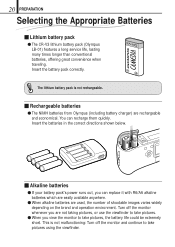
...
This is not rechargeable.
Ⅵ Rechargeable batteries
ⅷ The NiMH batteries from Olympus (including battery charger) are used, the number of shootable images varies widely depending ... Appropriate Batteries
Ⅵ Lithium battery pack
ⅷ The CR-V3 lithium battery pack (Olympus LB-01) features a long service life, lasting many times longer than conventional batteries, offering...
D-150/C-1 Zoom Reference Manual (2.7MB) - Page 23


...a good idea to bring an extra card (in between SQ and SHQ. Select a suitable card by Olympus or Lexar or a card which has been formatted on another card. ⅷ When you expect to ...
ⅷ The number of images (while traveling, on
special occasions, etc.), it .
HQ: Select this camera. To avoid problems, you should format each card before using it on your PC
screen, or want to print...
D-150/C-1 Zoom Reference Manual (2.7MB) - Page 24
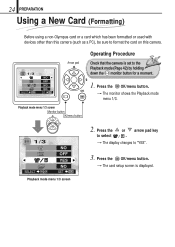
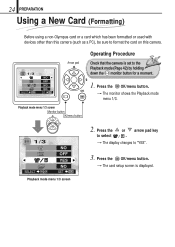
...)
Before using a non-Olympus card or a card which has been formatted or used with devices other than this camera (such as a PC), be sure to format the card on this camera.
1/3
SELECT
NO OFF ... pad
Playback mode menu 1/3 screen Monitor button OK/menu button
Operating Procedure
Check that the camera is displayed. Press the OK/menu button.
[The monitor shows the Playback mode menu 1/3....
D-150/C-1 Zoom Reference Manual (2.7MB) - Page 25
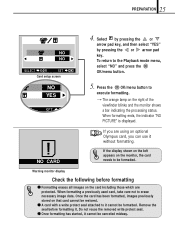
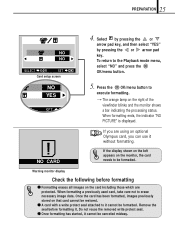
... monitor, the card needs to be formatted. To return to
execute formatting.
[The orange lamp on the card including those which are using an optional Olympus card, you are protected.
Press the OK/menu button to the Playback mode menu, select "NO" and press the OK/menu button.
5. When formatting a previously...
D-150/C-1 Zoom Reference Manual (2.7MB) - Page 30
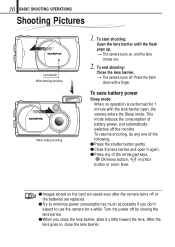
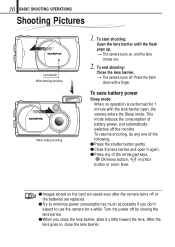
... the arrow pad keys,
OK/menu button, monitor button or zoom lever.
ⅷ Images stored on , and the lens
comes out.
2. To resume shooting, do any one of the following:
ⅷ Press the shutter button gently. ⅷ Close the lens barrier and open , the camera enters the Sleep mode. Press the flash
down with the...
D-150/C-1 Zoom Reference Manual (2.7MB) - Page 83
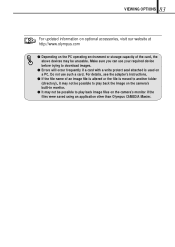
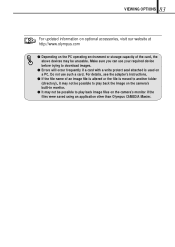
...not be unusable. Do not use your required device before trying to play back the image on the camera's built-in monitor.
ⅷ It may be possible to download images.
ⅷ Errors will occur ... on optional accessories, visit our website at http://www.olympus.com
ⅷ Depending on the camera's monitor if the files were saved using an application other than Olympus CAMEDIA Master.
D-150/C-1 Zoom Reference Manual (2.7MB) - Page 84
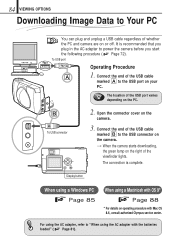
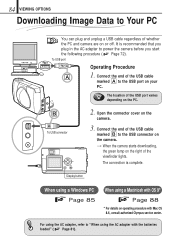
... on operating procedure with the batteries loaded" ( Page 81). To USB connector
2. It is complete.
Open the connector cover on or off. Connect the end of the USB cable
marked to the USB connector on the camera. [When the camera starts downloading,
the green lamp on the right of whether the PC and...
D-150/C-1 Zoom Reference Manual (2.7MB) - Page 85
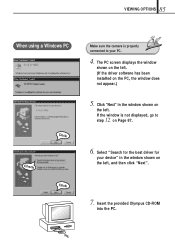
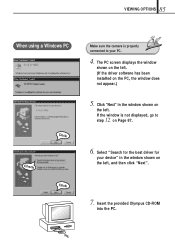
... for
your PC.
4. Click "Next" in the window shown on the left . (If the driver software has been installed on
the left. Insert the provided Olympus CD-ROM
into the PC. The PC screen displays the window
shown on Page 87.
6. 85 VIEWING OPTIONS
When using a Windows PC
Click
Check
Click...
D-150/C-1 Zoom Reference Manual (2.7MB) - Page 89
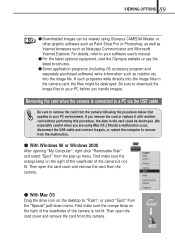
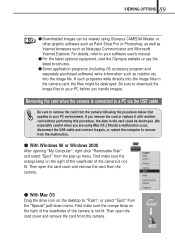
... to recover from the malfunction.
ⅷ With Windows 98 or Windows 2000 After opening "My Computer", right-click "Removable Disk" and select "Eject" from the camera. If such programs write directly into the image file. If you are using Olympus CAMEDIA Master or other graphic software such as Paint Shop Pro or Photoshop, as...
D-150/C-1 Zoom Reference Manual (2.7MB) - Page 91
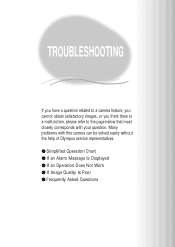
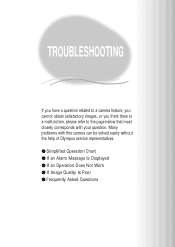
... obtain satisfactory images, or you think there is a malfunction, please refer to the page below that most closely corresponds with this camera can be solved easily without the help of Olympus service representatives. ⅷ Simplified Operation Chart ⅷ If an Alarm Message Is Displayed ⅷ If an Operation Does Not Work ⅷ...
D-150/C-1 Zoom Reference Manual (2.7MB) - Page 102
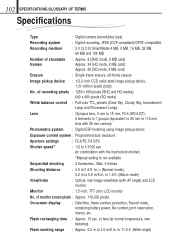
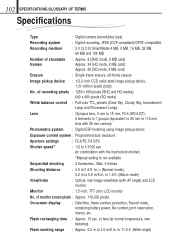
...-auto TTL, presets (Clear Sky, Cloudy Sky, Incandescent Lamp and Fluorescent Lamp)
Lens
: Olympus lens, 5 mm to 15 mm, F2.4 (W)/4.3(T),
8 elements in .
to ∞ (Normal mode), 0.2 m to 0.5 m/8 in 7 groups (equivalent to 38 mm to 114 mm
lens with 35 mm camera)
Photometric system : Digital ESP metering using image pickup device
Exposure control system : Programmed auto exposure...
D-150/C-1 Zoom Reference Manual (2.7MB) - Page 104
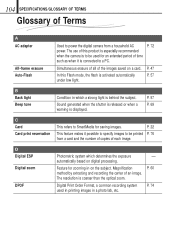
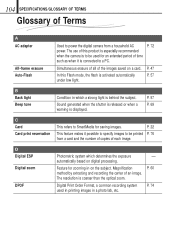
... subject.
D Digital ESP Digital zoom
DPOF
Photometric system which a strong light is coarser than the optical zoom.
P. 60
P. 74
P. 22
This feature makes it is displayed. Feature for zooming in a photo... in on digital processing. C Card Card print reservation
This refers to power the digital camera from a card and the number of copies of each image. Digital Print Order ...
D-150/C-1 Zoom Reference Manual (2.7MB) - Page 108
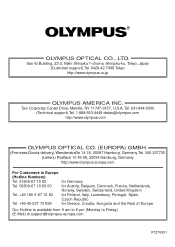
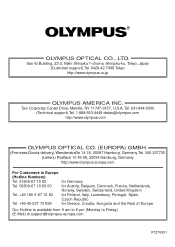
... 20097 Hamburg, Germany Tel. 040-237730 (Letters) Postfach 10 49 08, 20034 Hamburg, Germany http://www.olympus-europa.com
For Customers in Europe
(Hotline Numbers)
Tel. 01805-67 10 83
for Germany
Tel. 00800... is available from 9 am to 6 pm (Monday to Friday) (E-Mail) di.support@olympus-europa.com
VT276301 San-Ei Building, 22-2, Nishi Shinjuku 1-chome, Shinjuku-ku, Tokyo, Japan (Customer ...
D-150/C-1 Zoom Quick Start Guide (324KB) - Page 1
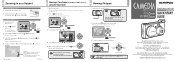
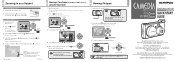
..., and toward W when zooming-out.
Lens barrier
If the lens barrier is open .
2. Arrow pad
C-1 Zoom D-150 Zoom
Using this camera for a moment. Moves 10 images
Moves 1 image
Moves 1 image
Moves 10 images
When you want to zoom out
the image. Printed in on a Subject
To use the digital zoom
1. Open the lens barrier. Arrow pad
1/3
AUTO
OFF
DIGITAL ZOOM OFF
SELECT
END OK
OK...
D-150/C-1 Zoom Quick Start Guide (324KB) - Page 2
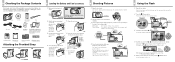
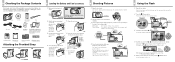
...camera again, and half-press the shutter button.
the camera will turn on and the lens will go in
the direction shown in the package. Select by pressing the or arrow pad key. Each time you have made your local Olympus representative immediately.
Open...Press AUTO
OK/menu button
OFF
DIGITAL ZOOM OFF
SELECT
END OK
4. Open the lens barrier. The default setting is ...
Similar Questions
How To Fix Black Screen
what causes a black screen when camera is turned on?
what causes a black screen when camera is turned on?
(Posted by rkeifer 6 years ago)
Olympus Camera Vg-150 Won't Charge
I bought a olympus vg-150 recently. after a vouple of time used I tried to charge it but fail. Thank...
I bought a olympus vg-150 recently. after a vouple of time used I tried to charge it but fail. Thank...
(Posted by norhizad 10 years ago)
Arranging A Slide Show On The Computer Screen
I have an Olympus fe-26 digital camera. I have a number of photos stored on what is described as a "...
I have an Olympus fe-26 digital camera. I have a number of photos stored on what is described as a "...
(Posted by smashedwall 11 years ago)
Zoom Error
Hi, recently my camera wont turn on. every time i try a blue screen that says zoom error appears an...
Hi, recently my camera wont turn on. every time i try a blue screen that says zoom error appears an...
(Posted by bettyboop10051 13 years ago)

