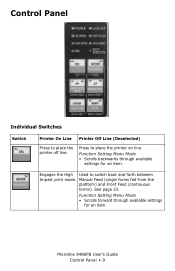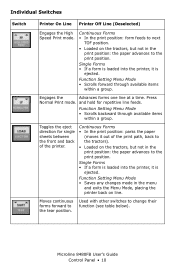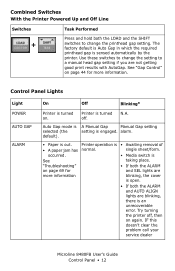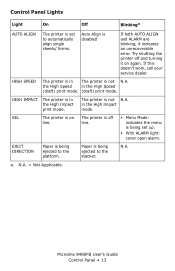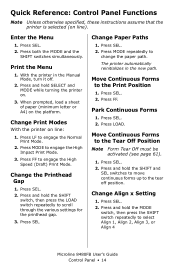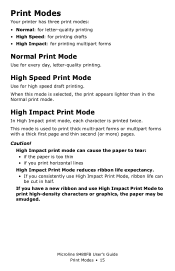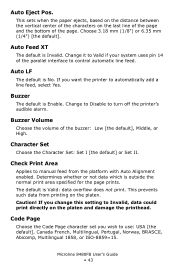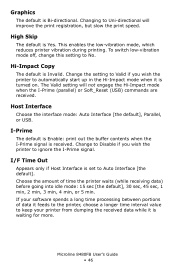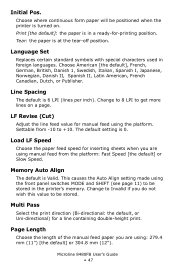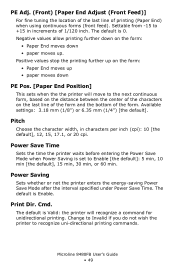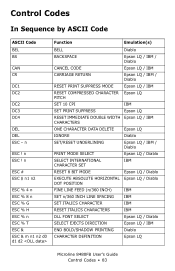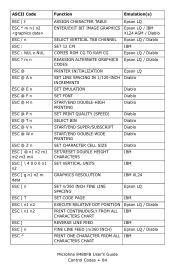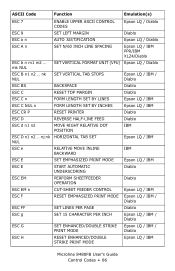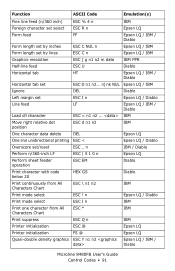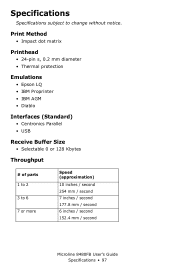Oki ML8480FB Support Question
Find answers below for this question about Oki ML8480FB.Need a Oki ML8480FB manual? We have 1 online manual for this item!
Question posted by nmosher on September 24th, 2012
Bi-directional Printing
Current Answers
Answer #1: Posted by support38611 on September 25th, 2012 3:33 AM
First, you will need to put the printer in menu mode. Insert paper in the printer and press SHIFT + SEL to enter the Menu Mode. Press GROUP button until you see SETUP, Graphics in the first column If it is set to Bidirectional, press SHIFT + SEL to exit the Menu Mode. If not, press SET until the bidirectional appears in the third column, then, press SHIFT + SEL to exit the Menu Mode and save your settings.
If it is already set to bidirectional, I recommend you try an alternate driver that comes native in Windows. Load the Generic Text Only driver or the Epson LQ 2550 driver. Both can be added by using the add printer wizard.
Please contact our technical support number so we can troubleshoot interactively at 1-800-654-3282 available 24/7. You can also send email request's to our email support address at [email protected]
Related Oki ML8480FB Manual Pages
Similar Questions
How do I disable alarm notifying that printing is complete?
whenever i load a sheet of paper into the printer, it immediately kicks it back out and says "paper ...
Oki Data dot matrix printer being used with Okidata Okilan 6020E print server. The issue is no matt...