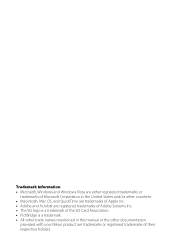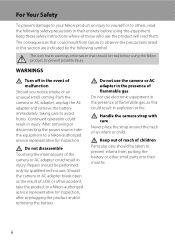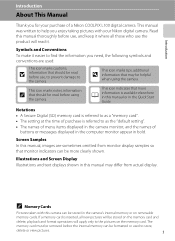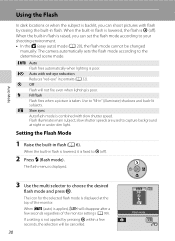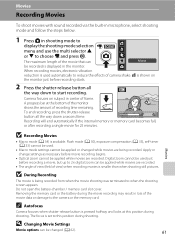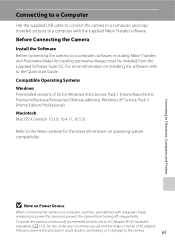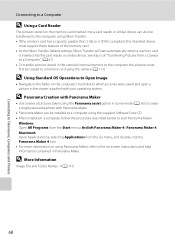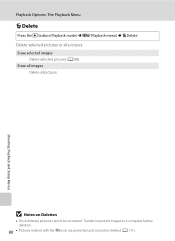Nikon L100 Support Question
Find answers below for this question about Nikon L100 - Coolpix Digital Camera.Need a Nikon L100 manual? We have 2 online manuals for this item!
Question posted by alexanderbridge on September 17th, 2011
Nikon Software Transfer Icon Not Coming Up On My Menu Bar- Mac Computer.
Nikon Software Transfer icon not coming up on my menu bar on my desktop Mac computer. Works fine on my laptop unit.
Have to go into applications to open it. This just started happening. Help!
Current Answers
Related Nikon L100 Manual Pages
Similar Questions
My Coolpix Aw100 Leaked While Taking Underwater Photos And No Longer Works?
I thought I could take photos while snorkling in Belize but after the first photo my camera stopped ...
I thought I could take photos while snorkling in Belize but after the first photo my camera stopped ...
(Posted by woodowls 9 years ago)
How To Adjust Volume For Nikon Coolpix For Recording
(Posted by priyagaikwad18 9 years ago)
Nikon Coolpix P510 How Do I Get My Mini Hdmi To Work?i
(Posted by BobCdo 9 years ago)
My Nikon Coolpix L100 Will Not Recognize The Sdhc Card, It Just Has The Internal
(Posted by ronk25 9 years ago)
Transfer Softwear
I had my pc taken and all my softwear deleted. I have no way to transfer my photos to my PC now. Can...
I had my pc taken and all my softwear deleted. I have no way to transfer my photos to my PC now. Can...
(Posted by russmaxfield 11 years ago)