Nikon COOLPIX S4000 Support Question
Find answers below for this question about Nikon COOLPIX S4000.Need a Nikon COOLPIX S4000 manual? We have 2 online manuals for this item!
Question posted by sltredec on December 17th, 2013
Nikon Coolpix Wont Charge Green Light
The person who posted this question about this Nikon product did not include a detailed explanation. Please use the "Request More Information" button to the right if more details would help you to answer this question.
Current Answers
There are currently no answers that have been posted for this question.
Be the first to post an answer! Remember that you can earn up to 1,100 points for every answer you submit. The better the quality of your answer, the better chance it has to be accepted.
Be the first to post an answer! Remember that you can earn up to 1,100 points for every answer you submit. The better the quality of your answer, the better chance it has to be accepted.
Related Nikon COOLPIX S4000 Manual Pages
S4000 User's Manual - Page 13


... following symbols and conventions are sometimes omitted from actual display. Notations • A Secure Digital (SD) memory card is referred to as the "default setting." • The names of menu items displayed in the camera monitor, and the names of a Nikon COOLPIX S4000 digital camera.
Illustrations and Screen Display Illustrations and text displays shown in this manual may...
S4000 User's Manual - Page 14


... may result from the use of this device as at any time and without prior notice.
• Nikon will not be held liable for contact information:
http://imaging.nikon.com/
Use Only Nikon Brand Electronic Accessories
Nikon COOLPIX cameras are engineered and proven to operate within the operational and safety requirements of this electronic circuitry. Holographic...
S4000 User's Manual - Page 15


... by national and international copyright laws. The copying or reproduction of empty sky). Unless the prior permission of the government was digitally copied or reproduced by means of a scanner, digital camera or other device may be recovered from being in possession of material that deleting images or formatting data storage devices such as...
S4000 User's Manual - Page 32


... taking pictures and playing back pictures are available with this precaution could result in overheating or in damage to the camera. D Charging Using Computer or Battery Charger
• Connecting the COOLPIX S4000 to a computer also charges the Rechargeable Li-ion Battery ENEL10 (A 126, 152).
• Rechargeable Li-ion Battery EN-EL10 can be used with...
S4000 User's Manual - Page 33


...• When the monitor has turned off in the setup menu (A 138).
21
Charging the Battery
Turning On and Off the Camera
To turn on. Power switch, shutter-release button, A button, or c button... to elapse from before the camera enters standby mode can be changed from
the Auto off the camera, press the power switch again. The power-on lamp (green) will light for about a minute (default...
S4000 User's Manual - Page 38


Cannot take pictures in the monitor.
The camera enters A (auto) mode.
Description
Battery fully charged. Proceed to step 4 when A is displayed.
2 Press the A button to charge or replace the battery. Auto mode
Basic Photography and Playback: A (Auto) Mode
4 Check the battery level and the number of digital cameras.
1 Press the power switch to turn on the...
S4000 User's Manual - Page 58


... softening option can be taken with an automatic, "point-and-shoot" mode recommended
for simpler shooting.
3 F Smart portrait mode
A 72
The camera uses face priority to make skin tones of digital cameras. The subject tracking setting can be used to recognize human faces, and then automatically releases the shutter when a smile is displayed...
S4000 User's Manual - Page 62


... than Auto or Flash, turn the flash off (W) (A 42).
50 Digital cameras can mimic this setting cannot be enabled. Although the default setting, Auto, can be functions with the result that white objects appear white whether seen in the color of the light source, with which this adjustment by processing images according to...
S4000 User's Manual - Page 74
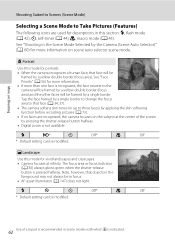
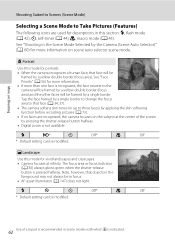
...green when the shutter-release button is indicated.
m
W
n
Off*
p
Off
* Default setting can be framed by the Camera (Scene Auto Selector)" (A 60) for descriptions in focus. • AF-assist illuminator (A 147) does not light...by pressing the shutter-release button halfway. • Digital zoom is recognized, the face nearest to the camera will be framed by a yellow double border (...
S4000 User's Manual - Page 116


...playback mode. Tap X during playback. Tap H to return to delete only the voice memo.
6s File will be recorded.
• The COOLPIX S4000 is displayed.
2 Tap E.
The voice memo playback screen is displayed.
44 Retouch
More on Voice Memos
• When a picture with ... memo attached is deleted, both the picture and its voice memo are indicated by p in step 3 of digital camera.
S4000 User's Manual - Page 117


... create retouched copies in monochrome. D-Lighting (A 111)
Create a copy of the current picture with shift lenses.
Small picture (A 116)
Create a small copy of the picture. Editing Pictures
B Notes on a different model of buildings or architecture.
Editing Pictures
Editing Functions
Use the COOLPIX S4000 to make or model of digital cameras.
• If no face is...
S4000 User's Manual - Page 138


... overheat or malfunction.
Do not use a fully charged battery to prevent the camera from turning off unexpectedly.
• When the camera is used, COOLPIX S4000 can be installed using power supplied by the computer (A 131, 152). Before Connecting the Camera
Install the Software Before connecting the camera to the Nikon website for the latest information on Computer Connection...
S4000 User's Manual - Page 139
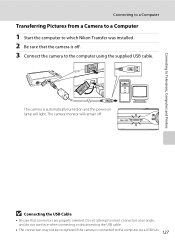
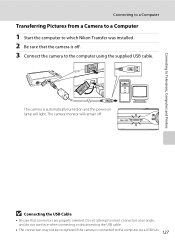
... the computer using the supplied USB cable.
B Connecting the USB Cable
• Be sure that the camera is off . The camera monitor will light. Connecting to Televisions, Computers and Printers
Connecting to a Computer
Transferring Pictures from a Camera to a Computer
1 Start the computer to which Nikon Transfer was installed. 2 Be sure that connectors are properly oriented.
S4000 User's Manual - Page 140


...click Copy pictures to a folder on my computer on the Devices and Printers K S4000 screen.
• Windows Vista When the AutoPlay dialog is displayed, click Copy ...camera is not recognized, pictures will start automatically when the camera is connected to the computer if Yes was selected in the Auto-Launch setting dialog when Nikon Transfer was first installed.
• If charge for Nikon...
S4000 User's Manual - Page 141


When transfer is complete, turn off the camera and disconnect the USB cable.
B Charging the Battery
The charge lamp slowly blinks green while the battery inserted into the card reader or similar device, and refer to the steps 4 and 5 (A 128)
to transfer pictures.
• To transfer pictures stored in Nikon Transfer or ViewNX (A 130).
Disconnecting the...
S4000 User's Manual - Page 159
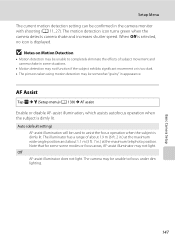
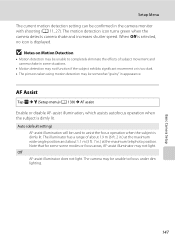
...dark. • The pictures taken using motion detection may not light. B Notes on Motion Detection
• Motion detection may be...camera may be unable to completely eliminate the effects of about 1.9 m (6 ft. 2 in.) at the maximum wide-angle position and about 1.1 m (3 ft. 7 in the camera monitor with shooting (A 11, 27). The motion detection icon turns green when the camera detects camera...
S4000 User's Manual - Page 179
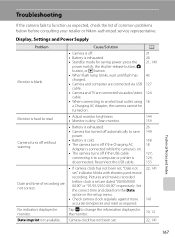
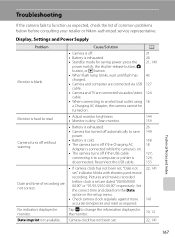
...before consulting your retailer or Nikon-authorized service representative. Set the correct time and date from the Date option in the setup menu.
• Check camera clock regularly against more accurate ...to an electrical outlet using a Charging AC Adapter, the camera cannot be
turned on .
• The camera turns off if the Charging AC
18
Adapter is connected while the camera is on .
21 26 ...
S4000 User's Manual - Page 183


...than Night portrait, and change the flash mode to any setting other make or model of camera.
• The COOLPIX S4000 is not able to
areas not affected by -
computer or other than V
(auto .... Voice memos attached to images using another make of digital camera. When taking pictures with V (auto with another camera cannot be applied to playback 123 movies recorded with red-
S4000 User's Manual - Page 186


Specifications
Nikon COOLPIX S4000 Digital Camera
Type
Compact digital camera
Effective pixels Image sensor
12.0 million 1/2.3-in ., approx. 460k...% vertical (Compared to actual picture)
Storage
Media
• Internal memory (approx. 45 MB) • SD (Secure Digital) memory cards
File system
DCF, Exif 2.2, and DPOF compliant
File formats Image size (pixels)
Still pictures: JPEG Sound ...
S4000 User's Manual - Page 189


... in the digital camera industry to ensure compatibility among different makes of camera.
• DPOF: Digital Print Order Format is an industry-wide standard that allows pictures to be printed from print orders stored on memory card.
• Exif version 2.2: This camera supports Exchangeable Image File Format for Digital Still Cameras (Exif) version 2.2 for digital still cameras, a standard that...
Similar Questions
Nikon Coolpix Green Light Flashing Camera Wont Turn On
(Posted by magpclrr 10 years ago)
Nikon Camera P510 Wont Charge Green Comes On Then Off
(Posted by Jackirjmont 10 years ago)
It Wont Seem To Charge. Green Light Comes On For A Second Only?
(Posted by mikesevers 12 years ago)

