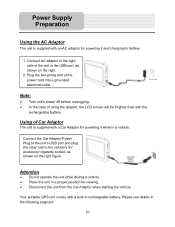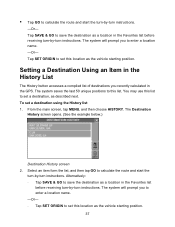Nextar Q4-01 Support Question
Find answers below for this question about Nextar Q4-01.Need a Nextar Q4-01 manual? We have 1 online manual for this item!
Question posted by vanessen on April 24th, 2012
My Nextar Gps Worked For 5 Minutes And Then Froze.. Never Worked Again
After my Nextar X3 series GPS froze I hit reset on the back and expected every thing to go back to start.. but instead it has never turned on again. I have tried different power supplies ( car and wall plug in ) but simply will not turn on again .. please if you know A trick to reset this device please let me know
Current Answers
Related Nextar Q4-01 Manual Pages
Similar Questions
The Language Won't Change From Spanish To English
the language won't change from Spanish to English after i change it, all the directions are still in...
the language won't change from Spanish to English after i change it, all the directions are still in...
(Posted by Anonymous-156139 8 years ago)
My Gps Will Not Work !!
I have tried getting in touch with a rep. on the computer several times...no help....NOW will someon...
I have tried getting in touch with a rep. on the computer several times...no help....NOW will someon...
(Posted by jonkittrucks 10 years ago)
Are Your Satellites Down. Can't Get My Gps To Work
(Posted by Anonymous-80857 11 years ago)
I Want A Map Of Spain That Will Work With My Nextar Gps M3.How Do I Get One?
(Posted by bobclark 11 years ago)
Gps (nextar) Quit Working
My gps was working this morning showed it needed to be charged so I charged it while driving and it ...
My gps was working this morning showed it needed to be charged so I charged it while driving and it ...
(Posted by mlconaway 12 years ago)