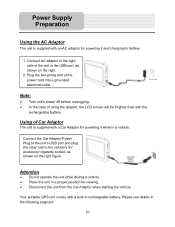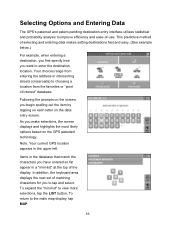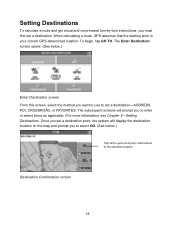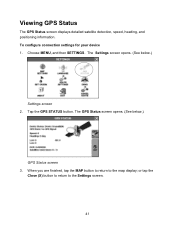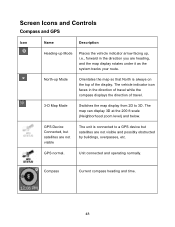Nextar Q4-01 Support Question
Find answers below for this question about Nextar Q4-01.Need a Nextar Q4-01 manual? We have 1 online manual for this item!
Question posted by Anonymous-80857 on October 25th, 2012
Are Your Satellites Down. Can't Get My Gps To Work
The person who posted this question about this Nextar product did not include a detailed explanation. Please use the "Request More Information" button to the right if more details would help you to answer this question.
Current Answers
Related Nextar Q4-01 Manual Pages
Similar Questions
My Nextar Gps Worked For 5 Minutes And Then Froze.. Never Worked Again
After my Nextar X3 series GPS froze I hit reset on the back and expected every thing to go back to...
After my Nextar X3 series GPS froze I hit reset on the back and expected every thing to go back to...
(Posted by vanessen 12 years ago)
Help Plz
I HAVE A NEXTAR GPS Q4.06 AND LUV IT BUT THE POWER STOPED COMING ON SO I GOT A NEW CHARGER AND IT ST...
I HAVE A NEXTAR GPS Q4.06 AND LUV IT BUT THE POWER STOPED COMING ON SO I GOT A NEW CHARGER AND IT ST...
(Posted by menaceww 12 years ago)
Nextar Gps Q4
my sd card was recently stolen so i went out and brought a new sd card but i am having trouble insta...
my sd card was recently stolen so i went out and brought a new sd card but i am having trouble insta...
(Posted by shavanter 12 years ago)
My Nextar Gps Q4 Will Not Switch To Night Mode.
I have reset the unit and made sure the time zone and times are correct. Any suggestions? I can no...
I have reset the unit and made sure the time zone and times are correct. Any suggestions? I can no...
(Posted by snoyes71 12 years ago)