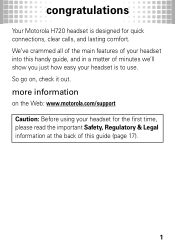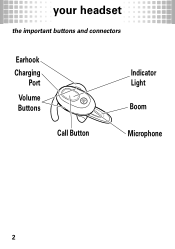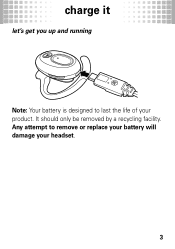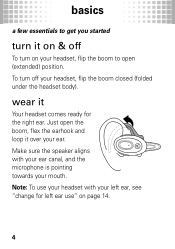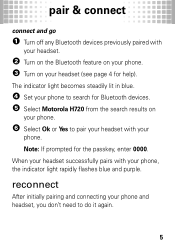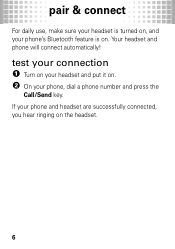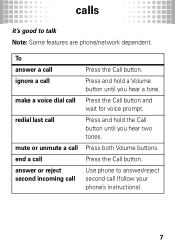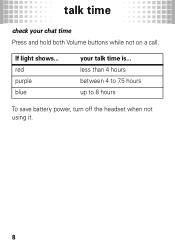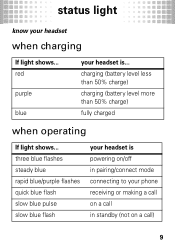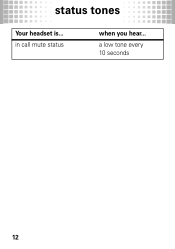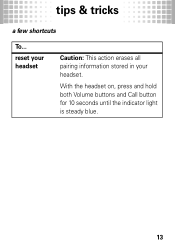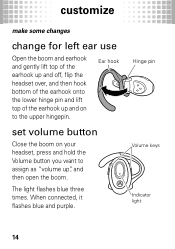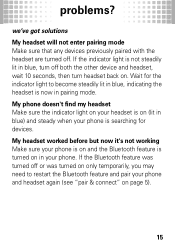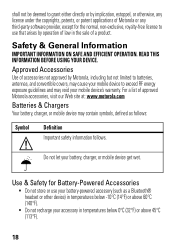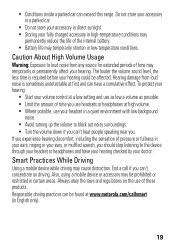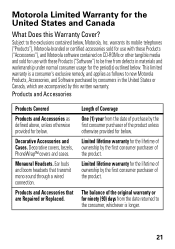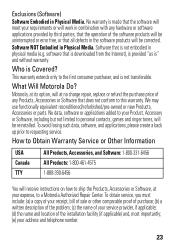Motorola H720 Support Question
Find answers below for this question about Motorola H720.Need a Motorola H720 manual? We have 1 online manual for this item!
Question posted by hannahmoselle on January 17th, 2014
Indicator Light Stays Blue But Won't Pair To Phone
Current Answers
Answer #1: Posted by motohelper on January 20th, 2014 12:49 PM
Below are the recommended steps on how to troubleshoot your device.
1. Turn off both devices, (Phone and Headset)
2. Power on both devices and set the headset to pairing mode.
3. Navigate phone and add the device.
4. Try to isolate the issue by pairing another headset on the phone or try another phone to pair on the headset.
If above steps does not work, We believe that the most effective way to manage this would be to contact our support organization. We offer a standard one year warranty on some of our device barring liquid or physical damage fromt the date of purchase.
Link : Here's how to contact us.
Hope this helps!
https://forums.motorola.com/pages/home
Related Motorola H720 Manual Pages
Similar Questions
During charging HT820 the right button indicator light called the music button is dim blue,while the...
As I was talking text message came in and bluetooth quit working. Tried selecting bluetooth button f...
As I was talking, text message came in and blue tooth quit working. No indicator lights. Can I use a...