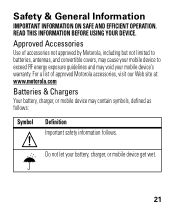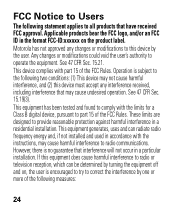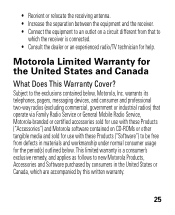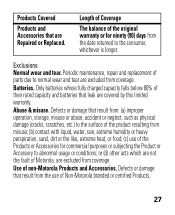Motorola H17 Support Question
Find answers below for this question about Motorola H17 - Headset - Monaural.Need a Motorola H17 manual? We have 1 online manual for this item!
Question posted by noscsch on April 5th, 2014
Motorola H17 Lights Stay Blue What Does That Mean
The person who posted this question about this Motorola product did not include a detailed explanation. Please use the "Request More Information" button to the right if more details would help you to answer this question.
Current Answers
Related Motorola H17 Manual Pages
Similar Questions
Should A Light Be On When Charging My Motorola H17
(Posted by magol 10 years ago)
Pairing Motorola H17, Light Won't Stop Blinking
(Posted by tatalbra 10 years ago)
Indicator Light Stays Blue But Won't Pair To Phone
My indicator light stays blue (not flashing), yet it will not pair to the phone. My phone will not r...
My indicator light stays blue (not flashing), yet it will not pair to the phone. My phone will not r...
(Posted by hannahmoselle 10 years ago)
The Blue Light Stays On After Headset Is Turned On. What Does That Mean?
(Posted by lquentinjones 11 years ago)