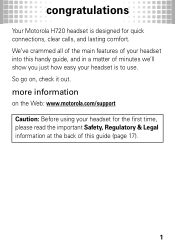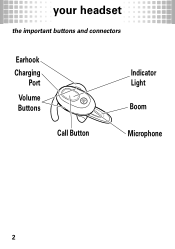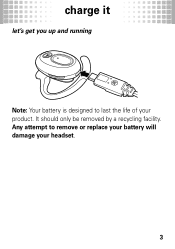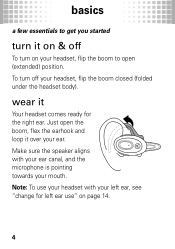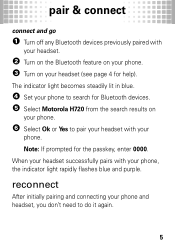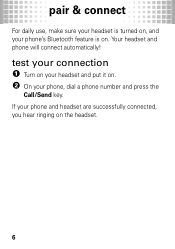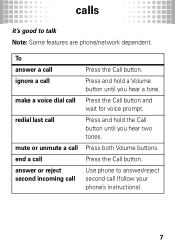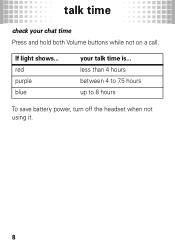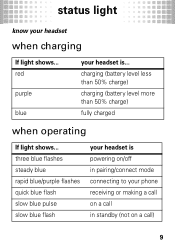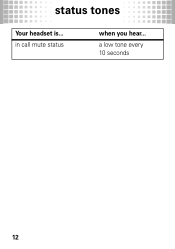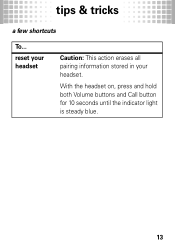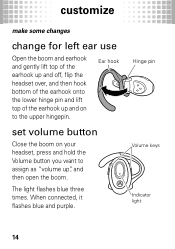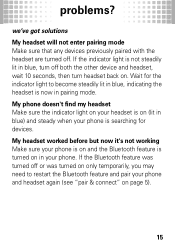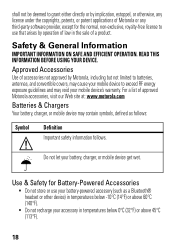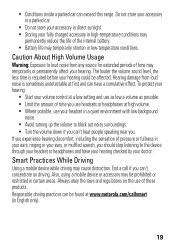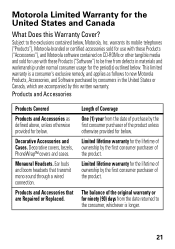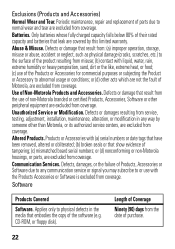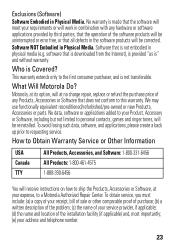Motorola H720 Support Question
Find answers below for this question about Motorola H720.Need a Motorola H720 manual? We have 1 online manual for this item!
Question posted by reginaventura on August 12th, 2013
After Charging Now The Blue Light Stays On & My Phone Does Not Recognize It
The person who posted this question about this Motorola product did not include a detailed explanation. Please use the "Request More Information" button to the right if more details would help you to answer this question.
Current Answers
Answer #1: Posted by TommyKervz on August 12th, 2013 9:04 PM
Greetings - You can try and reset it as per the direction on this link
https://motorola-global-portal.custhelp.com/app/answers/detail/a_id/42007?_e_pi_=7%2CPAGE_ID10%2C3472957920
You will need to pair it afresh afterwards. The manual is here
http://www.helpowl.com/manuals/Motorola/H720/145485
https://motorola-global-portal.custhelp.com/app/answers/detail/a_id/42007?_e_pi_=7%2CPAGE_ID10%2C3472957920
You will need to pair it afresh afterwards. The manual is here
http://www.helpowl.com/manuals/Motorola/H720/145485
Related Motorola H720 Manual Pages
Similar Questions
Motorola H17 Lights Stay Blue What Does That Mean
(Posted by noscsch 10 years ago)
Indicator Light Stays Blue But Won't Pair To Phone
My indicator light stays blue (not flashing), yet it will not pair to the phone. My phone will not r...
My indicator light stays blue (not flashing), yet it will not pair to the phone. My phone will not r...
(Posted by hannahmoselle 10 years ago)
Motorola H720 89382n Bluetooth Headset Blue Light Will Not Turn Off
(Posted by owrryxikiti 10 years ago)
The Blue Light Stays On After Headset Is Turned On. What Does That Mean?
(Posted by lquentinjones 12 years ago)