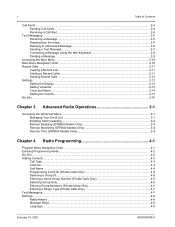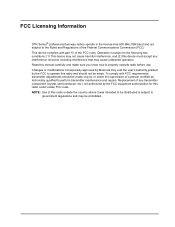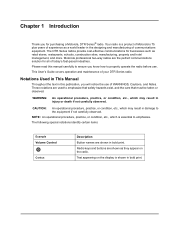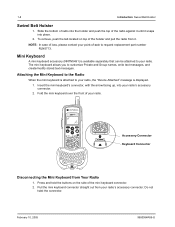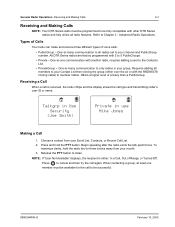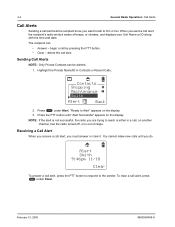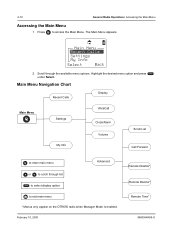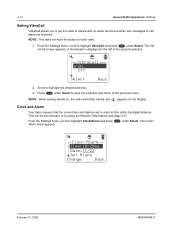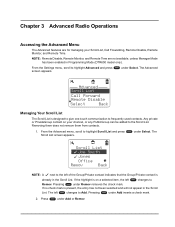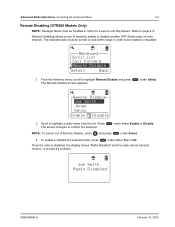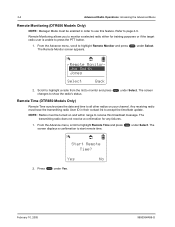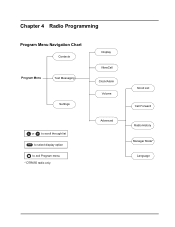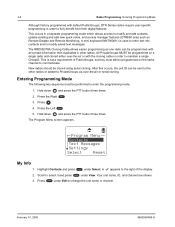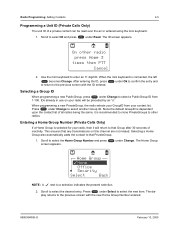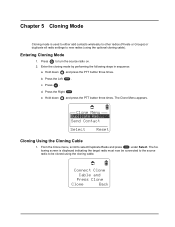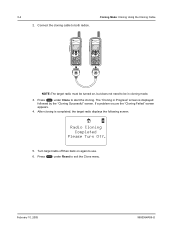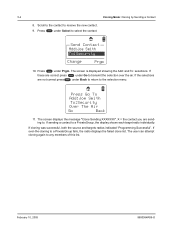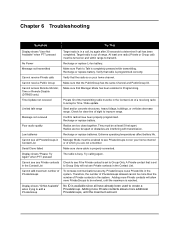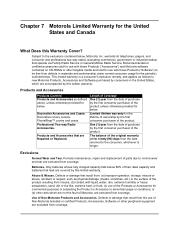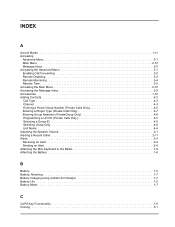Motorola DTR650 Support Question
Find answers below for this question about Motorola DTR650 - FHSS Digital Radio.Need a Motorola DTR650 manual? We have 1 online manual for this item!
Question posted by mclevwork on June 22nd, 2012
Cloning
I am trying to clone using the cloning cable but it continues to say "cloning failed"
Both radios say "device connected"
Current Answers
Related Motorola DTR650 Manual Pages
Similar Questions
Pairing Radios
I have radios that are paired to two individual talk groups. How do I get a radio from group A to pa...
I have radios that are paired to two individual talk groups. How do I get a radio from group A to pa...
(Posted by glenncapurro 1 year ago)
Motorloa Dtr 650 Radio Question
how do I disable the talk confirmation tone on motorola DTR 650 radios?
how do I disable the talk confirmation tone on motorola DTR 650 radios?
(Posted by egerow1 12 years ago)