Memorex MVUC821 Support Question
Find answers below for this question about Memorex MVUC821 - DVD LCD TV Kitchen Clock Radio.Need a Memorex MVUC821 manual? We have 2 online manuals for this item!
Question posted by daviep on February 20th, 2012
Connecting To Analog Cable
I did this once, so I know it is possible, so remind me how do I set this up so I can display TV from cable, but not through a cable box?
Current Answers
There are currently no answers that have been posted for this question.
Be the first to post an answer! Remember that you can earn up to 1,100 points for every answer you submit. The better the quality of your answer, the better chance it has to be accepted.
Be the first to post an answer! Remember that you can earn up to 1,100 points for every answer you submit. The better the quality of your answer, the better chance it has to be accepted.
Related Memorex MVUC821 Manual Pages
Manual - Page 2
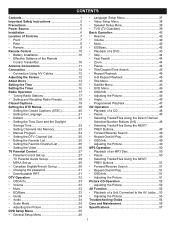
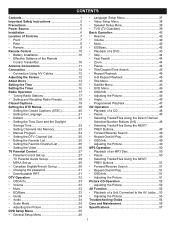
... the Remote
Control Transmitter 10 Antenna Connections 11 Connection 12 • Connection Using A/V Cables 12 Adjusting the Screen 12 About Discs 13 Setting the Time 15 Setting the Timer 16 Radio Operation 17 • Tuning Radio Stations 17 • Setting and Recalling Radio Presets 18 Closed Captions 19 Setting the DTV Menus 20 • Setting the Closed Captions (ATSC 20 •...
Manual - Page 3
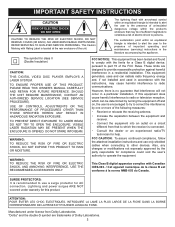
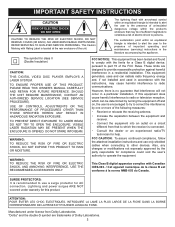
...PROTECTORS: It is connected.
• Consult the dealer or an experienced radio/TV technician for a...to which the receiver is recommended to use only shielded cables when connecting to persons. FCC CAUTION: To assure continued compliance,...the party responsible for class II (Double Insulation)
CAUTION: THIS DIGITAL VIDEO DISC PLAYER EMPLOYS A LASER SYSTEM. "Dolby" and the double-D symbol are ...
Manual - Page 4


...product from the appliance. 13. or near a bathtub, washbowl, kitchen sink or laundry tub; An appliance and cart combination should be...from the wall outlet and disconnect the antenna or cable system. READ INSTRUCTIONS
All the safety and operating ... cause hazards. 7. POWER SOURCES This product should never be connected to an outdoor antenna. 1. For products intended to operate from...
Manual - Page 5
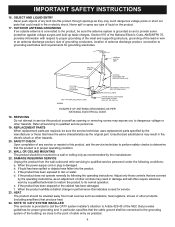
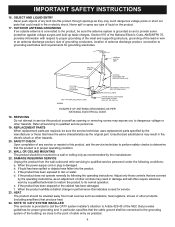
... hazards. e. HEAT The product should be connected to the grounding system of the building, as close to Article 820-40 of the NEC that provides guidelines for grounding electrodes.
REPLACEMENT PARTS When replacement parts are covered by the operating instructions, as an adjustment of cable entry as radiators, heat registers, stoves or...
Manual - Page 6


... operating environment.
TO OBTAIN A CLEAR PICTURE:
The DVD player is not in contact with the 2 blades) into a conveniently located AC outlet having 120V AC, 60Hz. NOTES ON MOISTURE CONDENSATION:
Moisture condensation damages this unit near the player.
POWER SOURCE
AC CONNECTION
Insert the small end of the player.
NOTES ON LOCATING THE UNIT:
• When...
Manual - Page 7
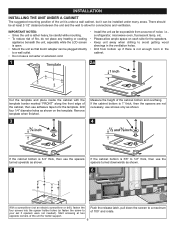
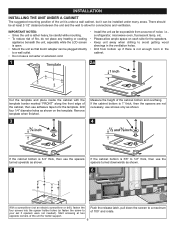
... possible from bottom up if there is 3/8" to 1/2" thick, then use adhesive tape to your set if spacers were not needed). i.e., a refrigerator, microwave oven, fluorescent lamp, etc.
• Please allow for connections and... do not place any heating or cooking
appliance beneath the unit, especially while the LCD screen is under many areas. Drill four 1/4" diameter holes as shown on each ...
Manual - Page 12
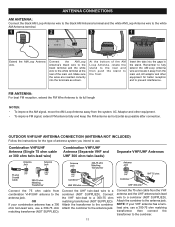
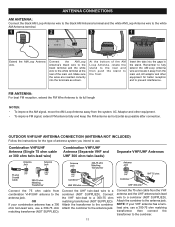
... other equipment for the type of the main unit.
Insert the tabs into the terminals as possible after connection. FM ANTENNA:
For best FM reception, extend the FM Wire Antenna to the white AM Antenna ...jack.
Attach the combiner to the combiner. Attach the transformer to the antenna jack. Connect the 75 ohm cable from the main unit, AC adaptor and other equipment. • To improve FM ...
Manual - Page 13
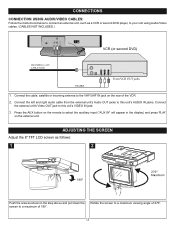
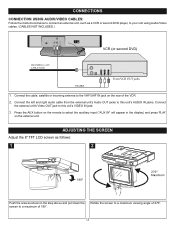
...Rotate the screen to this unit's VIDEO IN jack.
3.
Connect the external unit's Video OUT jack to your unit using Audio/Video cables. (CABLES NOT INCLUDED.)
INCOMING CATV CABLE (VCR)
VCR (or second DVD)
From VCR OUT jacks
1. CONNECTIONS
CONNECTION USING AUDIO/VIDEO CABLES:
Follow the instructions below to connect an external unit, such as shown in the display) and press PLAY on the...
Manual - Page 15
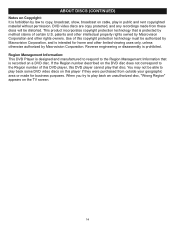
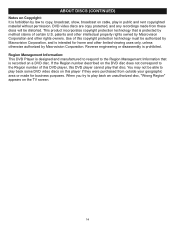
... not be able to copy, broadcast, show, broadcast on cable, play in public and rent copyrighted material without permission. This product incorporates copyright protection technology that disc. Region Management Information: This DVD Player is designed and manufactured to respond to play back some DVD video discs on a DVD disc. ABOUT DISCS (CONTINUED)
Notes on Copyright: It...
Manual - Page 20


...setting the Analog Caption. SERVICE 1-6 : These Closed Caption modes will usually show three-line Closed Captions which scroll onto the screen. News programs will display...If using an indoor antenna or if TV reception is received again. If the...with Closed Captions. • Some cable systems and copy protection systems may ..., is there a big black box on -screen displays, such as Mute, may not...
Manual - Page 28


... select. V-Chip reads the ratings for programming (except for news, sports, unedited movies on premium cable and Emergency System signals), then denies access to select the Parental Control menu. PARENTAL CONTROL SET-UP
1
2
2 2
1
3
1
With the power on TV.
NOTE: • See page 31 to prevent their children from watching inappropriate material on and...
Manual - Page 33
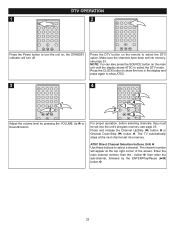
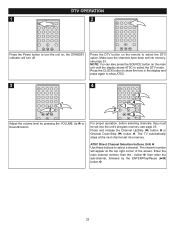
... sure the channels have been set into memory. The TV automatically stops at the top right corner of the screen. the STANDBY indicator will appear at the next channel set into the unit's program memory... until the display shows ATSC to select a channel. DTV OPERATION
1
2
Press the Power button to select the DTV
option.
Press the CLOCK button to show the time in the display and press ...
Manual - Page 37
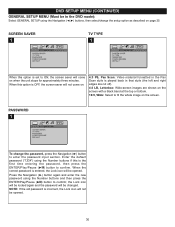
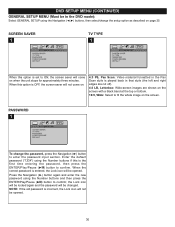
.... NOTE: If the old password is played back in the DVD mode):
Select GENERAL SETUP using the Navigation (√,®) buttons, then select/change...DVD SETUP MENU (CONTINUED)
GENERAL SETUP MENU (Must be changed. the Lock icon will be locked again and the password will be opened . SCREEN SAVER
1
TV TYPE
1
When this option is set to ON, the screen saver will come on.
4:3 PS, Pan Scan: Video...
Manual - Page 40
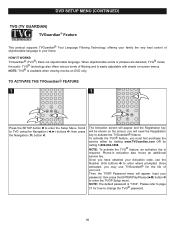
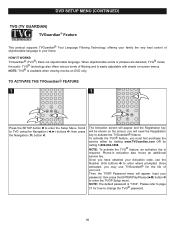
...
Number (0-9) buttons 1 to enter where prompted. Input your home. NOTE: TVG® is easily adjustable with simple on DVD only. Please refer to change the TVG® password.
39 DVD SETUP MENU (CONTINUED)
TVG (TV GUARDIAN) TVGuardian® Feature
TThis product supports TVGuardian® Foul Language Filtering Technology, offering your family the very...
Manual - Page 44
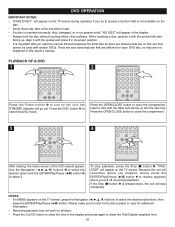
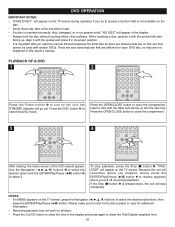
... all discs. • Press the CLOCK button to show the Title/Chapter playback time.
43 "PRESTOP" will appear on the TV screen, press the Navigation buttons to the disc's jacket or case for each DVD disc, so they are on this unit that are not explained in the display. • Always hold the disc...
Manual - Page 45
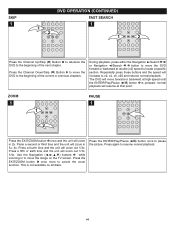
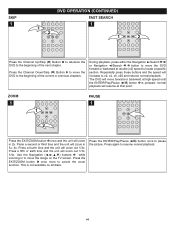
.../Skip (o) Button 2 to move forward or backward at that point. normal playback will zoom in to move the DVD forward or backward at double (x2) speed to locate a specific section. Press a fifth or sixth time and... high speed until the ENTER/Play/Pause (®p) button 3 is not available on the TV screen. Press the EXIT/ZOOM button 1 once more to pause the picture.
Use the Navigation buttons 2 while...
Manual - Page 49
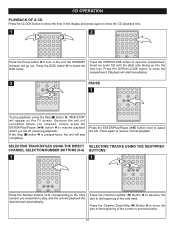
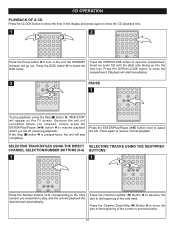
... THE NEXT/PREV BUTTONS
1
1 2
Press the Number buttons (0-9) corresponding to the track number you left off (resuming playback). CD OPERATION
PLAYBACK OF A CD
Press the CLOCK button to show the time in the display and press again to show the CD playback time.
1
2
1
2
Press the Power button 1 to turn on the...
Manual - Page 51
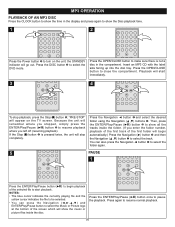
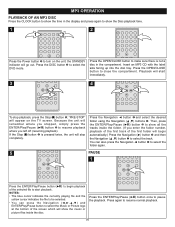
...Press the CLOCK button to...the first track of the selected file to turn on the TV screen.
Playback will start playback. You can press the Navigation...If the Stop (X) button 1 is not a disc in the display and press again to select the track. Press again to close the... (®p) button once to select the DVD mode. "PRE-STOP" will stop playback, press the Stop (X) button 1; Press...
Manual - Page 55
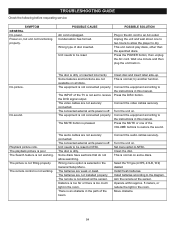
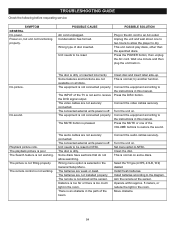
...not connected properly. Turn the unit on . Select the TV type (4:3PS, 4:3LB, 16:9) desired. Install fresh batteries. Install batteries according to receive the DVD ...Connect the video cables securely. Connect the equipment according to NTSC. The connected external unit's power is normal; Set menu option to the instructions in the path of disc inserted. Clean the disc.
POSSIBLE...
Info Sheet - Page 1
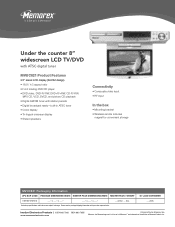
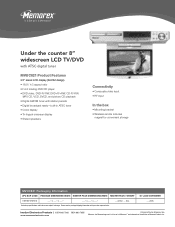
...-2
___" x ___" x ___"
___" x ___" x ___"
__ units / __ lbs. Under the counter 8" widescreen LCD TV/DVD
with ATSC digital tuner
MVUC821 Product Features
• 8" swivel LCD display (fold flat design) • 16:9 / 4:3 aspect ratio • Front loading DVD/CD player • DVD video, DVD-R/-RW, DVD+R/+RW, CD-R/-RW,
MP3 CD, VCD, SVCD, and picture CD playback • Digital AM/FM...
Similar Questions
How Does Mvuc821 Connect To Cable
(Posted by pbm4047 11 years ago)
I Have A Console Memorex/mvbd2535. But My Tv Is Analog And I Can Not Watch Netfl
(Posted by picanatrix 11 years ago)
The Tv Constantly Says No Signal When Hooked Up To Cable Or Hgtv Line What Is W
(Posted by MARYMACtoo 12 years ago)
I Have Connected The Box To Our Tv. But It Says It Has No Signal.
(Posted by paulerica 12 years ago)

