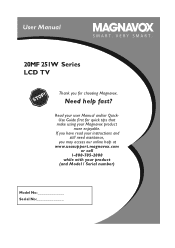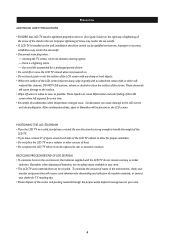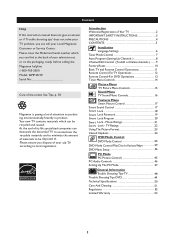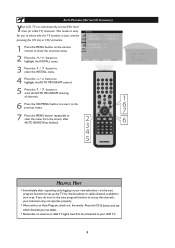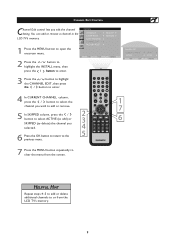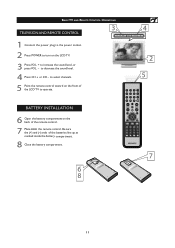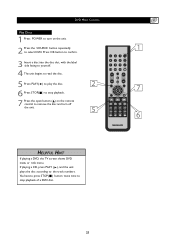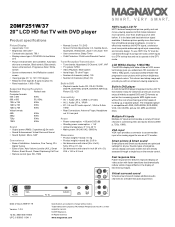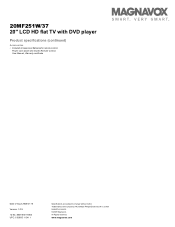Magnavox 20MF251W Support Question
Find answers below for this question about Magnavox 20MF251W - 20" LCD TV.Need a Magnavox 20MF251W manual? We have 3 online manuals for this item!
Question posted by lcraggy on June 10th, 2012
Tv Turns Off As Soon As It Comes On
The person who posted this question about this Magnavox product did not include a detailed explanation. Please use the "Request More Information" button to the right if more details would help you to answer this question.
Current Answers
Related Magnavox 20MF251W Manual Pages
Similar Questions
I Bought A Used Fw775p And Can't Get It To Turn Off Comes Right Back On Demo Can
won't stay off demo
won't stay off demo
(Posted by justjuls53 8 years ago)
When I Turn It On It Will Blink For About 10 Min. Then Turn On My Magnavox Lcd F
Magnavox LCD Flat TV mod. 37MF331D/37
Magnavox LCD Flat TV mod. 37MF331D/37
(Posted by Goldeneagle215 8 years ago)
The Tv Will Not Come On
When plug in the tv nothing comes on but I get a slow pulsing sound lightly thru the speakers
When plug in the tv nothing comes on but I get a slow pulsing sound lightly thru the speakers
(Posted by ththomas1 12 years ago)
When I Turn The Tv On, It Doesnt Come On And Only Makes A Constant Pulsing Noise
(Posted by Anonymous-33667 12 years ago)
Tv Turns On By Itself
why does the tv turn on by itselfand sometimes it goes off
why does the tv turn on by itselfand sometimes it goes off
(Posted by romelia53 13 years ago)