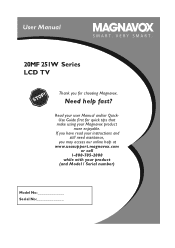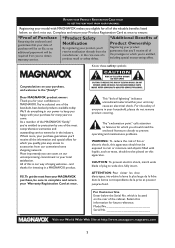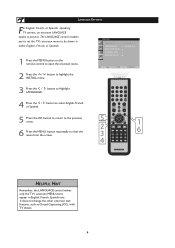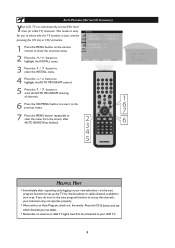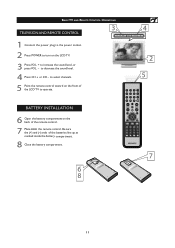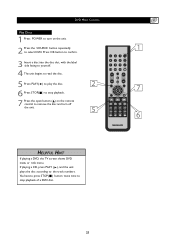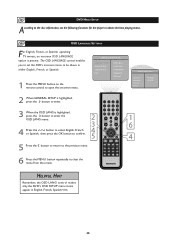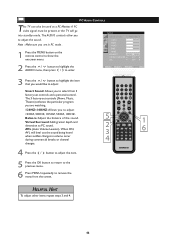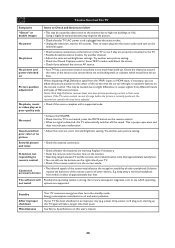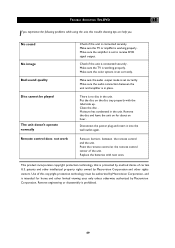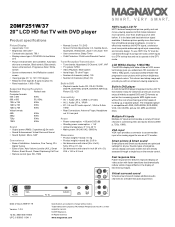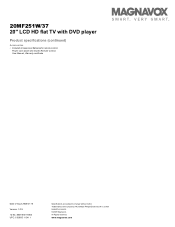Magnavox 20MF251W Support Question
Find answers below for this question about Magnavox 20MF251W - 20" LCD TV.Need a Magnavox 20MF251W manual? We have 3 online manuals for this item!
Question posted by Anonymous-33667 on July 17th, 2011
When I Turn The Tv On, It Doesnt Come On And Only Makes A Constant Pulsing Noise
The person who posted this question about this Magnavox product did not include a detailed explanation. Please use the "Request More Information" button to the right if more details would help you to answer this question.
Current Answers
Related Magnavox 20MF251W Manual Pages
Similar Questions
When I Plug My Tv In The Speakers Start Making A Chirping Noise.it Won't Turn On
(Posted by erickitchell21 10 years ago)
Have A Magnavox ( 37mf321d/37 ) To Turn Tv On Have To Hold The Power Button
have to hold power button for 10 to 15 min. for tv to come on. Plays very well after it does come on
have to hold power button for 10 to 15 min. for tv to come on. Plays very well after it does come on
(Posted by nanapapaluk 11 years ago)
The Tv Will Not Come On
When plug in the tv nothing comes on but I get a slow pulsing sound lightly thru the speakers
When plug in the tv nothing comes on but I get a slow pulsing sound lightly thru the speakers
(Posted by ththomas1 12 years ago)
Tv Turns On By Itself
why does the tv turn on by itselfand sometimes it goes off
why does the tv turn on by itselfand sometimes it goes off
(Posted by romelia53 13 years ago)