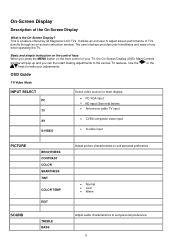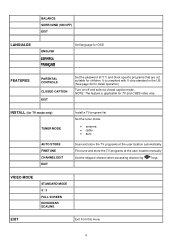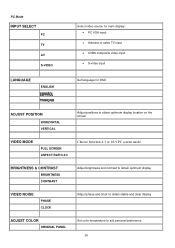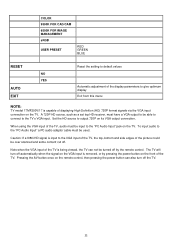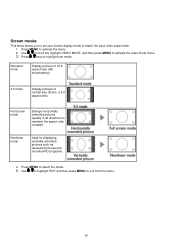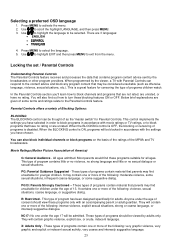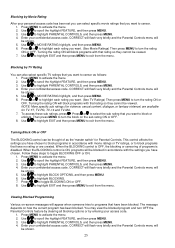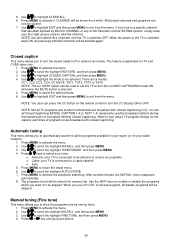Magnavox 17MF200V Support Question
Find answers below for this question about Magnavox 17MF200V - 17" LCD TV.Need a Magnavox 17MF200V manual? We have 1 online manual for this item!
Question posted by curtredmond on July 31st, 2012
Screen Goes Black After 3 To 5 Minutes Have Sound No Picture. Unit Is 7 Years Ol
My TV just started this yesterday. Picture goes out, I have sound but no picture. I can turn the unit off and then back on and the pictures comes back then goes out again. Is the lamp possibly bad and can I replace it? Please advise. Thank you for your assistance.
Curt Redmond/[email protected]
Current Answers
Related Magnavox 17MF200V Manual Pages
Similar Questions
Aging Appears On Screen Can't Get Rid Of It
(Posted by debjmond 10 years ago)
Tv Screen Goes Black After 3 Seconds...
Like the title, once I turn the tv on, the screen lights up and then shows the current channel, but ...
Like the title, once I turn the tv on, the screen lights up and then shows the current channel, but ...
(Posted by jeremiahrl 12 years ago)
The Word 'aging' Keeps Flashing In Red On A White Screen.
(Posted by crowebobby 12 years ago)
My Magnavox 26mf605w Comes On For 20 Mins Then Goes Black But Still Has Sound
(Posted by Anonymous-15994 13 years ago)