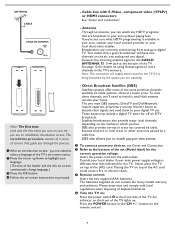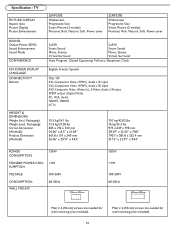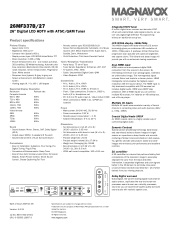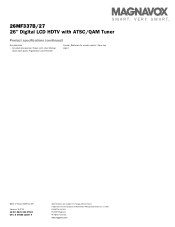Magnavox 26MF337B Support Question
Find answers below for this question about Magnavox 26MF337B - 26" LCD TV.Need a Magnavox 26MF337B manual? We have 2 online manuals for this item!
Question posted by jeremiahrl on January 4th, 2012
Tv Screen Goes Black After 3 Seconds...
Like the title, once I turn the tv on, the screen lights up and then shows the current channel, but then suddenly the screen goes black. The power button light stays green as if were still on. It happens every time i turn it off then back on. Any Idea on whats happening?I am able to change channels and such during those 3 seconds, but when the screen goes off, it's off.
Current Answers
Related Magnavox 26MF337B Manual Pages
Similar Questions
Instead Of The Power Button To Turn On Tv, Pressed Ach Now Tv Will Not Go On
pressed ACH in error meant to hit power button to turn on tv now tv will not go on at all
pressed ACH in error meant to hit power button to turn on tv now tv will not go on at all
(Posted by vallegretta 9 years ago)
What Size Screws Do I Need To Mount My Tv On It's Bsse? Model #26mf33b/27.
(Posted by stan45952 11 years ago)
Soundbar
how to connect a soundbar to my magnavox lcd tv model 26mf337b/27
how to connect a soundbar to my magnavox lcd tv model 26mf337b/27
(Posted by tonysharon 11 years ago)
The Power Button Blinks, Takes A Long Time To Come On. It's A Defective Part. Ho
How do i fix it. Isn't there a recall on this power supply?
How do i fix it. Isn't there a recall on this power supply?
(Posted by ericharris256 12 years ago)