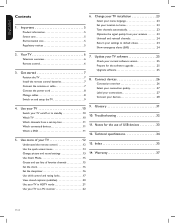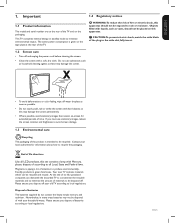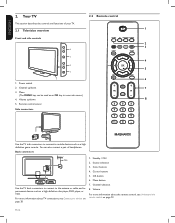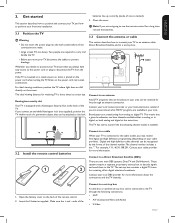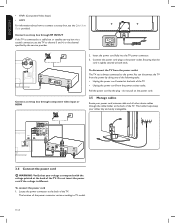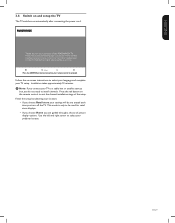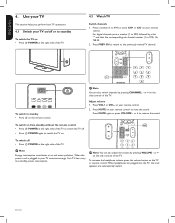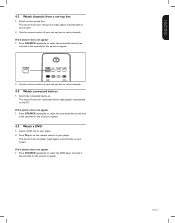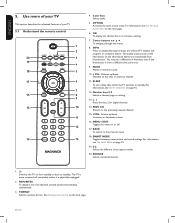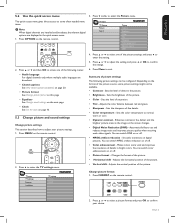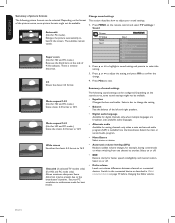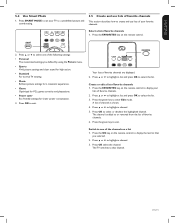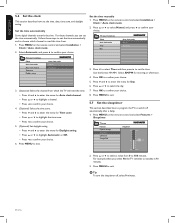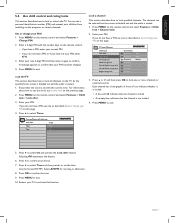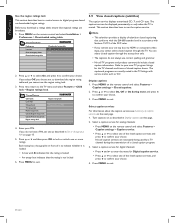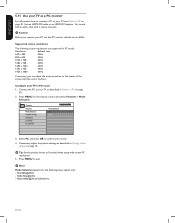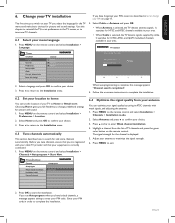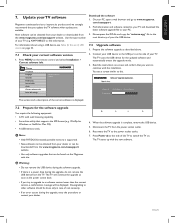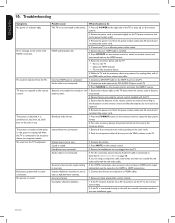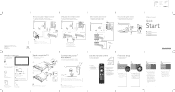Magnavox 42MF438B Support Question
Find answers below for this question about Magnavox 42MF438B - 42" LCD TV.Need a Magnavox 42MF438B manual? We have 3 online manuals for this item!
Question posted by vallegretta on May 13th, 2014
Instead Of The Power Button To Turn On Tv, Pressed Ach Now Tv Will Not Go On
pressed ACH in error meant to hit power button to turn on tv now tv will not go on at all
Current Answers
Related Magnavox 42MF438B Manual Pages
Similar Questions
Is There A Reset Button On My Magnavox 42mf521d - 42' Lcd Tv ?
(Posted by lanmarkent 9 years ago)
Magnavox 42' Lcd Screen Turned Picture White. I Can Hardly. See Picture What Is
(Posted by leonardjones687 11 years ago)
Strobe Effect
My 42' LCD tv has a constant flickering of the picture. I have a picture and sound, but the strobe e...
My 42' LCD tv has a constant flickering of the picture. I have a picture and sound, but the strobe e...
(Posted by gloverjeffrey 11 years ago)
Crack Screen Need Replacement. Where Can I Find One? Thanks
Magnavox 42MF438B - 42" LCD TV
Magnavox 42MF438B - 42" LCD TV
(Posted by dwanfulwood 12 years ago)
Why Does My Magnavox 42' Lcd Tv Shut Off And On But Power Switch Stays On?
(Posted by bern1130 13 years ago)