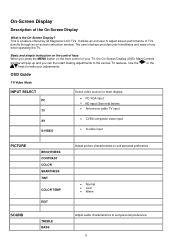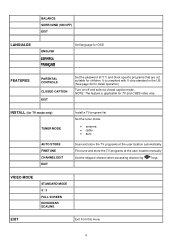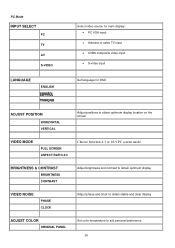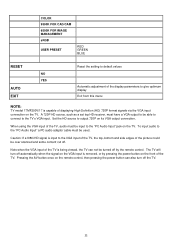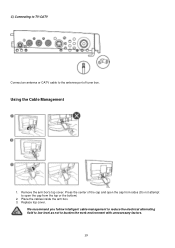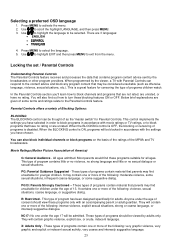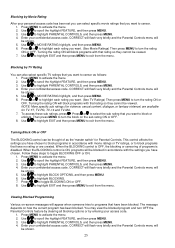Magnavox 17MF200V Support Question
Find answers below for this question about Magnavox 17MF200V - 17" LCD TV.Need a Magnavox 17MF200V manual? We have 1 online manual for this item!
Question posted by brookeg09 on May 21st, 2011
Whats Wrong
my screen on my tv shows up gray? what could it be
Current Answers
Related Magnavox 17MF200V Manual Pages
Similar Questions
Wall Mount And Hardware For 32mf338b/27 Lcd Tv
Where can I buy a wall mounting bracket and the necessary hardware for a 32MF338B/27 LCD TV? What is...
Where can I buy a wall mounting bracket and the necessary hardware for a 32MF338B/27 LCD TV? What is...
(Posted by paulwinick5687 3 years ago)
No Control Over Tv
Hello, I just purchased my second 17MF200V LCD unit for my office. After several attempts to access ...
Hello, I just purchased my second 17MF200V LCD unit for my office. After several attempts to access ...
(Posted by priv 12 years ago)
Magnavox 20mf 251w Lcd Tv Driver
Looking for a way to use my magnavox 20mf 251w LCD TV as a monitor for my PC. I need to know where t...
Looking for a way to use my magnavox 20mf 251w LCD TV as a monitor for my PC. I need to know where t...
(Posted by aok2 12 years ago)
15mf605t Lcd Tv
15mf605t Lcd Tv display on then off problem. I have replaced the back light inverter board same prob...
15mf605t Lcd Tv display on then off problem. I have replaced the back light inverter board same prob...
(Posted by garycanoe 13 years ago)
No Power Magnavox Lcd Tv 42mf337b
how to fix my own magnavox lcd tv 42mf337b I have power to motherboard. But not turning on with rem...
how to fix my own magnavox lcd tv 42mf337b I have power to motherboard. But not turning on with rem...
(Posted by shreveflooring 13 years ago)