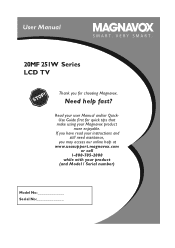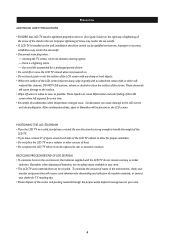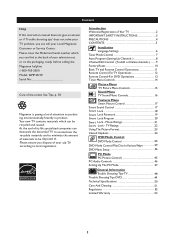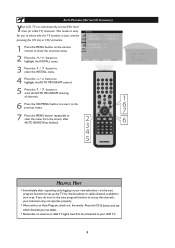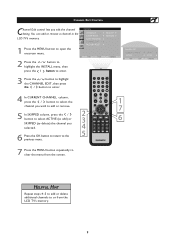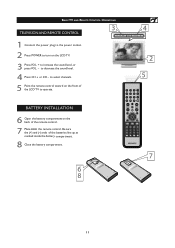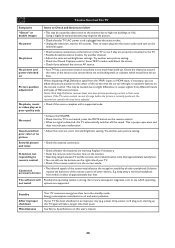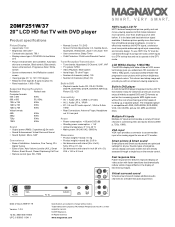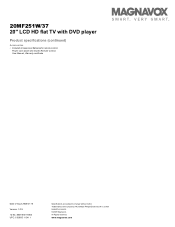Magnavox 20MF251W Support Question
Find answers below for this question about Magnavox 20MF251W - 20" LCD TV.Need a Magnavox 20MF251W manual? We have 3 online manuals for this item!
Question posted by aok2 on June 26th, 2011
Magnavox 20mf 251w Lcd Tv Driver
Looking for a way to use my magnavox 20mf 251w LCD TV as a monitor for my PC. I need to know where to find the necessary drivers from a safe site.
Current Answers
Answer #1: Posted by crazyredhead87 on June 26th, 2011 3:46 PM
You shouldn't need any drivers. You should just be able to hook it up and have it display on the screen because you're using it just like a monitor. The television has to have the right ports though. If you have an HDMI port on the computer you will just use that one, if you do not you will need to have a VGA port on the television. Other than that there isn't a way to hook up the computer to the television, but it doesn't usually require drivers.
Related Magnavox 20MF251W Manual Pages
Similar Questions
How To Fix My Magnavox Hd Tv Monitor 15 Inch Model Number 15mf605t/17 Has Sound
But Screen Goes Black
But Screen Goes Black
(Posted by Nitdalec 10 years ago)
Switch From Dvd To Tv
Somehow the DVD came on, and I cannot switch it to the TV monitor which I am using for my computer s...
Somehow the DVD came on, and I cannot switch it to the TV monitor which I am using for my computer s...
(Posted by lhodges 11 years ago)
My Magnavox Hd Tv Monitor Has Sound But No Picture. Model 15 Mf605t/17. Thanks!
(Posted by mzluvjonez 11 years ago)
I Have A 50 Inch Magnavox Tv And I Need To Put In My New Bulb In It. Where Is It
(Posted by luckymoon2000 12 years ago)
Indoor Tv Antenna
Please recommend a compatible indoor tv Antenna for A Magnavox LCD TV Model 20MF 251W Series
Please recommend a compatible indoor tv Antenna for A Magnavox LCD TV Model 20MF 251W Series
(Posted by ecrsys 12 years ago)