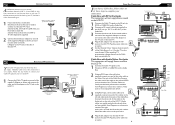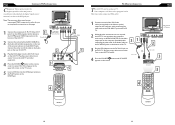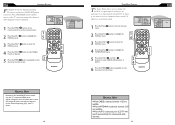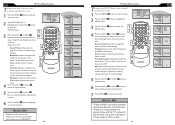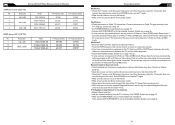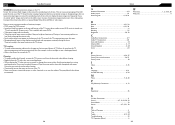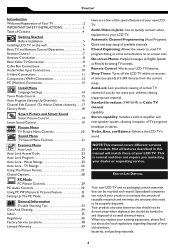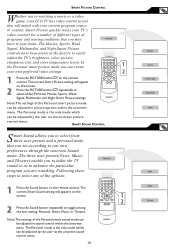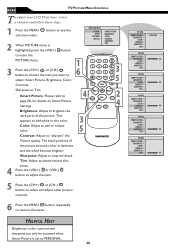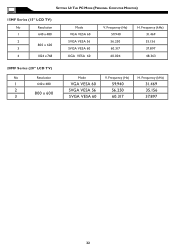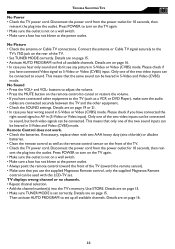Magnavox 15MF605T Support Question
Find answers below for this question about Magnavox 15MF605T - 15" Lcd Tv.Need a Magnavox 15MF605T manual? We have 4 online manuals for this item!
Question posted by mzluvjonez on June 25th, 2012
My Magnavox Hd Tv Monitor Has Sound But No Picture. Model 15 Mf605t/17. Thanks!
The person who posted this question about this Magnavox product did not include a detailed explanation. Please use the "Request More Information" button to the right if more details would help you to answer this question.
Current Answers
Related Magnavox 15MF605T Manual Pages
Similar Questions
Do I Need A Special Remote To Operate This Hd Tv.
is their a special remote to operate this HD tv.
is their a special remote to operate this HD tv.
(Posted by Anonymous-155683 8 years ago)
How To Fix My Magnavox Hd Tv Monitor 15 Inch Model Number 15mf605t/17 Has Sound
But Screen Goes Black
But Screen Goes Black
(Posted by Nitdalec 10 years ago)
Tv Is Blinking Colors, Want Play Sound Or Show Any Picture Model 32md359b/f7
(Posted by sharuthairobinson 11 years ago)
I Have A Magnavox 19mf33b/27 Hd Tv That Does The Following.
When turned on there is no sound, if I leave it on for a while and then un plug the TV , the sound ...
When turned on there is no sound, if I leave it on for a while and then un plug the TV , the sound ...
(Posted by builder22 12 years ago)
No Picture On Magnivox 15 Mf605t/17
have sound, there seams to be a picture trying to come through the black screen.tried all the steps ...
have sound, there seams to be a picture trying to come through the black screen.tried all the steps ...
(Posted by warm2holdsue 12 years ago)